
Every WordPress website has two major components— the WordPress files and the database. Your WordPress database contains all of your Posts, Pages, Revisions, Theme options, Plugin settings, and all of your website’s users.
It’s important to keep backups of both your WordPress Files as well as the database. Use the following steps to take a full WordPress Database backup using the Total Upkeep plugin.
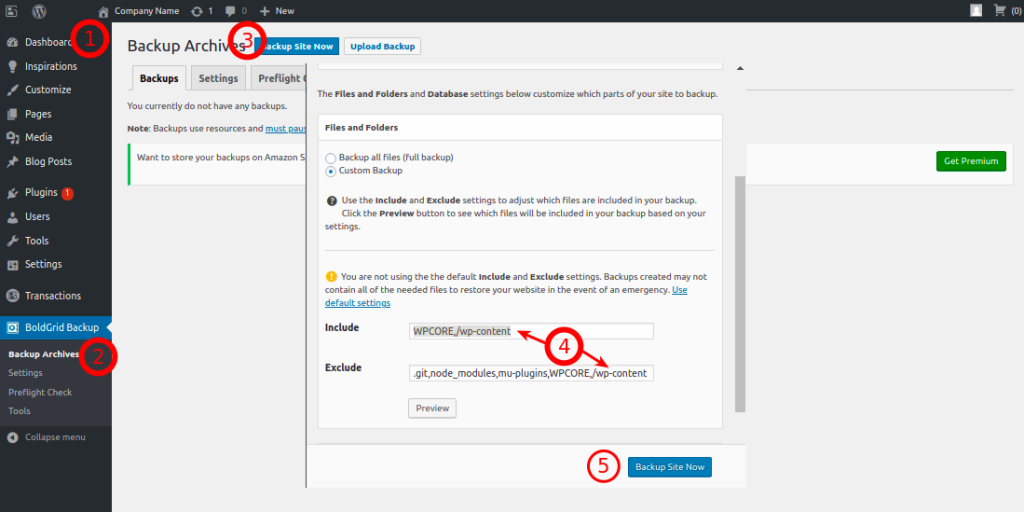
Making a WordPress Database Backup with Total Upkeep
- Log into your WordPress Dashboard
- If you have not already, Install Total Upkeep
- Navigate to Total Upkeep > Backup Archives and click Backup Site Now
- (Optional) If you only want to make a backup of your database, and not files and folders:
- Click on Custom Backup underneath Files and Folders
- Copy the text WPCORE,/wp-content from Include, and paste it into Exclude
- Ensure that Backup All Tables is selected underneath Database
- Click Backup Now
Congratulations! You now know how to make a WordPress Backup of your Database using Total Upkeep.
SIGNUP FOR
BOLDGRID CENTRAL
200+ Design Templates + 1 Kick-ass SuperTheme
6 WordPress Plugins + 2 Essential Services
Everything you need to build and manage WordPress websites in one Central place.
mcdvoice says:
Nice article thanks for sharing……
Evie says:
Great plugin.
Joseph says:
Thank you for your feedback Evie, we are happy to hear that you like using Total Upkeep to manage backups on your website!
If you ever have any questions about using Total Upkeep or any of our other products please let us know, we are always happy to help!