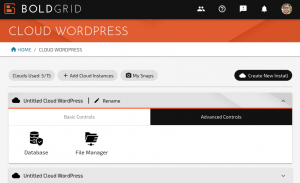How to Define The Staging URL for Your Cloud WordPress Website
If you are creating a staging site on Cloud WordPress by importing your database you may not be able to access your staging site. This is because WordPress maintains a database option for the website’s URL. You can update this in the database, but if you plan on exporting your staging database to your production site, you should define the staging URL for your Cloud WordPress instead. Follow these steps to set a temporary staging URL for your Cloud WordPress website.
- Log into BoldGrid Central and navigate to Cloud WordPress
- Locate the correct URL by clicking on Details and copy the Site URL, then go Back
- Navigate to the Advanced Tools tab and click on File Manager

- Locate and click on the filename for wp-config.php
- Click on Edit or AdvancedEditor
- Scroll down to the line:
/* That's all, stop editing! Happy blogging. */
- Add the following code above that line, making sure to replace trial-XXXXXXXX with your unique staging site URL:
define( 'WP_SITEURL', 'http://demo2.cloudwp.dev/trial-XXXXXXXX' ); define( 'WP_HOME', 'http://demo2.cloudwp.dev/trial-XXXXXXXX' );
Next Steps
Now that you have your imported staging website using the Cloud WordPress URL, you can make any changes you need to. Next, you may want to deploy your staging site to production.
SIGNUP FOR
BOLDGRID CENTRAL
200+ Design Templates + 1 Kick-ass SuperTheme
6 WordPress Plugins + 2 Essential Services
Everything you need to build and manage WordPress websites in one Central place.