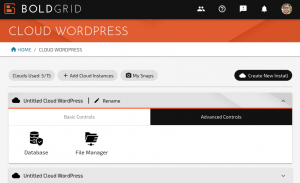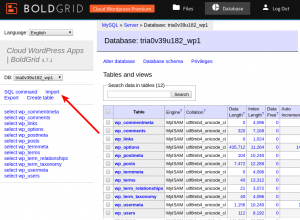How to Import a Database in Cloud WordPress
Using BoldGrid Cloud WordPress advanced tools, you have complete control over your WordPress Database, including exporting, importing, and even running custom queries. Follow these instructions to import your database into Cloud WordPress.
- Download your database export file to your local computer. This file normally has an extension like .sql or .sql.zip
- Log into BoldGrid Central and navigate to Cloud WordPress
- Spin up a new WordPress installation, or choose one of your existing Cloud WordPress installations
- Navigate to the Advanced Tools tab and click on Database

- Choose the option to Import, then click Choose Files and locate the database on your local computer.

- Click Execute
Next Steps
Keep in mind that by importing a new database, you’re overwriting the content, users, and images for your entire Cloud WordPress website. You may no longer be logged in, and you may need to define the temporary staging URL, or manually edit the SiteURL and Home options in your database to match your Cloud WordPress URL.
SIGNUP FOR
BOLDGRID CENTRAL
200+ Design Templates + 1 Kick-ass SuperTheme
6 WordPress Plugins + 2 Essential Services
Everything you need to build and manage WordPress websites in one Central place.