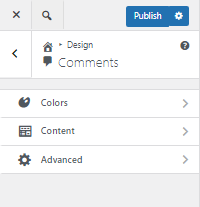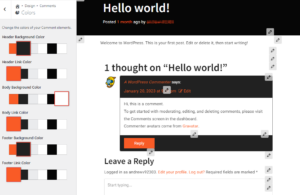BoldGrid Crio Pro gives additional options and controls to allow you more control over your site design. The following guide will cover the features and customizations provided for Blog Comments. These options are found in the WordPress Customizer.
- Log into the WordPress Dashboard
- In the Dashboard navigate to Appearance → Customize
- In the Customizer menu navigate to Design → Comments
Colors
In this panel, you can customize the colors of your comments using the theme’s color palette. If you want to use a color you do not see, you will need to change a color in the color palette. These options allow you to control the following elements:
- Header Background Color
- Header Link Color
- Body Background Color
- Body Link Color
- Footer Background Color
- Footer Link Color
Content
This section will allow you to customize the layout and displayed content of your blog comments, allowing you to reposition or hide elements.
- Comment Reply Format
- This option lets you select how you want the Reply option to show in the comment footer. You can select between buttons that are either the primary or secondary colors in your color palette or you can display it as a link.
- Avatar Display
- This option allows you to change the location of the commenter’s avatar or hide it altogether.
- Show Date / Time
- This option is turned on by default, turning it off will hide the linkable timestamp in the coment header
- Show Allowed Tags
- This option is turned on by default, turning it off will hide the Allowed HTML tags in the Leave a Reply section
Links & Advanced
Take your design to the next level by using the Advanced options. Check out the Blog Page Advanced options for a unique Comment design.
If you’re happy with your comments and are looking to further customize your blog, see our article on customizing your blog posts.
SIGNUP FOR
BOLDGRID CENTRAL
200+ Design Templates + 1 Kick-ass SuperTheme
6 WordPress Plugins + 2 Essential Services
Everything you need to build and manage WordPress websites in one Central place.