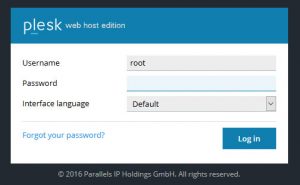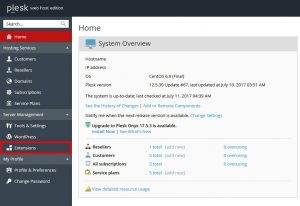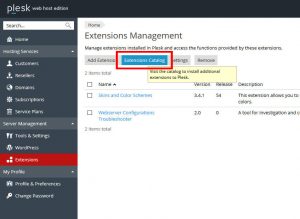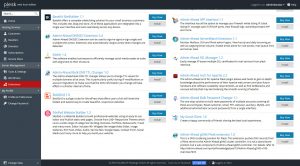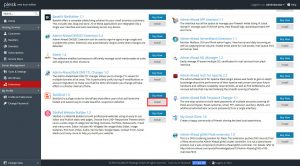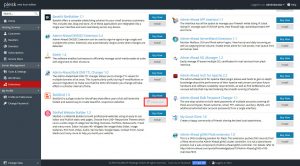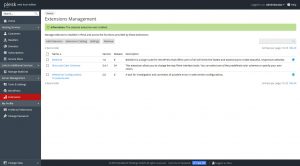As a Plesk Server Administrator, BoldGrid can be added for your customers via the Plesk Administration Interface with just a few simple clicks. To enable this, you will need to first enable the Extension within your Web Host dashboard. This tutorial will walk you through enabling BoldGrid within Plesk 12.5
Depending on your Plesk Version and Applied Theme, your Plesk may slightly differ from what you see in the screenshots, however, the steps will be the same to enable BoldGrid for your customers.
Adding the BoldGrid Extension in Plesk 12.5
 Login to your Plesk Admin Panel as the Administrative User (root)
Login to your Plesk Admin Panel as the Administrative User (root)  Next, select the Extensions option from the left sidebar menu directly below Server Management.
Next, select the Extensions option from the left sidebar menu directly below Server Management.  Select the Extensions Catalog
Select the Extensions Catalog  Scroll Down until you see BoldGrid
Scroll Down until you see BoldGrid  Select Install Now
Select Install Now  Installation will complete quickly, and you will see this loading bar while it is finishing.
Installation will complete quickly, and you will see this loading bar while it is finishing.  Congratulations, The BoldGrid Extension for Plesk is now installed!
Congratulations, The BoldGrid Extension for Plesk is now installed!
.
Now you and your customers can easily Install BoldGrid.
SIGNUP FOR
BOLDGRID CENTRAL
200+ Design Templates + 1 Kick-ass SuperTheme
6 WordPress Plugins + 2 Essential Services
Everything you need to build and manage WordPress websites in one Central place.