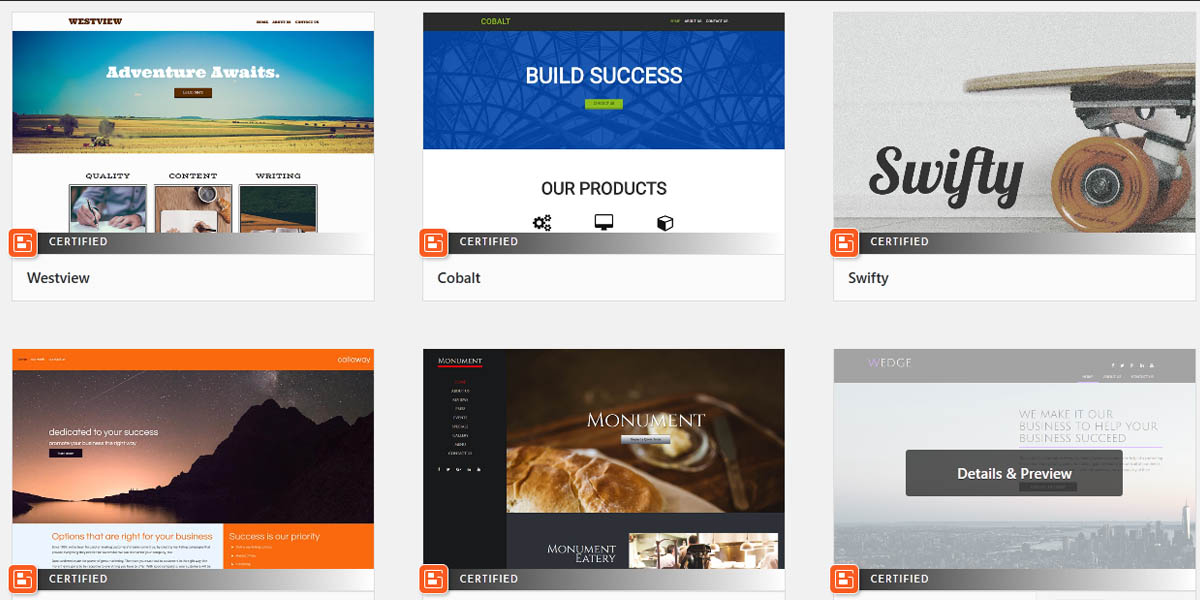
Installing and Activating a WordPress Theme
Changing the look and feel of your WordPress Website is very easy. You simply have to login to WordPress, and select a new one. BoldGrid offers tons of themes you can find from right within your Dashboard, and the BoldGrid plugins work with almost all 3rd party WordPress themes, so make sure you try them all. The following step by step guide walks you through the process.
- Login to your WordPress Dashboard
- In the left side menu, hover over Customize and click Change Themes.
- You will then see your installed themes. Click Add New to preview or install additional themes.
- On the Add Themes page, you’ll find a selection of themes you can install, and activate. BoldGrid themes have a BoldGrid Certified logo on them.
- To install a theme, hover over it and click install
- Once installed, clicking activate will apply the theme to your WordPress website
- From here, you can preview and install additional BoldGrid and WordPress themes
Previewing Themes
- To preview a theme, hover over a theme and click the Preview button
- To close a theme preview, click the [x] in the top left of the page
Please note! If you have already installed a WordPress website using Inspirations, the homepage you have now was designed specifically for the original theme you installed. If you change your theme, your current homepage may need to be updated to better fit your new WordPress theme.
Searching for WordPress Themes
BoldGrid provides a large number of themes that work perfectly with our closely integrated suite of plugins, themes and tools. However, the WordPress Dashboard also provides access to thousands of 3rd party themes. Our tools are designed to work with most themes out there, and the following guide will walk you through searching for them.
- In the left side menu, hover over Customize and click Change Themes.
- Click Add New
- Use the feature filters or search bar to find themes
- To install a theme, hover over it and click install
- Once installed, clicking activate will apply the theme to your WordPress website
Congratulations, now you know how to find and install more BoldGrid and WordPress Themes for your website! From here, you may want to Customize your new website, or start building your pages.You may also want to learn about Cloud WordPress, which will allow you to customize your site using a staging instance without bothering the live version. Try Cloud WordPress for free now!
SIGNUP FOR
BOLDGRID CENTRAL
200+ Design Templates + 1 Kick-ass SuperTheme
6 WordPress Plugins + 2 Essential Services
Everything you need to build and manage WordPress websites in one Central place.