BoldGrid Inspirations gives you easy access to 200+ customizable website designs separated by industry and interest. Inspirations also includes a guided setup that helps you pre-populate important site elements, meaning you can build a WordPress website fast and easy. The following guide will walk you through installing the BoldGrid Inspirations Plugin.
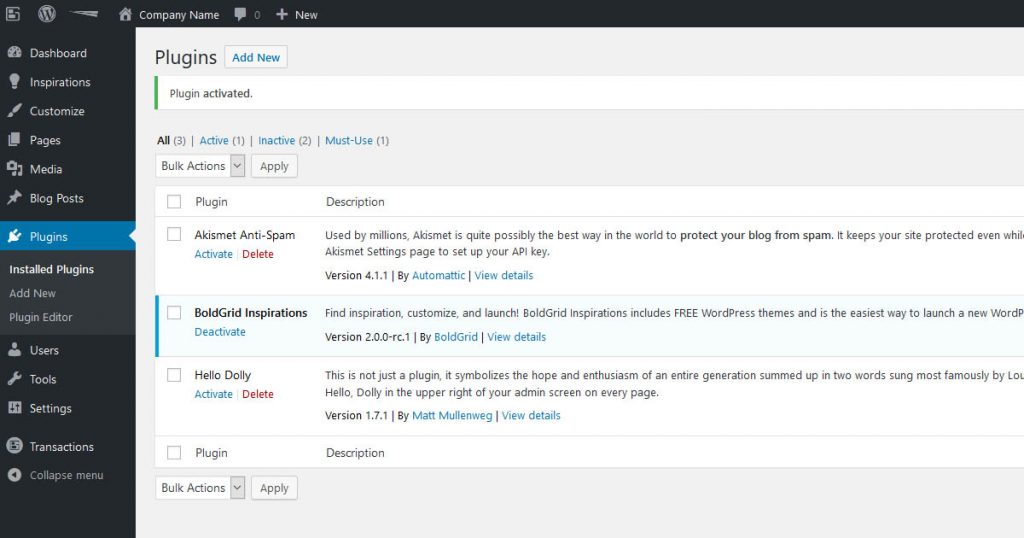
Installing BoldGrid Inspirations
- First, download the BoldGrid Inspirations Plugin (.zip file)
- In the Dashboard, Navigate to Plugins → Add New
- Select Upload Plugin
- Browse to the downloaded plugin file and select it
- Click on Install Now
- Click on Activate to complete the installation
Congratulations, you have now successfully installed BoldGrid Inspirations, our WordPress website builder! Next, you may want to create your first Inspiration.
SIGNUP FOR
BOLDGRID CENTRAL
200+ Design Templates + 1 Kick-ass SuperTheme
6 WordPress Plugins + 2 Essential Services
Everything you need to build and manage WordPress websites in one Central place.
Valesa says:
I have installed the plugin and it shows up as Network Active on my Plugin page. That is the ONLY place I can see it. No themes, no customize. Nothing whatsoever to show for the $39.00 I paid. What now?
Brandon says:
Hi Valesa,
Thanks so much for reaching out! Did you also install and activate the Crio and Post and Page builder Premium plugins along with your Inspirations plugin? If not you can find them inside of the “Plugins” section of your BoldGrid Central account.
I hope this helps.
Brian says:
When uploading to dashboard, do you browse to the downloaded “boldgrid-inspirations.zip” file, or do you browse to the unzipped “boldgrid-inspirations folder”?
Jesse says:
Hello Brian,
For BoldGrid Inspirations as well as any WordPress plugin, you’ll always use the zipped file. WordPress will unzip and install the plugin automatically for you.