Sometimes, when we’re building a website we come across different ideas. We may want to implement these changes to our website. Sometimes this is simply a change of color scheme, others it will require us to start from scratch. The good news is if you ever decide to start over while using BoldGrid, it’s quite easy. BoldGrid allows you to remove specific areas of your site, or you can wipe the entire thing. Here, we go over how to start from scratch, just as if you have a brand new BoldGrid installation. If you do not want to start completely over, you may want to take a look at other reset options.
How to Start Over in BoldGrid
- Log into your BoldGrid Dashboard
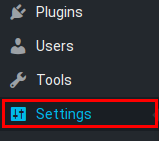 Select Settings from the left-hand menu pane
Select Settings from the left-hand menu pane
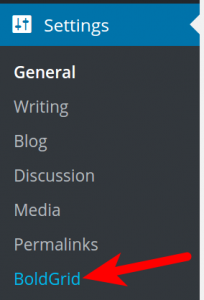 Click on the BoldGrid option
Click on the BoldGrid option
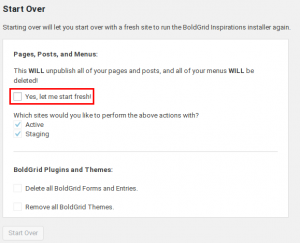 Find the Start Over section and mark the checkbox named “Yes, Let me start fresh!“. Note that this will unpublish all posts and pages and move them to the trash. You can reactivate them from there, if you wish.
Find the Start Over section and mark the checkbox named “Yes, Let me start fresh!“. Note that this will unpublish all posts and pages and move them to the trash. You can reactivate them from there, if you wish.
 Under the section named Which sites would you like to perform the above actions with? select both the Active and Staging checkboxes.
Under the section named Which sites would you like to perform the above actions with? select both the Active and Staging checkboxes.
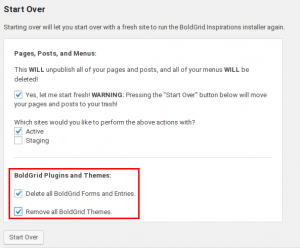 Next, check the Delete all BoldGrid Forms and Entries and Remove all BoldGrid Themes checkboxes.
Next, check the Delete all BoldGrid Forms and Entries and Remove all BoldGrid Themes checkboxes.
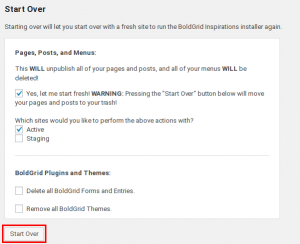 Click the Start Over button to erase your current site and start over.
Click the Start Over button to erase your current site and start over.
At this point, all your data will be removed and you will start with a fresh BoldGrid install. The next step you want to take in rebuilding your site is to install an Inspiration.
SIGNUP FOR
BOLDGRID CENTRAL
200+ Design Templates + 1 Kick-ass SuperTheme
6 WordPress Plugins + 2 Essential Services
Everything you need to build and manage WordPress websites in one Central place.