
With BoldGrid’s Cloud WordPress you can instantly and safely try any theme or plugin in the WordPress repository. Simply identify the WordPress theme and/or plugin(s) you want to test, copy each slug from the WordPress repo page, and use them to build your Cloud WordPress installation URL. With this URL, you and your users can launch a FREE WordPress instance in the cloud in seconds, pre-installed with your chosen theme and plugins.
Build Your Custom Install URL
Follow along to create a unique URL that can be linked from a button, text and other elements on any website. The Base URL you will use is shown below, please note it will not work on it’s own.
https://www.boldgrid.com/central/cloud-wordpress/try?- To install a theme or plugin, add the slug from the WordPress repo page URL to the Base URL. The slug is found after theme/ or plugin/. If no theme is added the default WordPress theme will be used.
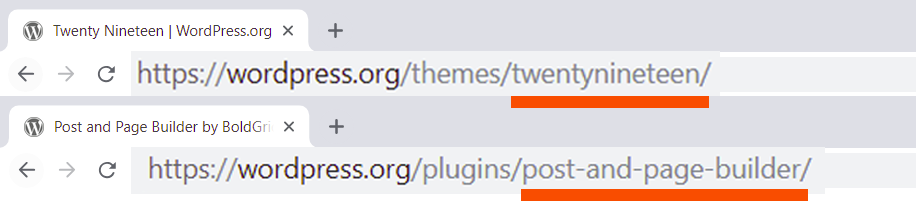
https://www.boldgrid.com/central/cloud-wordpress/try?theme=twentyseventeen
https://www.boldgrid.com/central/cloud-wordpress/try?plugins=post-and-page-builder- If you would like to install a theme and plugin(s), separate them in the URL by adding an ampersand.
https://www.boldgrid.com/central/cloud-wordpress/try?theme=twentyseventeen&plugins=post-and-page-builder- Multiple plugins can be installed by adding commas between each plugin slug.
https://www.boldgrid.com/central/cloud-wordpress/try?plugins=post-and-page-builder,boldgrid-backup- To put the user directly in a specific place in the dashboard, add the desired WordPress URL after the text redirect_url like shown below. The value must be URL encoded. This is not required. For example, the first URL shown below puts the user in the Customizer and the second on a new page.
https://www.boldgrid.com/central/cloud-wordpress/try?theme=twentyseventeen&redirect_url=wp-admin%2Fcustomize.php
https://www.boldgrid.com/central/cloud-wordpress/try?theme=twentyseventeen&redirect_url=wp-admin%2Fpost-new.php?post_type=pageEmbed Custom Install URL Using an Iframe
You can put the URL you’ve created into an Iframe that can be used on any website. The following code installs the theme Twentyseventeen, 3 plugins (Total Upkeep, Post and Page Builder, Easy SEO) and redirects to the Customizer. You can also use the design options shown to change how the Iframe looks on the front end. The height might need to be higher if more than 3 plugins are installed, but the minimum recommended height is 700.
<iframe allowtransparency="true" width="100%" height="700" frameborder="0" src="https://www.boldgrid.com/central/cloud-wordpress/try?theme=twentyseventeen&plugins=boldgrid-backup,post-and-page-builder,boldgrid-easy-seo,&redirect_url=wp-admin%2Fcustomize.php"></iframe>Congratulations! Now you know how to quickly and safely test new WordPress themes and plugins by creating a custom installation URL to share with anyone.
SIGNUP FOR
BOLDGRID CENTRAL
200+ Design Templates + 1 Kick-ass SuperTheme
6 WordPress Plugins + 2 Essential Services
Everything you need to build and manage WordPress websites in one Central place.