
One of the first steps when using Cloud WordPress is accessing BoldGrid Central. From there you can create Cloud WordPress sites, update your contact information, purchase new Connect Keys, and download Plugins.
Access BoldGrid Central
- Go to boldgrid.com/central
- You can sign in to BoldGrid Central using your Email, Google, Facebook, or Twitter account
- If using Email enter your email and click Continue
- If this is a new account:
- On the next screen you will be asked to create an account
- Click the orange Yes, Sign Me Up! button
- Follow the instructions in the Welcome Email to complete registration
- If this is an existing account:
- On the next screen enter your password
- To save time in the future you can select to stay signed in before clicking the orange Sign in button
- If this is a new account:
- If using Google, Facebook, or Twitter click on your selected provider and sign in from the popup
- You will then be logged into BoldGrid Central!
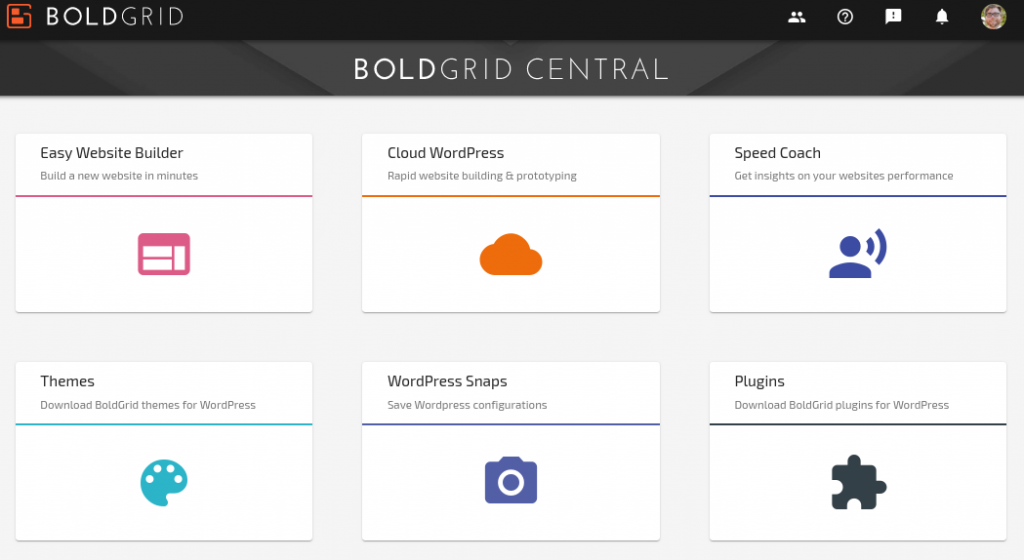
Congratulations, now you know how to access your BoldGrid Central account! Now, you can begin building your Cloud WordPress site, or update your account information.
SIGNUP FOR
BOLDGRID CENTRAL
200+ Design Templates + 1 Kick-ass SuperTheme
6 WordPress Plugins + 2 Essential Services
Everything you need to build and manage WordPress websites in one Central place.
Rodger says:
After reading 2 articles on BoldGrid and looking at the help I still have no idea what it is!
Jesse says:
Hi Rodger,
Thanks for the feedback, I know this question can be really confusing. That’s because BoldGrid isn’t just one thing— it’s an ecosystem of plugins and themes that add functionality to WordPress— all designed to make your website more successful.
One useful starting-out point might be to learn the difference between BoldGrid and WordPress.
If you’re getting started because your web host included BoldGrid with your new hosting plan, you’ll be starting out with building your website with BoldGrid Inspirations.