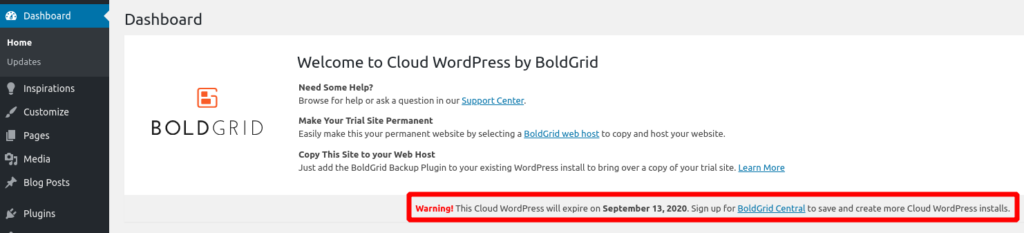Want to try a new plugin or theme before installing it on your website? With Cloud WordPress you can quickly create a site, perform tests, then delete it when you’re finished. To keep the website you’ve created, you’ll need to migrate it to your personal WordPress hosting account. Free BoldGrid users can have one Cloud WordPress installation at a time, while Premium users can have multiple.
Creating a Cloud WordPress Site
- Log into BoldGrid Central.
- Click the Cloud WordPress link in the navigation menu.
- On the Cloud WordPress page click the Create New Install button.
- Choose if you want to install the BoldGrid Pro Design Suite, BoldGrid Quick Launch Design Suite, or WordPress Only. You can also choose a specific theme and plugins to auto install by using Custom Installs and Snaps at the bottom.
- The BoldGrid Pro Design Suite will install BoldGrid Crio, our latest SuperTheme, and the Post and Page Builder. Opening the Customizer immediately will install Starter Content to help you get going quickly.
- The BoldGrid Quick Launch Design Suite option will install BoldGrid Inspirations, giving you a site pre-populated with content you can swap out to make your own. After completing the Inspirations process all BoldGrid plugins will install, like the Post and Page Builder, as well as Total Upkeep.
- The WordPress Only option will only install the newest version of WordPress core, with the current default theme.
- The Customize Install option will allow you to choose any of the plugins from the BoldGrid suite, as well as WooCommerce and weforms if you choose.
- Click the Continue button and your new Cloud WordPress site will then be installed.
- When it’s finished you will see your Admin URL, Site URL, Username, and Password listed. Save this information for your records.
- There will also be several buttons. Click Admin Panel to access the WordPress Dashboard, View Site to see your new website, and Finished to return to the main Cloud WordPress page.
Cloud WordPress FAQs
Why did my website disappear? Can I get the site back?
There are two types of Cloud WordPress installations – trial and permanent. If you created the Cloud WordPress without creating and verifying a BoldGrid Central account, it was a trial.
Trial websites on Cloud WordPress only last for 48 hours. If your site says The location you requested is inactive, it means all website content is gone. Once a trial Cloud WordPress expires or is deleted, there isn’t a recovery process for getting it back.
How do I make my Cloud WordPress install permanent?
You can check if your Cloud WordPress installation is a trial from the WordPress dashboard. The top section will show an expiration date if it’s a temporary trial, like shown below.
To save a trial Cloud WordPress installation, please follow the instructions below. Keep in mind all Cloud WordPress websites are trials in the sense that Cloud WordPress is not permanent web hosting.
- First create and verify a BoldGrid Central account. Make sure your account is verified before proceeding!
- Next, create a new Cloud WordPress installation while logged into your account.
- Finally you can use a backup plugin like BoldGrid’s Total Upkeep to migrate your website in a few clicks.
Congratulations, now you know how to create a Cloud WordPress site! Now, you can start performing tests or building your dream website.
SIGNUP FOR
BOLDGRID CENTRAL
200+ Design Templates + 1 Kick-ass SuperTheme
6 WordPress Plugins + 2 Essential Services
Everything you need to build and manage WordPress websites in one Central place.