BoldGrid is a company that provides a suite of WordPress plugins, themes, and services designed to work together to give you the ability to create and manage a great looking WordPress website with minimal time and effort.
Like the WordPress application itself, the BoldGrid plugin and theme options are flexible and you have many customization options available that allow you to create a complex or quick, informational websites. Both the simple and complex designs provided with BoldGrid Products use a responsive design system that allows your site to be easily seen on different device screens.
Along with the powerful design features of BoldGrid you still have the same great administrative options that are a part of all WordPress installations. The following article gives you a general breakdown of the components that make up the BoldGrid brand, and its capabilities.
What Products are part of the BoldGrid System?
Inspirations
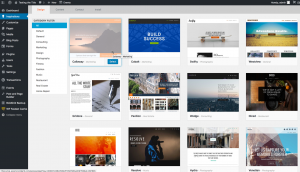 BoldGrid Inspirations is a plugin that delivers WordPress themes and content to help you get a website up and running quickly. Each Inspiration is a complete website that comes with a full set of pages filled with text and images relevant to your industry. Don’t start with a blank slate, simply replace the stock content with your information, and your site is ready to go!
BoldGrid Inspirations is a plugin that delivers WordPress themes and content to help you get a website up and running quickly. Each Inspiration is a complete website that comes with a full set of pages filled with text and images relevant to your industry. Don’t start with a blank slate, simply replace the stock content with your information, and your site is ready to go!
Post and Page Builder
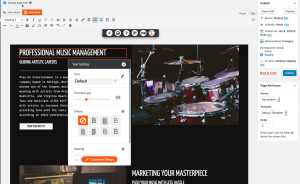 The Post and Page Builder by BoldGrid adds a WYSIWYG interface with drag and drop capabilities to the classic WordPress Editor that makes creating posts and pages easier than ever. The Post and Page Builder also includes access to professionally designed Blocks for an endless supply of starter content for your website. You even have the ability to create your own custom Blocks and save them for future use.
The Post and Page Builder by BoldGrid adds a WYSIWYG interface with drag and drop capabilities to the classic WordPress Editor that makes creating posts and pages easier than ever. The Post and Page Builder also includes access to professionally designed Blocks for an endless supply of starter content for your website. You even have the ability to create your own custom Blocks and save them for future use.
Total Upkeep
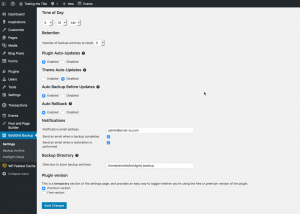 Our WordPress Backup plugin is a full-featured backup, restoration, and migration tool for your website, making it the best WordPress backup plugin available. Easily set up automated backups with offsite storage for security. Total Upkeep can even handle WordPress updates for you, creating a backup prior to updating in case something goes wrong.
Our WordPress Backup plugin is a full-featured backup, restoration, and migration tool for your website, making it the best WordPress backup plugin available. Easily set up automated backups with offsite storage for security. Total Upkeep can even handle WordPress updates for you, creating a backup prior to updating in case something goes wrong.
Easy SEO
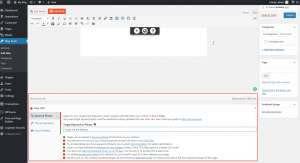 BoldGrid Easy SEO provides Search Engine Optimization (SEO) options directly in the editor so you can improve your SEO while you create your content. It provides suggestions within the provided interface to help keep your entries within the optimized range for SEO.
BoldGrid Easy SEO provides Search Engine Optimization (SEO) options directly in the editor so you can improve your SEO while you create your content. It provides suggestions within the provided interface to help keep your entries within the optimized range for SEO.
weForms
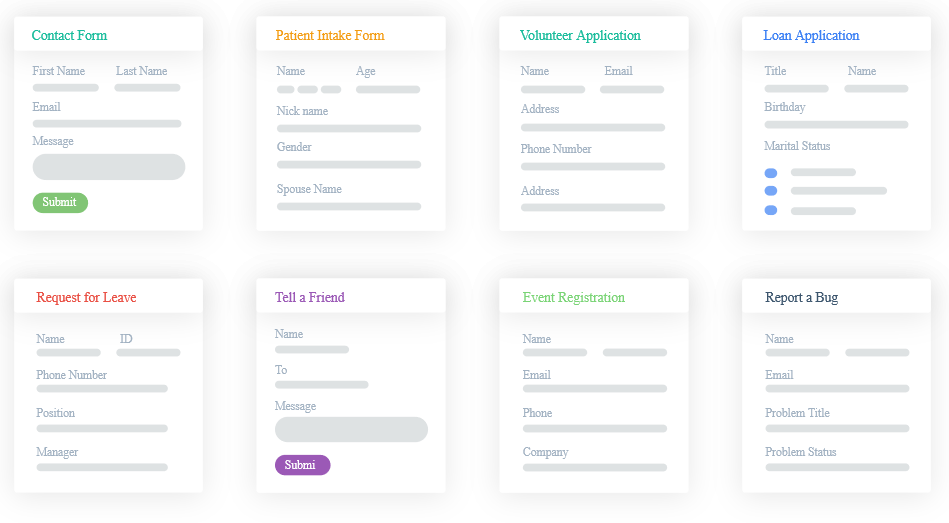 The weForms plugin is used to support pre-made forms that come with each Inspiration provided by the Website Builder. The plugin also provides the option to create your own form and is easily inserted into your content using shortcodes.
The weForms plugin is used to support pre-made forms that come with each Inspiration provided by the Website Builder. The plugin also provides the option to create your own form and is easily inserted into your content using shortcodes.
Speed Coach
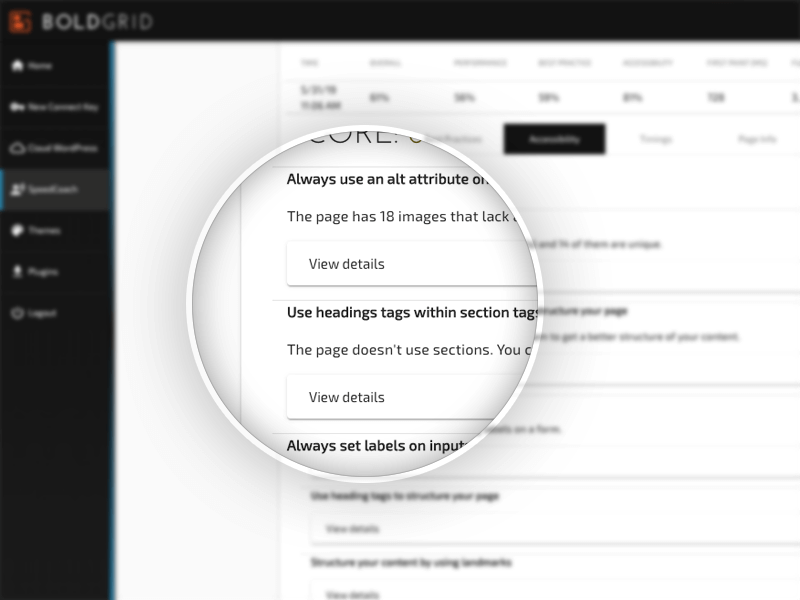 Once you have your complete website we recommend using Speed Coach for optimization. How long your website takes to load has a significant impact on how long visitors will stay on your site. Our website speed test both provides a report and gives you actionable steps to improve your website’s performance.
Once you have your complete website we recommend using Speed Coach for optimization. How long your website takes to load has a significant impact on how long visitors will stay on your site. Our website speed test both provides a report and gives you actionable steps to improve your website’s performance.
Staging with Cloud WordPress
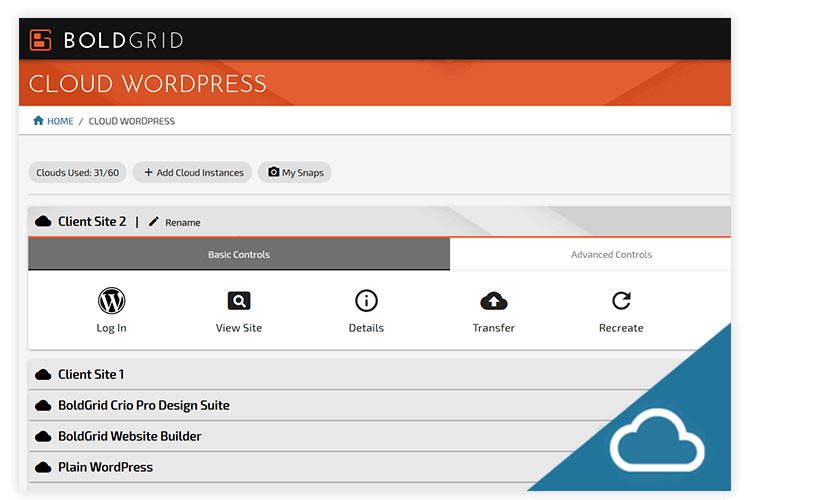 Sometimes you may need to make a lot of changes to your website at the same time, like lots of updates in your dashboard or maybe you want to try a new theme. The safest way to do tasks like this is from a staging website. Cloud WordPress offers a safe environment for testing. Use the Total Upkeep plugin to transfer your site back and forth with just a few clicks.
Sometimes you may need to make a lot of changes to your website at the same time, like lots of updates in your dashboard or maybe you want to try a new theme. The safest way to do tasks like this is from a staging website. Cloud WordPress offers a safe environment for testing. Use the Total Upkeep plugin to transfer your site back and forth with just a few clicks.
Putting it all together
Using BoldGrid products and services begins with installing WordPress. Once you have WordPress installed, you can install the BoldGrid Inspirations plugin, select the theme you wish to use and then begin customizing to meet your website needs. If you need help creating your WordPress website, reach out to BoldGrid support for assistance.
When the site looks the way you want it, you can then begin adding new content. If you don’t want people seeing your incomplete site, simply load a Maintenance Mode plugin for WordPress and then only you or a trusted few will be able to see your site until you’re ready.
Once you have all of your pages and posts in order, review the site, make sure that all of the forms work the way you want them to, check your links and then you can publish the site. Simply turn off the Maintenance Mode plugin if you loaded and activated one.
Managing your WordPress site is a simple matter using the WordPress Administrator dashboard. You can add new users to help with your content creation and curation. You can also easily manage your feedback and add other features to your site using the WordPress interface. During off-peak periods you should also plan on making regular backups of your site using the Total Upkeep tool. This will give you peace of mind and provide an easy to restoring the site should if needed.
This is an oversimplified vision of using BoldGrid and WordPress to build and manage your website. However, using WordPress with the full suite of BoldGrid plugins provides you a simple and quick way to create a beautiful website that meets your needs. You don’t need to be a developer to easily add new content, create forms, improve your SEO and make scheduled or manual backups. WordPress provides the easy to use management and also provides the scalability to grow your site’s functionality.
WordPress Hosting
We have also partnered with a few of the best WordPress Hosting providers around. To find the WordPress hosting you will need to check our hosting partner page, but we are sure you will find one that suits both your needs and budget. We also provide BoldGrid support for Web Hosts.
Together, BoldGrid and WordPress give you a timely solution for all your website needs. If you looking to sell online, learn how to start a business with WordPress now.
SIGNUP FOR
BOLDGRID CENTRAL
200+ Design Templates + 1 Kick-ass SuperTheme
6 WordPress Plugins + 2 Essential Services
Everything you need to build and manage WordPress websites in one Central place.
Shinojack1217 says:
Is it possible to add captions to photos in the WordPress Photo Gallery plugin? Thanks.
Brandon says:
Hi thanks for reaching out! As long as you have the BoldGrid Gallery plugin installed you should see the option to add a caption directly below your image inside of the page editor.
I hope this helps!
Valley says:
This plugin showed up on our site this week. None of the admin have added it and it only shows up in settings. I can’t find it in the plugins tab at all. Was this new with a WordPress update and if so how do I get rid of it?
Jesse says:
Hello-
A WordPress update wouldn’t add any of our plugins to your site. An administrator would have to install it, or someone with access to the website, like your hosting provider. Can you describe what you see when you say, “showed up on our site this week?”
I did check on the website that is in your email address, and the only one of our plugins I can see is W3 Total Cache, so you should be able to see that in your plugins tab.
One possibility I can think of is that your site may be part of a WordPress Multisite network, and a network administrator added it so you may need to be logged in as the network administrator to see it in the plugins tab.
Valley says:
Our web host added a plugin to better navigate SEO settings and then this plugin, along with one called Total Upkeep were in our active plugins. Myself and the web host are the only active admin and the host says they have not added Total Upkeep or BoldGrid. We’re trying to figure out how it ended up in our settings and plugins on this site and not on our blog site which is connected by the same web host provider. W3 Total Cache is another one that they added along with one jus called “Performance.”
Jesse says:
W3 Total Cache’s menu name is Performance. It’s possible that the “SEO tool” that your host added could be BoldGrid Easy SEO. If you used the BoldGrid Inspirations plugin to create your site, it automatically installs Total Upkeep as well as BoldGrid Easy SEO. If you’re using one of our Platinum WordPress Hosting partners, BoldGrid Inspirations may have been pre-installed when you signed up for your hosting account.
In any case, as long as you have full administrator privileges on your website, you should be able to see all of these plugins in your Plugins > All Plugins menu. If you can’t see them to deactivate them, the most likely cause is that your account is missing some privileges. If you have SSH access, you can also disable plugins using WP-CLI or you can disable plugins using FTP or your Host’s File Manager.
Liz says:
Hello! I am currently finding Boldgrid really frustrating. All I want is a page with quite a lot of text and the odd picture littered through it, which I used to do with Microsoft Publisher all the time. Is this not possible? The templates don’t appear to have this; they have much more complex things going on, but not wht I need. I literally want to paste my story, put a picture in and wrap the text around it. It would be nice if I could change the background picture too. I am not managing to do this intuitively – are there instructions somewhere?
BoldGrid says:
Hi Liz,
Thanks for reaching out – we are always happy to help! Our themes all come with starter content, but you can always delete and replace with any content you’d like.
When using the Post and Page Builder, we have a WordPress Block system that adds sections of pre-designed content to your page. If you do not see what you are looking for there, please try clicking the + icon at the top of the editor, then selecting Layouts for more basic layout options, like shown below.
You can learn more about Changing the theme background here, or if you have other specific questions we recommend posting in our forums for more detailed 1:1 assistance.
Thanks,
Nicole