If you use a site that is referenced through RSS or display the latest posts on the title page, then using the WordPress editor option for excerpts for your posts may be a feature that you can use to your advantage. Excerpts, are used as quick summaries for a post. This article will demonstrate how you can add an excerpt using the Gutenberg editor interface.
Note that the Gutenberg editor has been integrated directly into the WordPress Administrator dashboard as of WordPress version 5.0. It is now the default WordPress editor.
Looking for an alternative to the Gutenberg Editor? Try our WordPress Page Builder that uses a different approach to WordPress Blocks to help build your website with ease! Otherwise, here are the steps needed to continue this tutorial using WordPress with the current WordPress Editor:
Adding an Excerpt using the WordPress Editor
Note that (depending on the theme) an excerpt is used in:
- RSS feed summaries (replaces full content when summaries are set in the WordPress Read settings)
- Search results
- Tag archives
- Category archives
- Monthly archives
- Author archives
For more information about adding excerpts, please see the official documentation from WordPress: Excerpt in the WordPress Codex.
As opposed to the older editor, the Gutenberg editor always displays the Excerpt field in the Settings column in the right side of the editor interface. Follow the steps below in order to find and use the Excerpt field.
- Log into the WordPress Administrator if you’re not already in it.
- Open your post (or create one if you’re starting new one).
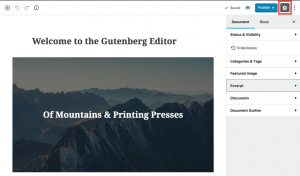 On the right side of the window, you should see the settings column. Click on the gear icon in the top right corner if you are not seeing the settings column.
On the right side of the window, you should see the settings column. Click on the gear icon in the top right corner if you are not seeing the settings column.
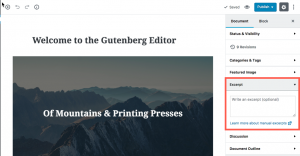 Next scroll down and find Excerpt. Click on the drop-down arrow to expand the option.
Next scroll down and find Excerpt. Click on the drop-down arrow to expand the option.
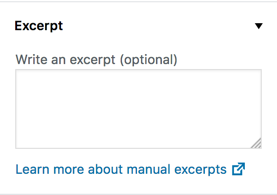 Click in the field labeled “Write an excerpt (optional)“. Type in your content.
Click in the field labeled “Write an excerpt (optional)“. Type in your content.
- Click on Publish in order to save your entry.
Congratulations you have completed the steps to create an excerpt using the Gutenberg editor. For more information on using the Gutenberg editor, please see our other Gutenberg editor tutorials.
SIGNUP FOR
BOLDGRID CENTRAL
200+ Design Templates + 1 Kick-ass SuperTheme
6 WordPress Plugins + 2 Essential Services
Everything you need to build and manage WordPress websites in one Central place.