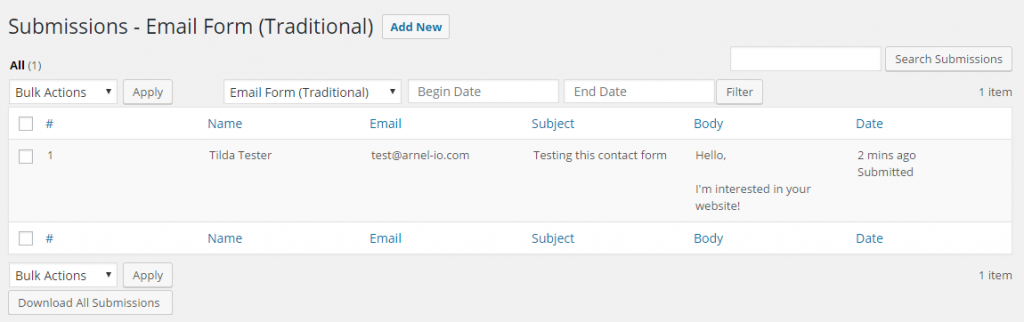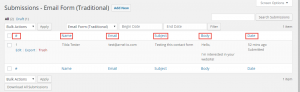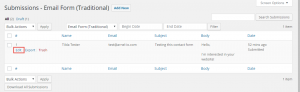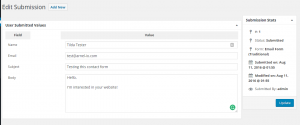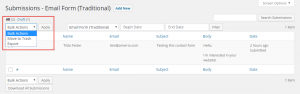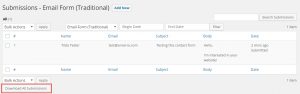ATTENTION: Unfortunately, the BoldGrid Version of Ninja Forms is no longer actively maintained as of January 2019. We recommend you replace it with the current, most stable version of Ninja Forms found on the WordPress repository, or use our recommended WordPress contact form plugin, weForms.
When you are viewing Form Submission options they can be applied to the submissions that are created. Learn about these options in the descriptions below. Please see How to View a Submission for a quick tutorial on viewing the submissions.
View Submissions in Table
Edit a Submission
Export a Submission
| Hover over the number and then click on Export when it appears. | 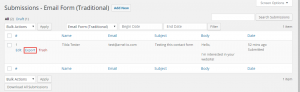 |
| You will see the file attempt to save as a .CSV file. Click on Save to complete the export. | 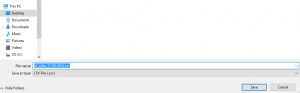 |
Trash a Submission
| The Trash option lets you delete individual submissions. Click on the submission to choose it, then click on Trash in order put the entry into the trash. | 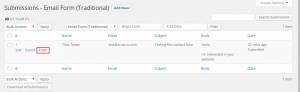 |
Search Submissions
| Type your search term into the field next to the Search Submissions button. Click on Search Submissions to begin your search. | 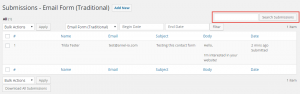 |
Bulk Actions
Filter Submissions by Date
| Type in the dates that you want to filter using the Begin Date and End Date fields a the top of the form, then click on Filter. | 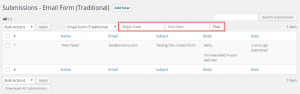 |
Download All Submissions
SIGNUP FOR
BOLDGRID CENTRAL
200+ Design Templates + 1 Kick-ass SuperTheme
6 WordPress Plugins + 2 Essential Services
Everything you need to build and manage WordPress websites in one Central place.