- AuthorPosts
- September 23, 2022 at 7:00 am #58826
Don
GuestWhile setting up my website this week with BoldGrid, I tried to remove a blog page that was coming up as my home page. In the process, I made changes in the permalinks and other settings that resulted in error messages that read “Nothing Found” or “404: Page Not Found” on every page of my website (home, about, blog, events, cart, checkout). Even when I log in to “MyAccount” I get the “404: Page Not Found” message. Likewise, when I try to access my website from the “WordPress Management” screen in InMotion Hosting, I get the same “404: Page Not Found” message. It now appears that I have no access to any previous content on my website. All the screens I try to open present the same message and I’m unable to go further or do any editing on any screen. Perhaps, most important, I’m now unable to access the WordPress dashboard.
I wish I could be more specific in describing what I did to generate these error messages throughout the website; hopefully it’s enough for you to know what I did to cause the problem—and what can be done to resolve it.
I wouldn’t mind starting completely over in developing the website since I had very little content. But, at the moment I’m unable to get into the pages to do any editing. Is there a way to scrub all the content and start over? Is there a “reset” or some other kind of remedy that will allow me to get a fresh new start?
September 23, 2022 at 7:12 am #58922Brandon C
ParticipantHi Don,
Thanks for reaching out and I’m sorry to hear you’re experiencing issues within your Crio Pro WordPress theme.
It looks like you may have a corrupt permalink structure. The first thing you want to do is try refreshing your permalinks. This is an easy task you just need to navigate to Settings > Permalinks Select an alternate permalink structure and click “Save Changes”.

Once you do this, you need to select a “standard setting” again and save changes.
 .
.If you still get the error after resetting your permalinks the next step is to replace with default code, in the .htaccess file.
You need to access your
.htaccessfile (your web host can help with this) paste the following code and save.# BEGIN WordPress <IfModule mod_rewrite.c> RewriteEngine On RewriteBase / RewriteRule ^index\.php$ - [L] RewriteCond %{REQUEST_FILENAME} !-f RewriteCond %{REQUEST_FILENAME} !-d RewriteRule . /index.php [L] </IfModule> # END WordPressI hope this helps Don. Please let us know if you need further assistance with this.
September 26, 2022 at 7:54 pm #58963Don
GuestBrandon,
Thank you for your initial reply. I will need further assistance because as mentioned in my description of the issue, I don’t have access to the WordPress Admin Dashboard so I’m unable to view or modify the Permalinks Settings. Also, when I followed your second suggestion by replacing the .htaccess file with the default code in the public_html folder in the cPanel File Manager, I get the same error messages on every screen of my website.
Do you have other suggestions I can try, even if it means losing what little content I have on my website? I seem to have changed some important settings in the earliest stages of developing the website that is now preventing me from accessing and editing anything. Is there a way to scrub the contents of the website so I can start over?
Don
September 26, 2022 at 7:59 pm #59243Brandon C
ParticipantHi Don,
I’m sorry to hear that didn’t work for you. You might want to try setting your permalinks back to their original settings as they seem to be corrupted somehow.
You can also contact your web host for help wiping your WordPress instance through cPanel and starting from scratch. If you have little content on your site this is always an option. One thing I would suggest is using a plugin like Total Upkeep to backup your website files and database so that you always have something to revert back to if problems like this arise in the future.
Please let us know if there’s anything else that we can answer for you.
- AuthorPosts
- The topic ‘Experiencing “Nothing Found” and “404: Page Not Found” Throughout Website’ is closed to new replies.
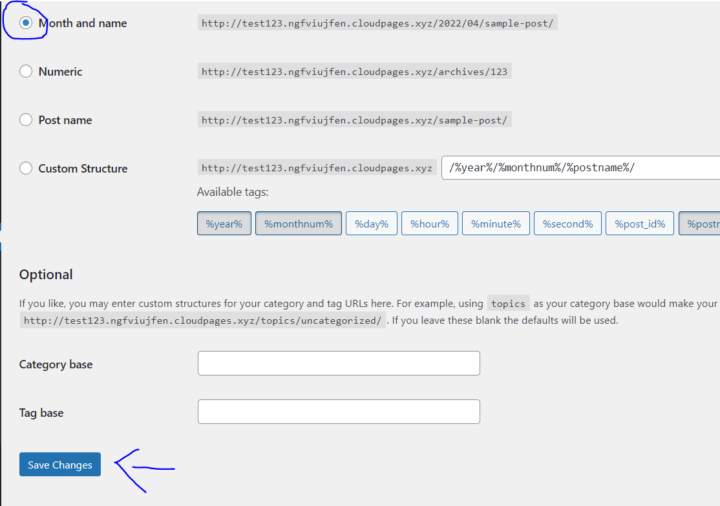
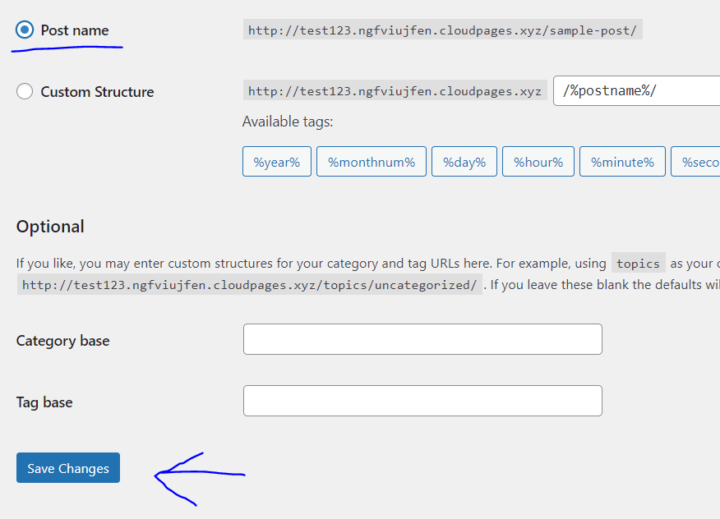 .
.