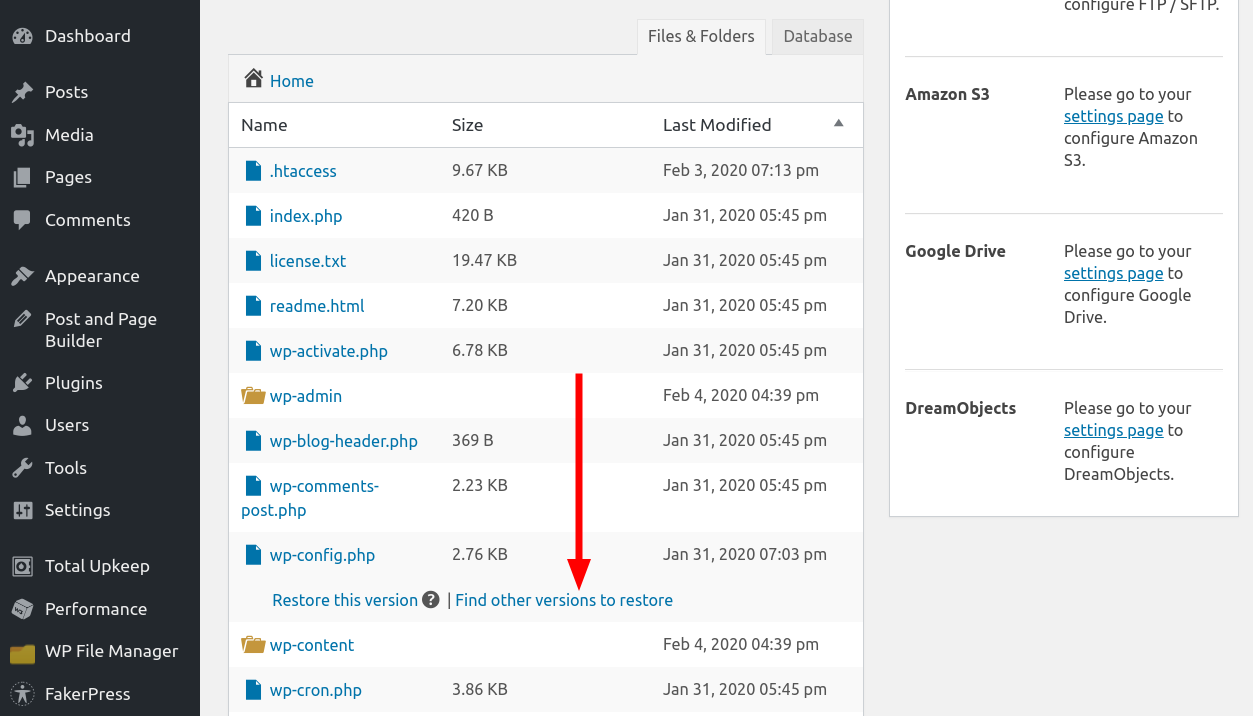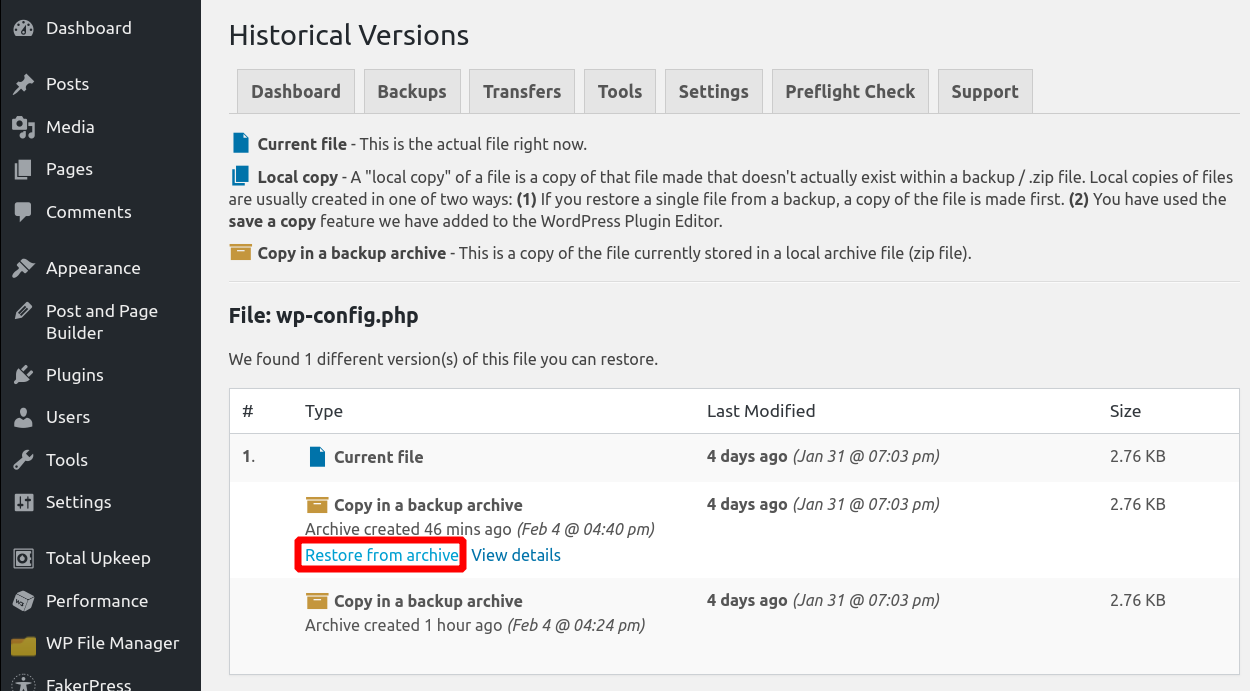This feature allows you to browse multiple versions of a single file and restore the version you want. This is useful if you have multiple backups for your site, but you are not certain which backup contains the version of the file you need.
- See our guide on how to restore individual files if you’re unfamiliar with doing one-click restorations.
- When selecting a file you wish to restore, instead of clicking on Restore this version, click on Find other versions to restore.

- If there are multiple versions of the file available, you will be shown a list of versions available to restore, as well as the current version of the file on your system.
- Hover your mouse over the version you wish to restore, and you will be given two options: Restore from archive and View Details. To restore this version, click on Restore from archive

- Once the restoration is complete, you will see the word Restored displayed, and the listing of versions will be updated to reflect that the version you restored is the “Current File”.
PREMIUM FEATURE
Total Upkeep Premium
3 Remote Storage Options
Additional Tools + Single File Restorations
BUY NOW FOR $2.50/MO
Billed annually
View Premium Features >>
These instructions require the Premium Upgrade.