If you are encountering an error message on your BoldGrid website, or the infamous White Screen of Death, chances are there is something that needs to be investigated on the server side to discover the root cause. The good news is that you are probably not the first person to have similar problems, and it may seem daunting, but PHP Troubleshooting is usually straightforward. The following guide has resources and information about resolving such issues.
PHP Errors
For dealing with PHP issues, it is recommended to first review the most common PHP Errors that WordPress users experience. You may need to enable these errors to log, or display.
Displaying and Logging PHP Error Warnings and Notices
Creating a PHP Info file.
The first rule of thumb when investigating a possible PHP issue is to create what is known as a PHP Info file. You can do this by creating a file called info.php in your website’s document root, and putting the following PHP code on the top line:
<?php phpinfo(); ?>
Alternatively, you can install a plugin called WordPress PHP Info to view your PHP Settings as well
This PHP info file will include information about your current PHP options and extensions, the PHP version, server information, paths, master and local values of configuration options, HTTP headers, and the PHP License. In most cases, these are what is needed to get to the bottom of the issue.
Once you have the info file created, you can then visit the file in the browser by going to yourdomain.com/info.php and you should see a page similar to the following:
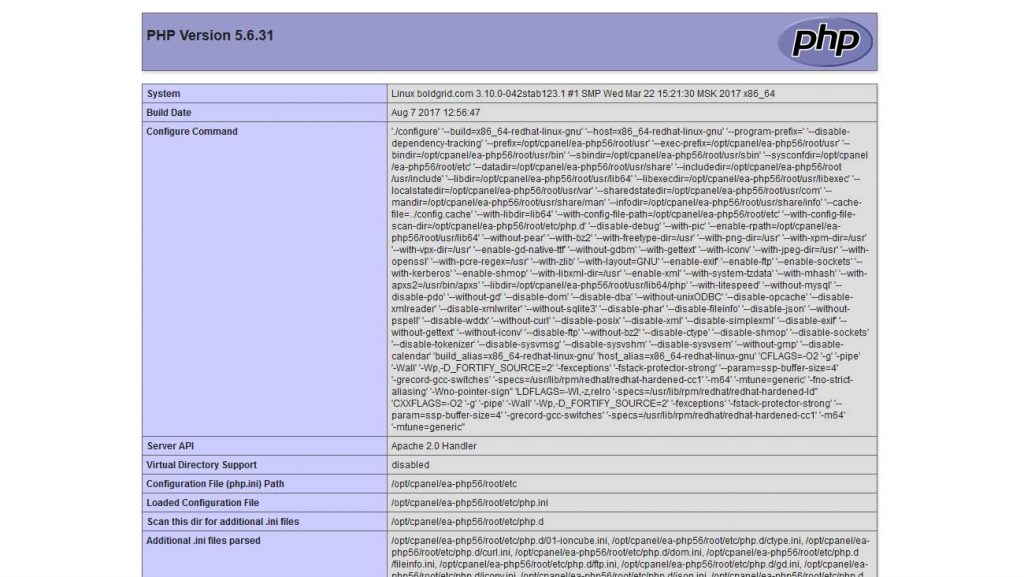
If you used the WordPress PHP Info plugin, there is a link to the information in the Dashboard
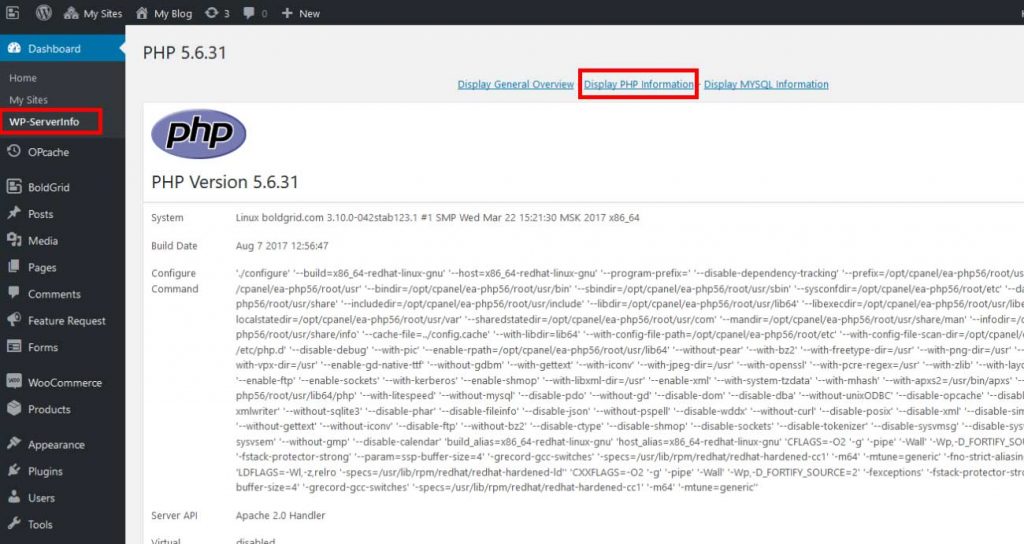
Changing PHP Settings
If your server runs PHP as a CGI module, you can change your local php.ini file in order to make modifications to your PHP settings. If your server runs PHP as an Apache module, you can make these changes in your .htaccess file. Our PHP Settings guide provides information on what is needed for both.
How to Change PHP settings
Changing PHP Versions
Alternatively, some issues can be resolved simply by using the correct PHP version. This is especially true if your WordPress hosting is using legacy php versions, such as 5.3 or 5.4. We have a guide for changing this on the most popular Web Server Management Panels, Plesk and cPanel.
Congratulations! You now know the basics of PHP Troubleshooting. There are some cases where the issue you have is more complicated, and the troubleshooting steps provided do not help you resolve it. Contacting your host or PHP developer for assistance would be recommended in cases such as this. Alternatively, if you are having PHP issues with your BoldGrid Website, feel free to Ask a Question in our Customer Community or provide us some feedback for further assistance.
SIGNUP FOR
BOLDGRID CENTRAL
200+ Design Templates + 1 Kick-ass SuperTheme
6 WordPress Plugins + 2 Essential Services
Everything you need to build and manage WordPress websites in one Central place.