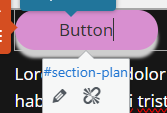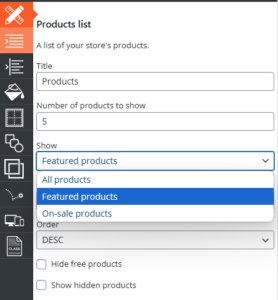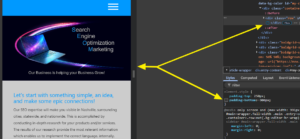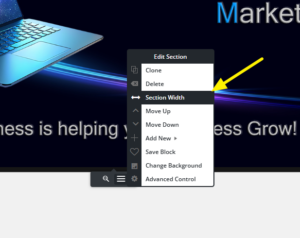Forum Replies Created
- AuthorPosts
Elana
ParticipantHello Holly,
Sorry to see you go; I refunded that charge for you and canceled your subscription. Please allow up to five business days for that refund to process.
Thanks
ElanaElana
ParticipantHello John,
Thanks for reaching out! Callaway and the other “Version 1” BoldGrid themes aren’t available through Inspirations any more, but there is a version of our newest theme, Crio available in Inspirations that is a duplicate of Callaway:
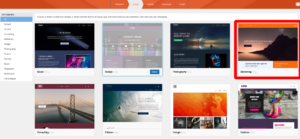
I highly recommend choosing Crio, because it’s under active development and getting new features frequently.
However, if you would rather stick with Callaway, you can still download it directly from this link. Our classic themes still get security and maintenance updates, but aren’t being actively developed.
Thanks
Elana.Elana
ParticipantHello Jeremy,
Thank you for reaching out to our support team.
What you shared didn’t come over, and you should be able to share the text output of the logs where we can look into this for you.
Thanks
Elana.Elana
ParticipantHello Jeremy,
Thank you for reaching out to our support team.
It sounds like the premium features have not been fully unlocked yet. Please make sure you have the premium version of Total Upkeep installed. You can download it by logging into your BoldGrid Central account. Once it’s installed and active, the Google Drive option will appear in your backup settings.
If you’d like help with the setup, you can submit a premium support ticket from BoldGrid Central. We will be happy to walk you through connecting to Google Drive.
Also, yes. Once your backups are being stored in Google Drive, you can safely remove older backups from your DreamHost server to free up space.
Thanks,
ElanaElana
ParticipantHello Brian,
Thank you for reaching out to our support team. I found that account because of the premium ticket that was submitted. I was able to refunded that charge for you and canceled your subscription. Please allow up to five business days for that refund to process.
Thanks
Elana.Elana
ParticipantHello Chandler,
There are a few ways you can add Google Analytics to your site, not just the header, ranging from very easy to quite technical.
My personal favorite way is with the official Site Kit by Google plugin. With Site Kit, you won’t need to worry about manually copying-and-pasting your code in, and it ties together Analytics, Search Console, and other Google products along with some in-dashboard insights about your traffic.
There are also a lot of other plugins available to add Analytics to your site without getting into your site’s code.
If you’d like to stick with pasting your code in your header, the best way is to use a plugin like Code Snippets so that you don’t have to modify your theme’s code. Once you have Code Snippets installed, you can use a snippet similar to this:
add_action( 'wp_head', function () { ?> <script> /* paste your Analytics code here */ </script> <?php } );Thanks
Elana.Elana
ParticipantHello Katerina,
Thank you for reaching out to our support team.
The reason your anchor tags are taking so long to load is that they are currently reloading the entire page. You can fix this by editing the button link to use just the anchor tag, rather than the full URL.
For example, instead of linking to the full page URL plus #section-plan, simply use #section-plan in the edit. This way, the page won’t reload and will jump directly to the section.
It should look something like this:
let me know if that helps or if you need anything further.
Thanks,
ElanaElana
ParticipantHello Brian,
Thank you for reaching out to our support team.
I looked over your account and I didn’t see anything attached to that email can you provide more details or possibly an order number or the primary email on the account?
Thanks
Elana.Elana
ParticipantHello,
Thank you for reaching out to our support team.
Of course, if everything is working for you there is no need to change anything. That is why we give the versatility of multiple options.
Thanks
Elana.April 28, 2025 at 3:06 pm in reply to: Boldgrid page builder does not allow sticky menu to be active #156896Elana
ParticipantHello,
Thank you for reaching out to our support team.
Is this a different site than what you have listed in your post? If so can you share what site you are seeing this on because the CCBS site looks to have a working sticky header.
Thanks
Elana.Elana
ParticipantHello Amber,
Thank you for reaching out to our support team. You can customize your blog blocks in the customizer or create your own blog page and modify the blocks that way.
You can check out our setting up a blog page tutorial if you wanted to get more information about helping set up a blog.
Thanks
Elana.Elana
ParticipantHello,
Thank you for reaching out to our support team.
The system zip is what we primarily recommend because it is the most reliable of them all. System Zip uses the PHP zip command, if you don’t see that as an option then more than likely the PHP zip command isn’t enabled on your server.
Thanks
Elana.Elana
ParticipantHello Amber,
Thank you for reaching out to our support team.
The background-image property in CSS is designed to accept image file formats (like .jpg, .png, .gif). Chrome (and other browsers) interpret the url() value within background-image as a path to an image, not a video.
You can try to use the <video> tag to create background videos. For example you can look at the guide here.
Thanks
Elana.Elana
ParticipantHello Cherise,
I had a look at your site, and it appears that the menu columns have a
-15pxpadding applied. This is likely causing the layout issues you are seeing.If you are using a custom page header, you can adjust the layout by editing your Header Template. You can also go into Design -> Header -> Site Header -> Custom Header layout and change the alignment there and set the sizing.
Let me know and I’ll be happy to help further!
Also, here is a guide on Custom Header Templates along with different ways to design your header.
Thanks
Elana.Elana
ParticipantHello Josh,
Thank you for reaching out to our support team.
Depending on how you have your site set up you can more than likely you can go into the customizer and change what is displayed. By going in Design -> Blog -> Blog page and setting the blog posts per page.
We also have a guide on setting up a blog page which will show you the steps to change this.
Let me know if you have any questions I’m happy to assist.
Thanks
Elana.
Thanks
Elana.Elana
ParticipantHello Todd,
Thank you for reaching out to our support team.
If you are using WooCommerce you can take advantage of the featured products option. If you add the block Product List to your form you will see a dropdown under show that will show featured products only.
Then in your products -> product you can quick edit a product and select the checkmark for featured. Then it will show in the featured product list on the page.
Thanks
Elana.Elana
ParticipantHello Janet,
Thank you for reaching out to our support team.
Can you log into BoldGrid Central and re-download the Pro plugin and re-install the pro plugin into your WordPress install. Also, clear out any caching plugins and browser cache as well to see if this will clear out the error for you.
Thanks
Elana.Elana
ParticipantHello Cheryl,
Thank you for reaching out to our support team.
I don’t have a pro version to test with but looking at the documentation the WordPress Shortcode should be: [tribe_events past=”yes”]
However, if you wanted to see the past events it looks like you can use the URL to do this. For example: https://r3.org/events/list/?eventDisplay=past will show all of your past events.
For reference I used there article here that talks about past events: The Events Calendar Past Events
It does look like there is some snippet options as well, you might need to reach out to there support for those but you might be able to do something with a snippet if the above doesn’t help.
Thanks
Elana.Elana
ParticipantHello Janet,
Thank you for reaching out to our support team.
We had an issue with the last update and this should be resolved now I apologize for the inconvenience.
Can you make sure that the Post and Page Builder update is on 1.2.7 and the banner to update is gone. If you are having issues with the update you can clear the cached transients causing the issue. To clear them, please go to your WordPress Dashboard > Updates. There, where it shows the current version and the “Last checked” date, click the “Check Again” button. That usually clears those transients, and you should then be able to update the plugin.
For the emails, they should stop once you have the plugin updated, however, if there is emails queued on the server those will continue to send until they are either removed from the queue or sent.
Removing them depends heavily on your server configuration.
If you have WHM access, you can log in and go to the Mail Queue Manager to clear the queue manually. If not, you’ll need to contact your hosting provider and ask them to check and clear the mail logs.
Thanks
Elana.Elana
ParticipantHello Vanessa,
Thank you for reaching out to our support team.
We had an issue with the last update and this should be resolved now I apologize for the inconvenience.
Can you make sure that the Post and Page Builder update is on 1.2.7 and the banner to update is gone. If you are having issues with the update you can clear the cached transients causing the issue. To clear them, please go to your WordPress Dashboard > Updates. There, where it shows the current version and the “Last checked” date, click the “Check Again” button. That usually clears those transients, and you should then be able to update the plugin.
For the emails, they should stop once you have the plugin updated, however, if there is emails queued on the server those will continue to send until they are either removed from the queue or sent.
Removing them depends heavily on your server configuration.
If you have WHM access, you can log in and go to the Mail Queue Manager to clear the queue manually. If not, you’ll need to contact your hosting provider and ask them to check and clear the mail logs.
Thanks
Elana.April 16, 2025 at 12:42 pm in reply to: Post and Page Builder “upgrade” from 1.2.8 to 1.2.7? #156320Elana
ParticipantHello,
Thank you for reaching out to our support team.
It sounds like there might be some cached transients. If you can go into your WordPress Dashboard > Updates, and where it displays the current version, and last checked date, clicking ‘Check Again‘, will usually clear those transients. Then try to update the plugin again.
Regarding the emails, that Jeff mentioned. It’s possible they’re currently queued on your mail server. If you’re seeing version 1.2.7 and no banner to update, the emails may not have been sent yet. This can depend heavily on your server configuration.
If you have WHM access, you can log in and go to the Mail Queue Manager to clear the queue manually. If not, you’ll need to contact your hosting provider and ask them to check and clear the mail logs as this typlically requires root access to the server.
Let me know if you have any questions. I’m happy to help further!
Elana.
April 15, 2025 at 10:06 am in reply to: Post and Page Builder “upgrade” from 1.2.8 to 1.2.7? #156262Elana
ParticipantHello Jordan,
Thank you for reaching out to our support team.
This should be resolved now I apologize for the inconvenience.
Can you try again and let me know if you have any issues with the update.
Thanks
Elana.Elana
ParticipantHello Greer,
Thank you for reaching out to our support team!
I had a look at your site, and everything appears to be responsive on mobile. I checked a few of your pages and didn’t notice any display issues.
That said, I wanted to make sure I didn’t miss something or if there was a missing page or site that I might have missed?
Thank you
Elana.Elana
ParticipantHello Joy,
Thank you for reaching out to our support team.
To answer your questions the code you put in there is fine. If you can see from the below image disabling that padding-bottom from the row causes the image to resize properly.
If you can remove that padding on the row in the page we can test further. The row has a padding on it and when its trying to shrink into the container it is trying to meet that padding requirement.
Thanks
Elana.Elana
ParticipantHello Joy,
Thank you for reaching out to our support team.
It looks like you have padding on your row that might be conflicting with the CSS that was added for the #my-custom-background CSS. If you can remove the Padding-Bottom: 300px from the row the image.
However, since some of these images are close to 1920px wide it would still be recommended to create mobile images and separate the images that way.
Thanks
Elana.Elana
ParticipantHello Michael,
Thank you for reaching out to our support team.
All we do is integrate with the built in media with WordPress so if you go into Dashboard -> Media -> Library and its not showing up it wont show up in the block editor.
However, I was testing what you were wanting to do and it looks like you can do this with a plugin called Bulk Media Register or if you wanted to do CLI commands you can look those up and do them as well.
Basically when you manually update images into the images folder you have to make sure the permissions are set to 0755 on the server. Then register all the images with WordPress. This will import anything custom you have in your /uploads folder. WordPress looks at images kind of like posts and will need to be imported in some method to show that way if you are trying to manually upload them without using WordPress’s uploader.
Thanks
Elana.Elana
ParticipantHello Michael,
Thank you for reaching out to our support team!
Our image library relies on WordPress’s built-in media functionality. Unfortunately, we can’t modify how WordPress structures the Uploads folder, as it is managed by WordPress itself and organizes files by their upload date.
However, I may have misunderstood your goal. Could you clarify what you’re trying to accomplish with the images? Are you trying to display an image tree or organize your media in a specific way?
Looking forward to your response.
Elana.Elana
ParticipantHello Joy,
Thank you for reaching out to our support team!
I noticed that the images you referenced from the video aren’t directly related to mobile page speed. Additionally, I see that you’re using WP Fastest Cache rather than W3 Total Cache. Since we specialize in W3 Total Cache, I’m unable to provide specific guidance on the settings for WP Fastest Cache.
However, based on a quick review using Google PageSpeed Insights, you may want to look into enabling WebP conversion, eliminating render-blocking resources, and adjusting settings for minification and delayed asset loading to improve performance.
For a more detailed analysis, a full performance audit would be required, which can be purchased if you’re interested in switching to W3 Total Cache.
Let me know how you’d like to proceed!
Elana.Elana
ParticipantHello Jim,
Thank you for reaching out to our support team.
It looks like your menu might be disabled for mobile can you try the following. Navigate to your WordPress Dashboard then Customize > Design > Menus > Main Menu and switch your Mobile Device Visibility to on.
This should allow the mobile menu to display when toggled. Please let us know if you need further assistance!
Elana.
Elana
ParticipantHello Joy,
Thank you for reaching out to our support team.
I can’t see the images on your other pages because they are throwing 404 (not found) errors stating they are missing.
However, you could try first by setting the section width to 100% by clicking the “Section Width” on the container. Like Below:
If that doesn’t work you can add a Custom ID to the block with the background. In the below example that Jesse created, he shows how to create a custom CSS ID called my-custom-background as the custom ID.
Custom CSS to force it to scale down correctly:
#my-custom-background { background-size: contain !important; background-repeat: no-repeat !important; }Let me know if this helps or if you have any further questions.
Elana.
Elana
ParticipantHello Ralph,
Thank you for reaching out to our support team.
It sounds like you installed from our Inspirations, if so you can go back in and click finish and install and everything should be working.
If not can you share more of what you are seeing? Or screenshots or replication steps so I can test more.
Thanks
Elana.Elana
ParticipantHello Daniel,
Thank you for reaching out to our support team.
I reached out to you from our premium support channel, if you can reply there as this is a public forum.
For anyone in the future that might see this post you can access weForms support by the below link.
Thanks
Elana.Elana
ParticipantHello Joy,
Thank you for reaching out to our support team.
BoldGrid designs are built with a CSS framework called Bootstrap, which is a “mobile-first” framework. This means the framework itself was made specifically to prioritize mobile responsiveness.
I was looking over your site and all the images that displayed seams to work on mobile. However, if you are still working on the site and you are trying to update the images to be accepted on mobile you can create images for mobile specifically. Then in the edit page you can click the “Advanced Control” from the black button at the bottom of the container and only set visibility for desktop and phone.
Also, in Post & Page builder in the menu in the editor you can switch from the different phone, tablet, desktop and large displays.
Hope that helps, let us know if you have any further questions.
Elana.March 31, 2025 at 10:14 am in reply to: File URl displays file correctly but permalink does not. #155637Elana
ParticipantHello Jim,
Thank you for reaching out to our support team.
By default, when you click on a media item’s permalink in WordPress, it is displayed in a preview mode, which allows you to view the media item without downloading it. This works similarly to how a post works in WordPress. If you’re logged in, you’ll also see the “Edit Media” option in the Admin bar, just like you would see “Edit Post” on regular posts.
To resolve this, you have a few options:
Set up redirects: You can either manually set up redirects or use a redirect plugin to automatically redirect the permalink to the direct media file URL.
Use other plugins: Plugins like Pretty Links or 301 Redirect can help streamline how your media is linked and displayed.
Let me know if you need further assistance!
Thanks,
ElanaElana
ParticipantHello Lonny,
Thank you for reaching out to our support team.
It looks like its triggering the menu on mobile currently, I tested on several devices and appears to be in working order. I also, tested this on several other websites. Are you able to share some screenshots of what you are seeing?
Also, if you have a custom header template make sure you have it enabled in the Design -> Header -> Header Template. That you have the layout is selected as custom under Design -> Header -> Select Layout. Once the two are enabled the Hamburger menu should not show the double menu.
Thanks
Elana.March 19, 2025 at 10:44 am in reply to: How do I add padding on either side of the text in my CTA buttons? #155294Elana
ParticipantHello Brad,
Thank you for reaching out to our support team!
To allow for more customization, you can add the below CSS to your sites customizer. Based on your previous message, I understand you’d like to remove the padding on mobile for the button. One option is to create two separate buttons—one for mobile and one for desktop—using the Post & Page Builder.
Alternatively, if you’d like to adjust the padding directly within Post & Page Builder, you can do so by clicking into the button settings and modifying the margin there.
@media (max-width:767px) { .btn { padding-left: 10px !important; padding-right: 10px !important; } } @media (min-width: 768px) { .btn{ padding-left: 40px !important; padding-right: 40px !important; } }Thanks
Elana
ParticipantHello Michael,
Thanks for reaching out with your Total Upkeep questions!
Since you’re receiving this error due to the size of the backup exceeding a limitation of your hosting account it may not be possible to workaround without increasing your server resources.
You can try changing the backup compressor type to see if that allows the backup to complete. Navigate to Total Upkeep > Settings > Backup Process. If System Zip is available, choose that option. System Zip is significantly faster than the PclZip or ZipArchive libraries, and may use fewer resources. Attempt to create another backup using the Default compression level.
However, if this is only not working on Saturday, you could try to change the time of when the backup happens. It could be other resources running at that time on either you hosting environment or possibly shared server resources taking over.
It does sound like you might have an issue with processes running after a job completes, if its happening every time minutes it could be your CRON jobs. Make sure you are on 1.16.10 as there are some notification updates there to prevent duplicates in relation to the CRON. You can check how many jobs are remaining by navigating to your WordPress admin -> Total Upkeep -> Tools -> CRON Log. Every line item there is a job that will run at the specified time in your backup scheduler in Settings -> Backup Schedule -> Scheduler.
I hope this helps! Let me know if there is anything else that we can answer for you.
Elana.Elana
ParticipantHello Harleen,
Thanks for reaching out with your BoldGrid Post and Page Builder question.
Sorry to hear you’re having trouble cloning your block elements but I think we should be able to help you out. The elements on your live website should appear exactly the way they appear in the page editor.
I think it may just be an issue of caching. Elements are often cached into websites for performance purposes but it can become a bit problematic when your editing a live site. To correct this you should clear any cache associated with your website (including any browser cache and/or server side cache) in order to rebuild the database.
Let us know if that works or if you continue to have issues. We are happy to help.
Thanks
Elana.Elana
ParticipantHello Brad,
Thank you for reaching out to our support team.
It looks like you have a padding on that button of 40px that is causing everything to appear to move over on the page.
If you can edit that button or the custom CSS that you have for that button and set the padding to 0px this will resolve what you are seeing.
Thanks
Elana D.Elana
ParticipantHello Brittany,
If you have a Crio Pro Subscription, you can remove the BoldGrid and Special Thanks attribution links using the checkboxes in the Customize > Design > Footer > Layout menu:

Or if you wanted to check out the guide on how to remove Special Thanks and Attribution Links.
Thanks
Elana D.- AuthorPosts