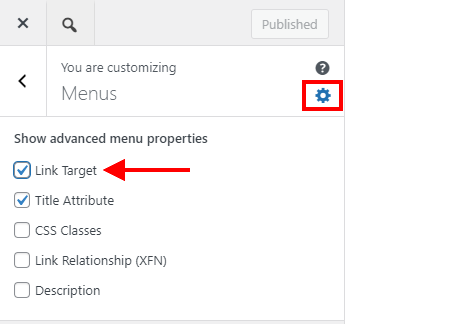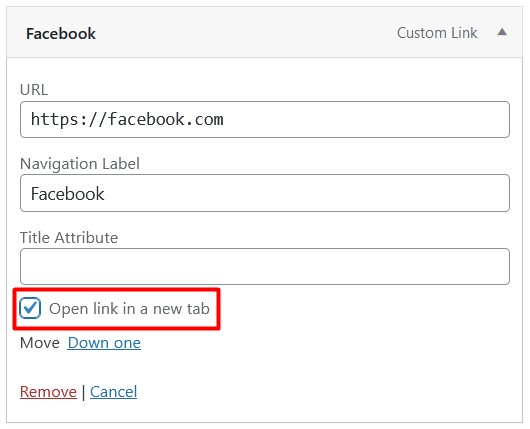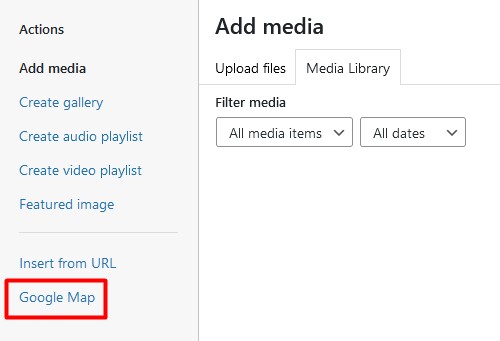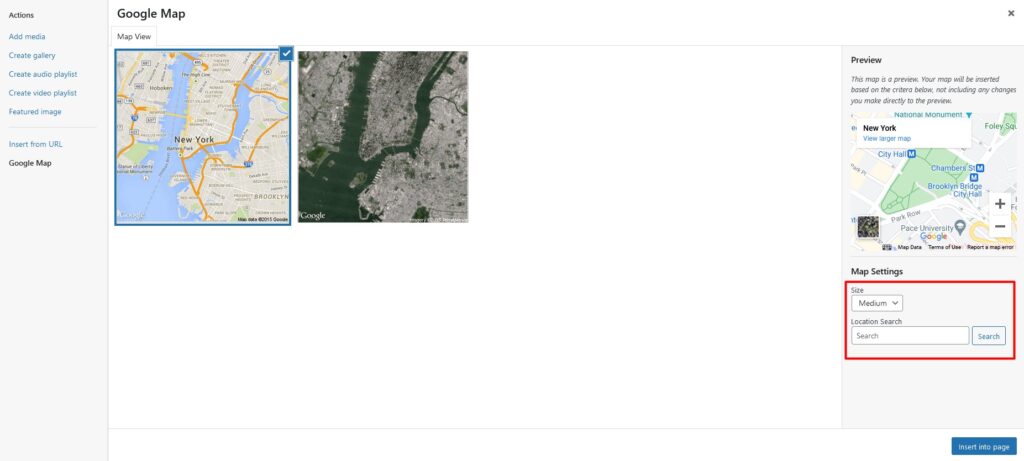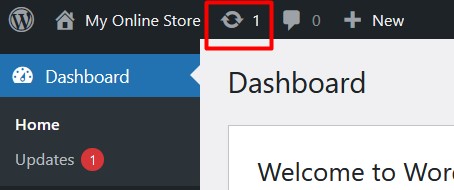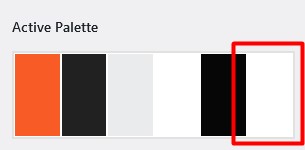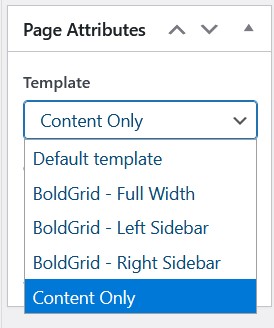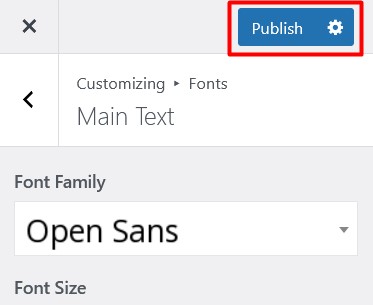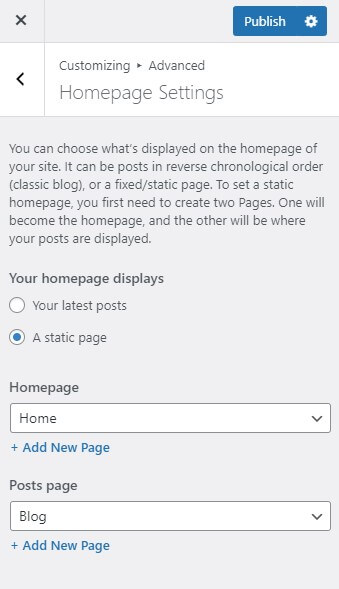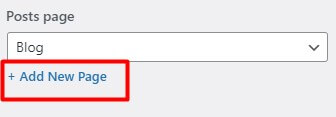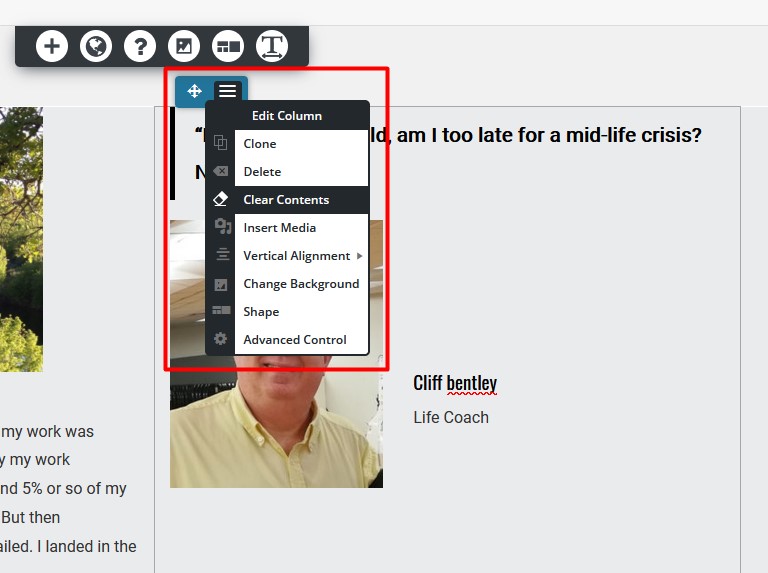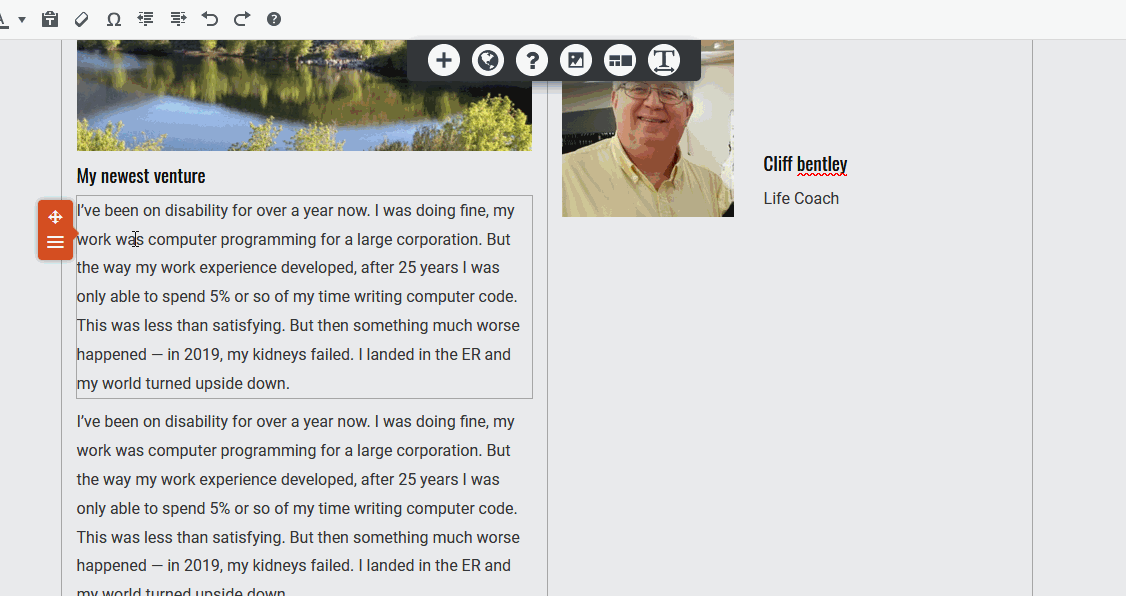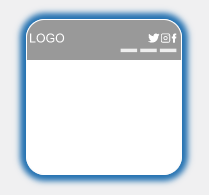Forum Replies Created
- AuthorPosts
BoldGrid Support
KeymasterHello,
Sorry that code didn’t work, I really thought it would!
Can you please try disabling WP Sticky Pro plugin – we think that’s what is causing the issue. Are there any features from that plugin you are actively using on your website?
Thanks,
NicoleBoldGrid Support
KeymasterHi Jennifer,
Thanks for contacting BoldGrid support and thanks for using our WordPress Theme Crio. I viewed your site and see the double widgets – this is definitely not supposed to happen!
I can provide some custom CSS you can add for now to hide these widgets, but we’d like to try and find out how they got there. Did you have another theme active and then changed to Crio? Could you please list the plugins you have installed on the site? I will pass this info on to the lead theme developer.
In the meantime, you can open the Customizer, go to CSS/JS Editor, and paste this code in:
aside.widget.smoa_pro_search-7,
aside.widget.smoa_pro_text-3,
aside.widget.smoa_pro_nav_menu-4 {
display: none;
}Please let us know if that worked.
Thanks,
NicoleBoldGrid Support
KeymasterHi Keri,
Thanks for using BoldGrid Crio, we’re always happy to help!
You do not need to keep the “home” link in the menu if you’d prefer to use your logo as the link to the homepage. I just viewed your site and I do not see “home” in the menu anymore. If you ever want to add it back, you can read our article on working with menus in Crio.
Please let us know if you need any other assistance.
Thanks,
NicoleBoldGrid Support
KeymasterThank you for letting us know about this problem in the Post and Page Builder!
Our developers located the service availability issue with the Add Block interface and have been able to get the Block service back online! This outage also seems to have affected Connect key validation services in the Add Block interface and that functionality should be working as expected now too.
Hopefully the Add Block service is operating properly for you now and please let us know if there are any other problems so we can address them as quickly as possible.
Thanks,
NicoleBoldGrid Support
KeymasterThank you for letting us know about this problem in the Post and Page Builder!
Our developers located the service availability issue with the Add Block interface and have been able to get the Block service back online! This outage also seems to have affected Connect key validation services in the Add Block interface and that functionality should be working as expected now too.
Hopefully the Add Block service is operating properly for you now and please let us know if there are any other problems so we can address them as quickly as possible.
Thanks,
NicoleBoldGrid Support
KeymasterThank you for letting us know about this problem in the Post and Page Builder!
Our developers located the service availability issue with the Add Block interface and have been able to get the Block service back online! This outage also seems to have affected Connect key validation services in the Add Block interface and that functionality should be working as expected now too.
Hopefully the Add Block service is operating properly for you now and please let us know if there are any other problems so we can address them as quickly as possible.
Thanks,
NicoleBoldGrid Support
KeymasterThank you for letting us know about this problem in the Post and Page Builder!
Our developers located the service availability issue with the Add Block interface and have been able to get the Block service back online! This outage also seems to have affected Connect key validation services in the Add Block interface and that functionality should be working as expected now too.
Hopefully the Add Block service is operating properly for you now and please let us know if there are any other problems so we can address them as quickly as possible.
Thanks,
NicoleBoldGrid Support
KeymasterHi Sam,
Thanks for contacting BoldGrid support and thanks for using our newest theme Crio!
After adding your browser icon you may need to hard refresh your website in order to see it. Press Ctrl+F5 (If that doesn’t work, try Shift+F5 or Ctrl+Shift+R). You may also need to clear the cache if using a caching plugin.
If you are still unable to see it, please let us know what browser you are using. Do you see anything in that space or is it just empty? Are you able to attach a screenshot?
Thanks,
NicoleBoldGrid Support
KeymasterHi Sam,
Thanks for using our WordPress theme Crio, we’re happy to help you update menu links to open in a new tab.
- Start by opening the Customizer, then clicking on Menus.
- Click the gear icon next to the Menu heading to open the Advanced Menu Properties.
- Check Link Target.
- Navigate to the menu that contains the link item you want to open in a new tab.
- Click the dropdown arrow next to that link item and enable Open link in a new tab.
Save and close the Customizer and now your link should open in a new tab.
Please let us know if you have any additional questions!
Thanks,
NicoleBoldGrid Support
KeymasterHi Dana,
Thanks for using Crio with our WordPress page builder! We are happy to help you get a Google map added to your page.
After clicking the Add Media button, you should see this panel:
Click on the Google Map link on the left side to load this screen:
 First click on the type of map you’d like to use, then you can select the map size and location. I have added these images to the referenced article as well.
First click on the type of map you’d like to use, then you can select the map size and location. I have added these images to the referenced article as well.If you still do not have the option to add a Google Map please let us know what browser you are using and the versions of the Crio theme and Post and Page Builder plugin so we can troubleshoot further.
Thanks,
NicoleBoldGrid Support
KeymasterHello Chris,
Thanks for using our WordPress page builder – we’re happy to help you insert a link to download a file. There are detailed step by step instructions in this article, but I will also list the steps here.
- Open the page or post where you want to add the link
- Click the Add Media button and upload the file
- Click the blue Insert into page button in the lower right of the Add Media screen
- A link will appear on the page, you can rename the link as you’d like
Hopefully this solves your problem, please let us know if you need any further assistance.
Thanks,
NicoleBoldGrid Support
KeymasterHi Cheryl,
Thanks for using BoldGrid Crio, we’re happy to help get your Blog page designed the way you want it.
The Blog page design is set from the Customizer and it uses the content from your Posts. The Page called Blog is just a placeholder, no content is actually stored there.
I just looked at your site – it appears the starter content is gone and you have your own content in there now. The Blog Page will display either a Post Excerpt, or the entire post content. You can set this display from the Customizer > Design > Blog > Blog Page > Post List Settings.
You can also read our complete instructions on Working with the Blog Page in Crio.
Please let us know if we can provide any additional assistance.
Thanks,
NicoleBoldGrid Support
KeymasterHi Steve,
Thanks for using our WordPress theme Crio. The article you referenced is for our classic themes, I apologize these instructions do not work for Crio.
With Crio, you’ll need to start by creating a custom header layout that includes any needed widget areas. There are step by step instructions in that article showing how to add a widget.
Please let us know if you need any additional assistance, we’re always happy to help!
Thanks,
NicoleBoldGrid Support
KeymasterHello Mark,
Thanks for using the Post and Page Builder! Both the free and Premium plugins will need to be active on your site to use all features of our WordPress page builder.
What performance issues are you experiencing? Please let us know your domain and we’re happy to help!
Thanks,
NicoleBoldGrid Support
KeymasterHello Mike,
Thanks for contacting BoldGrid support, we’re always happy to help!
I viewed your site and the background image is currently set to cover 100% of the space, and the image will crop to the center as the device size changes. If there is text on the image, it will not show the entire heading on all devices.
For the best SEO results, text should not be saved as part of the image, as search engines cannot read text in images. We recommend adding the text as a heading element in the editor. Then the text will show entirely on all device sizes and will be indexed correctly by search engines.
Please let us know if we can provide additional assistance.
Thanks,
NicoleBoldGrid Support
KeymasterHi Sue,
Thanks for contacting BoldGrid, we’re always happy to help!
Our support article covers how to update WordPress itself, themes, and plugins, and that link will take you directly to the plugins section. You should look for a circle icon in the admin bar of your website, like shown below, and click it to view all updates for your WordPress installation.
Otherwise, you can download the latest version directly from this link, and use the upload plugin feature to update manually.
Please let us know if you have any other questions.
Thanks,
NicoleBoldGrid Support
KeymasterHi Leslie,
Thanks for using BoldGrid Crio! We apologize updating it changed the front end of your site – this is not intended behavior and we will help you get it fixed.
First, can you please open the Customizer and navigate to Color Palette. In your Active Palette, what is the color in the last position?
The color in the last position should be the background color of the form fields, as well as the site itself. If it is already white please try selecting another color and saving the Customizer, then switch back to white and save again. This should reset the color palette system. If not I am happy to provide custom CSS, please let me know if this is necessary.
Thanks,
NicoleBoldGrid Support
KeymasterHello Mike,
Out of the box, our BoldGrid Themes are not able to hide the header entirely. You can add custom CSS to hide it:
.site-header { display: none; }Alternatively you can use the Post and Page Builder with a non-BoldGrid theme, like the Twenty Twenty or Twenty Twenty-One default theme, and then select the Content Only page template.
Please let us know if we can help with anything else.
Thanks,
NicoleBoldGrid Support
KeymasterHi Mike,
What theme are you using? When you click the pencil icon where does it take you in the Customizer? Please let me know, and provide your website URL if you’d like, and we can further assist.
Thanks,
NicoleBoldGrid Support
KeymasterHi Alessandro,
Thanks for contacting BoldGrid, we’re happy to help! After changing the slider to the new font size, you will need to click the blue Publish button at the top of the Customizer, like shown here:
If after Publishing and closing the Customizer the font size is still incorrect, please let me know.
Thanks,
NicoleBoldGrid Support
KeymasterHi Melaney,
Thanks for reaching out, we’re happy to help! When I view the site you submitted I do not see a WordPress site. Is there another URL you’d like us to look at?
Thanks,
NicoleBoldGrid Support
KeymasterHi Tim,
Sorry to hear you are having issues with the Post and Page Builder, could you please provide a bit more information so we can assist? What theme are you using on the site? It sounds like you created a custom template in the theme, but cannot save a page using that template from the editor, is that correct? Is the Premium version of Post and Page Builder also installed?
Thanks,
NicoleBoldGrid Support
KeymasterHi Sada,
The Premium version of our page builder plugin includes the ability to create sliders. Depending on your web host you may already have access to Premium BoldGrid features, so check with them first!
After the Post and Page Builder Premium plugin is active, please read this support article for instructions on creating your slider.
Thanks,
NicoleBoldGrid Support
KeymasterHello,
You need to pick a page to be your homepage, it doesn’t need to be literally called “Home” if you don’t want, but you need to select something in that dropdown. Until a page is assigned to be the homepage in that dropdown, your blog will show on your main URL. What page do you want to be your homepage?
You can use a free Dropbox account to send images if you’d like: https://www.dropbox.com/basic
Thanks,
NicoleBoldGrid Support
KeymasterHi Deborah,
Are you able to take a screenshot of what you have in the Customizer? You will need to set something for both the Home and Blog pages in the Customizer. Perhaps your home page is called something other than “Home” in the dashboard? What pages are available in the Customizer dropdown?
Thanks,
NicoleBoldGrid Support
KeymasterThank you for the additional information, I talked to our development team and the issue appears to be with the hosting servers, not anything specific to your WordPress install. We are working diligently to get this issue resolved and we apologize for the inconvenience.
The work-around we recommend at this time is to use the default WordPress editor, you can follow this guide to change the editor being used on each page / post.
We will update you as we can.
Thanks,
NicoleBoldGrid Support
KeymasterHello,
Sorry to hear that the Post and Page Builder is not working as expected on your website, I’ll need a little more information to help troubleshoot.
What plugins do you have active on your site?
What tasks specifically are you unable to do at this time?
Are all your themes, plugins, and WordPress itself up to date?Please let us know.
Thanks,
NicoleBoldGrid Support
KeymasterHi Deborah,
Thanks for contacting BoldGrid support, we’re happy to help get your homepage setup. In the Customizer please navigate to Advanced > Homepage Settings and you should see this panel:
The homepage is set to the page called “Home” and then Posts page is set to a page called “Blog”. You may not have a blog page created but you can do so right from the Customizer by clicking the + Add New Page link below the Posts page box:
Once both the homepage and blog page are set your website should display the content as you’d like it.
Please let us know if this worked, or if you need additional assistance.
Thanks,
NicoleBoldGrid Support
KeymasterHi Ray,
Thanks for taking the time to write and let us know about this, I have created a ticket for our developers to change how the BoldGrid Easy SEO plugin indicates pass and fail.
Thanks,
NicoleBoldGrid Support
KeymasterHi Tim,
Thanks for reaching out, and thanks for using the Total Upkeep WordPress backup plugin. Sorry to hear you are having issues with Total Upkeep transferring your website, but we are here to help! I’d like to start by getting some additional information – What is the total size of the backup? Are you transferring between live servers or something else? Are you able to download the zip file and upload into the new install?
Please let us know so we can troubleshoot further.
Thanks,
NicoleBoldGrid Support
KeymasterHi Brandy, thanks for contacting BoldGrid support, and thanks for using the BoldGrid WordPress Website builder. I went to your site and it appears the scroll to top feature is working. Where you able to resolve it on your own or was there something else you’d like us to look into?
Thanks,
NicoleBoldGrid Support
KeymasterHi Cliff,
Thanks for contacting BoldGrid, and thanks for using the Post and Page Builder for WordPress.
If you’d like to delete the content in the column and start completely over, hover in the area until you see the blue popover at the top of the column. Then click on the menu and Clear Contents like shown here:

Or you can clone an existing paragraph and move it over to the new column to continue adding content below your image, like shown here:

Please let us know if this helped or if you have any additional questions.
Thanks!
NicoleBoldGrid Support
KeymasterHello,
Thanks for reaching out, and thanks for using the Crio WordPress theme for business. Sorry to hear your social icons disappeared on update, our developers are looking into why this may have happened. When I view your site, I do see social media icons on the main header but not the sticky header.
Let’s try resetting the Sticky Header layout, that should fix the problem. First open the Customizer and navigate to Header > Sticky Header Layout > Select Layout and select the design you’d like. I think the one you want is this one:
Then publish and close the Customizer. If you still are not seeing the social media menu as expected please let us know.
We apologize for the inconvenience.
Thanks,
NicoleBoldGrid Support
KeymasterHi Heather,
Thanks for reaching out, and thanks for using the BoldGrid Cobalt WordPress Theme. We are always happy to help! Generally speaking we recommend putting code like that in the Customizer, because when you update the theme any modifications made in the theme will be lost, but any code in the Customizer will stay.
Was there a specific reason you wanted to move the code out of the Customizer?
Thanks,
NicoleBoldGrid Support
KeymasterHi Nathan,
Thanks for reaching out, we’re always happy to help! I looked at your site and see you’re using BoldGrid Crio theme and the Elementor plugin to create page content. I am not seeing any duplicated content on your site right now, can you please link me to a page where this is happening so I can investigate further?
Thanks,
NicoleBoldGrid Support
KeymasterHi Eric,
Thanks for upgrading to the Premium Backup plugin, I’m happy to help you get it installed.
Total Upkeep Premium requires both the Total Upkeep and Total Upkeep Premium plugins to be installed and activated on your website to use all features. You can follow these steps to download the Total Upkeep Premium Extension and install it on your website:
- Login to BoldGrid Central
- Select Plugins from the main screen.
- Download Total Upkeep Premium from the list of available plugins.
- In the Dashboard, Navigate to Plugins → Add New
- Select Upload Plugin
- Browse to the downloaded plugin file and select it
- Click on Install Now
- Click on Activate to complete the installation
Please let us know if this helps or if you need any additional information.
Thanks,
NicoleBoldGrid Support
KeymasterHi Cliff,
The Resolve theme is no longer available thru BoldGrid Inspirations, as it has been upgraded into our latest framework with Crio. Crio adds additional Customizer controls that were not available in Resolve for increased design flexibility on your website. You can learn more about the Crio SuperTheme here.
If you’d prefer to use Resolve, you can download it here.
Please let us know if you need anything else!
Thanks,
NicoleBoldGrid Support
KeymasterHello Matthew,
Yes, if you’d like to exclude a specific folder or folders from your backup, you can do so when you set the backup to run. There’s a section in this article called Excluding Files or Folders that explains how.
Hope this helps!
Thanks,
NicoleFebruary 22, 2021 at 11:06 am in reply to: Boldgrid plugin seems to be missing, but can’t be installed #34107BoldGrid Support
KeymasterHello Peter,
Sorry to hear you are having issues getting the Post and Page Builder to install on your site. From the screenshots you sent it looks like the Post and Page Builder Premium plugin is active, but perhaps not the base plugin. If you view your list of plugins does the Post and Page Builder appear? There should be 2 – one for the base free plugin and one for Premium.
We recommend you download the plugin directly from wordpress.org – https://wordpress.org/plugins/post-and-page-builder/ – and upload to your installation since the auto installer doesn’t seem to be working.
Please let me know if this solves the issue or if we need to troubleshoot further.
Thanks,
NicoleBoldGrid Support
KeymasterHello Pasi,
If you’d like to remove the shadow and change the text color to black, you can use this code:
.palette-primary.blog .entry-title a, .palette-primary.blog .entry-title a:hover, .palette-primary.blog .entry-title a:focus { text-shadow: none; color: #000; }If you’d prefer to remove it entirely, you can use this code:
.palette-primary.blog .entry-title a { display: none; }Please let us know if you need anything else!
Thanks,
Nicole- AuthorPosts