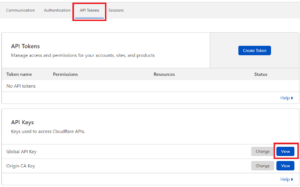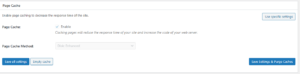Forum Replies Created
- AuthorPosts
Marko Vasiljevic
KeymasterHello Ken,
Thank you for reaching out.
Please contact us via email and provide the transaction details so I can check your subscription. As this is a public forum, you should avoid posting any private information.
Thanks!Marko Vasiljevic
KeymasterHello Warren,
Thank you for your question and I am happy to assist you with this.
I am sure you understand that we cannot test W3 Total Cache with all plugins out there so I cannot give you a straightforward answer.
I’ve never heard about the plugin you are mentioning before. Can you please confirm this is the plugin you are referring to:
In order to find out which W3TC setting might be causing this, please disable the settings one by one in Performance>general settings, save the settings and purge the cache after each setting is disabled and see which one might be causing the issue.
Thank you!Marko Vasiljevic
KeymasterHello KT,
Thank you for reaching out and I am happy to help!
W3 Total Cache does not auto-purge cache unless the post/article is published/updated or any other change on the website that triggers the Perofmrnace>Page Cache>Purge Policy settings. In other words, if the cache is not purged, the cache will remain the same.
You can entirely disable those options in Perofmrnace>Page Cache>Purge Policy settings if you want to purge the cache manually or you do not wish to purge the cache at all.Thanks!
Marko Vasiljevic
KeymasterHello Mert,
Thank you for reaching out and for using W3 Total Cache!
It would be great if you could share your website URL and your test results so I can check this.
As I understand the problem is in your wp-admin area where you are experiencing a long waiting time?
Thanks!Marko Vasiljevic
KeymasterHello Joseph,
Thank you for reaching out and thank you for using W3 Total Cache.
Yes, the license is renewed every year so the price is per year.
W3 Total Cache Pro licenses are valid on a per-install basis, meaning you need one for every WordPress instance you run. If you have three separate websites, you will need three licenses in total—one for each site. If you have five sites in a WordPress multisite instance, you need just one license for all five sites. If you are interested in bulk licensing, please email us for more information.Thank you!
Marko Vasiljevic
KeymasterHello Jose,
Thank you for reaching out and I am sorry you are experiencing the issues installing W3 Total Cache.
The issue is most likely related to your server files/folder permissions or dis quota.
Login to cPanel or your web hosting dashboard and check the disk quota and make sure you have the correct write permissions set on your server (files 644 and folders 755)
Alternatively, you can try to manually install the plugin:
1. Download the plugin here. It will create a Zip file/archive to send to your computer.
2. Log into your WordPress admin site and go to the Plugins section.
3.Click on Upload and select the zip file. WordPress will unpack everything and put files in the right place.
4.Activate the plugin.You can also try unzipping the file and manually upload the folder to /wp-content/plugins/ and then go pack to your wp-admin area, go to installed plugins and activate the plugin there.
I hope it helps!
Thanks!
Marko Vasiljevic
KeymasterHello Shane,
Thank you for reaching out, and thanks for your interest in W3 Total Cache Pro!
We don’t offer “free trials” at the moment, we do have a 30-day money-back guarantee. If you do decide to proceed, you’ll have access to all of the premium features. Feel free to reach out the support via the plugin in Performance>Support for any assistance.
Thanks!
June 30, 2021 at 12:57 pm in reply to: Multisite- can network admin set options for all sites? #39998Marko Vasiljevic
KeymasterHello Lisa,
This is how W3TC works.
It appears that only the Super Admin is able to access it in your case.
Thanks!June 30, 2021 at 9:05 am in reply to: Multisite- can network admin set options for all sites? #39991Marko Vasiljevic
KeymasterHello Lisa,
This is related to the user privileges. So you need to change the privileges to be able to see the W3TC General Settings page.
June 29, 2021 at 12:58 pm in reply to: Multisite- can network admin set options for all sites? #39949Marko Vasiljevic
KeymasterHello Lisa,
It would be great if you could share some screenshots of what you are seeing on the W3TC settings page on one of the subsites.
This is how it supposed to look like for example (Please note that in this case the option Use single network configuration is enabled and you can see the “Use specific settings” button )June 29, 2021 at 11:28 am in reply to: Multisite- can network admin set options for all sites? #39944Marko Vasiljevic
KeymasterHello Lisa,
Thank you for your feedback.
Yes, the Use single network configuration option is enabled by default on the network activation of W3TC. This means that the configuration used on the main website will also be applied to all subsites.
Disabling this setting allows you to use a different configuration for each subsite.
As Jesse mentioned, in the multisite setup, the only way to activate W3TC is network activation.
So you cannot install the W3TC on a single subsite.
The individual options you are seeing on each website should be greyed out if the option Use single network configuration is enabled.
I hope this clarifies this and let me know if you have any other questions or if I misunderstood your inquiry.
Thanks!Marko Vasiljevic
KeymasterHello Martin,
I’ve already answered both of your emails and explained the situation and the steps you need to take.
Please reply to the email if you have any additional questions, so we can avoid duplicating the answers.
Thanks!June 24, 2021 at 6:02 am in reply to: W3 Total Cache Causing PayPal Shopping Cart to Not Work #39744Marko Vasiljevic
KeymasterHello Larry,
You are most welcome.
Glad to know the issue is resolved.
Thanks!Marko Vasiljevic
KeymasterHello Thomas,
Thank you for reaching out and thank you for your questions.
DB cluster is for Pro users only and it is supported by W3 Total Cache.
Let me make some tests and I’ll get back to you on this as soon as I have more details to share.
Thanks!Marko Vasiljevic
KeymasterHello Berel,
Thank you for reaching out.
The plugin detects IIS installation and writes the rules in the ISS config. There were no reported issues so far with the ISS 10 version.
Thanks!June 23, 2021 at 10:57 am in reply to: W3 Total Cache Causing PayPal Shopping Cart to Not Work #39685Marko Vasiljevic
KeymasterHello Larry,
I am sorry about the issue you are having and I am happy to assist you with this.
Can you please add /shopping-cart/ to Perfomrance>Page Cache>Advanced>”Never Cache following Pages” field and also, add the same page to Perfomrance>Minify>Advanced>”Never Minify following Pages”, save all settings, and purge the cache and see if the issue persists?
Thanks!Marko Vasiljevic
KeymasterHello Remco,
Thank you for choosing the best caching plugin, W3 Total Cache.
W3 Total Cache Pro licenses are valid on a per-install basis, meaning you need one for every WordPress instance you run. If you have three separate websites, you will need three licenses in total—one for each site. If you have five sites in a WordPress multisite instance, you need just one license for all five sites.
We do not currently offer any licenses for developers, however, if you are interested in bulk licensing, please email us for more information, and let me know the details so we can offer you the best deal.
Thanks!June 17, 2021 at 8:11 am in reply to: Where is my subscription in boldgrid.com and Cloudflare error in W3TC #39394Marko Vasiljevic
KeymasterHello Stefano,
Thank you for the information.
What you are seeing is the widget in the Dashboard page which apparently is not working as expected at the moment.
However, this does not mean that Cloudflare is not working, it’s just an issue with the widget.
Thank you for bringing this to our attention and we’ll make sure to fix this in future releases.
Thanks!Marko Vasiljevic
KeymasterHello Carlos,
Thank you for the information and I am glad the issue is resolved.
You can check our Pro support offer and pricing via the plugin in Performance>Support.
Thanks!Marko Vasiljevic
KeymasterHello Markus,
Thank you for reaching out.
I’ve checked your website and I do not see that Minify is enabled. I can see that Page Cache, BRowser Cache, Lazy Loading, and Object caching are enabled, but not Minify.
Please make sure to enable Minify in Performance>General settings, save all settings and purge the cache.Thanks!
June 14, 2021 at 11:44 am in reply to: Where is my subscription in boldgrid.com and Cloudflare error in W3TC #39232Marko Vasiljevic
KeymasterHello Stefano,
Thank you for your question.
Let me check that widget and I’ll get back to you.
Thanks!Marko Vasiljevic
KeymasterHello Carlos,
Thank you for reaching out.
First of all, this is a public forum so please do not share private information such as your license key.
Can you please disable the settings one by one in Performance>general settings, save the settings and purge the cache after each setting is disabled, and see which one might be causing the issue?Thanks!
June 10, 2021 at 12:41 pm in reply to: Where is my subscription in boldgrid.com and Cloudflare error in W3TC #39094Marko Vasiljevic
KeymasterHello,
Yes, you are correct, the Cloudflare is connected.
You are most welcome!
Thanks!Marko Vasiljevic
KeymasterHello Chris,
Most likely some plugin or theme was updated so all you need to do in this case is to purge the cache.
Thanks!June 7, 2021 at 9:42 am in reply to: Where is my subscription in boldgrid.com and Cloudflare error in W3TC #38927Marko Vasiljevic
KeymasterHello Stefano,
Thank you for reaching out.
The link you provided is the billing account. The W3 Total Cache Pro license key should have been sent to the email address used to subscribe to W3 Total Cache Pro.
W3 Total Cache is a separate plugin so you can drop us a note directly via the plugin in Performance>Support>Billing.
As for the Cloudflare question, you need to use the Global API key. Go to your Cloudflare dashboard>Get your API token, select API Tokens in the top menu, and under API Keys click “view” in Global API Key section:

As for the Backup plugin, this is only a notification that you are not using the recommended Blodgrid Total Upkeep plugin which we recommend.
Thanks!Marko Vasiljevic
KeymasterHello Chris,
Thank you for reaching out and I am sorry about the issue you are experiencing.
Can you please specify when you started to experience the issue?
As I can see W3 Total Cache is currently disabled? Can you please re-enabled W3TC and disable the settings one by one in Performance>general settings, save the settings and purge the cache after each setting is disabled, and see which one might be causing the issue?Thanks!
Marko Vasiljevic
KeymasterHello Eric,
Well, this is really strange.
So the cache control applies to the files but not to the HTML/XMl?
Can you please share more information about your environment?
Thanks!Marko Vasiljevic
KeymasterHello kamran
Nothing in the settings suggests those issues and I am not seeing any issues on your website at the moment.
Can you please confirm that you are still experiencing those issues?
Thanks!Marko Vasiljevic
KeymasterHello Diego,
Thank you for reaching out.
I’ve checked your website and I am seeing absolutely no warnings or errors in the console.
Can you please share the screenshot of what you are seeing?
Thanks!Marko Vasiljevic
KeymasterHello Eric,
Thank you for reaching out.
It would be great if you could share the website URL so I can check this.
Also, can you please define the Dynamic Content?
Do you have any other BC rules defined in the nginx.conf or on the server besides W3TC rules?
Thanks!Marko Vasiljevic
KeymasterHello Kamran,
Thank you for reaching out.
Can you please share more specific information on how the website is behaving and what tool you used to test the performance of your website?
Thanks!Marko Vasiljevic
KeymasterHello Simone,
Thank you for your inquiry and for being interested in W3 Total Cache for your company.
Since this is a public forum, please drop us a note with all information needed via the plugin itself in Performance>Support, or via the website.
I’ll get back to you as soon as I have an answer for you.
Thanks!Marko Vasiljevic
KeymasterHello,
We’ve received your email and replied to it.
Please follow the instructions there.
Thanks!Marko Vasiljevic
KeymasterHello Kirill,
As I’ve mentioned before, the preloaded cache is the same for all user agents.
Can you please share any evidence to support your statement?
Thanks!Marko Vasiljevic
KeymasterHello Kirill,
I’ve checked the video and now I understand what you are saying, however, this has nothing to do with cache preload.
This is simply the issue with the theme and how it reacts when choosing different user agents via desktop.
Checking the website on mobile indicates that everything is working perfectly as every time the website loads fast on mobile and with no styling issues.
Thanks!Marko Vasiljevic
KeymasterHello Kirill,
Thank you for reaching out.
As I explained in the previous post the cache is the same for all user agents it’s just displayed accordingly.
Now I’ve checked your website and I am not seeing the issue you are describing. I’ve checked on both mobile and desktop (Tried to reduce the screen size) however I am not experiencing the issue and the mobile page loads as it suppose to and changing the page size is showing the mobile/tablet page automatically without needing to refresh the page.
Thanks!Marko Vasiljevic
KeymasterHello Jason,
Thank you for reaching out!
Please follow the instructions below to completely remove the W3 Total Cache.1. Check .htaccess File (make a backup)
W3TC will create many directives in the .htaccess file to control caching behavior. Each section will start and end with comments like “#BEGIN W3TC Page Cache core” and “#END W3TC Page Cache core”.
Ensure that no residual entries are leftover in your .htaccess file after deleting the plugin.
2. Delete wp-content files and folders
– cache folder
– w3tc-config folder
– object-cache.php (if exists)
– advanced-cache.php (if exists)
– db.php (if exists)
– upgrade folder
– delete w3-total-cache folder in wp-content/plugins/ (if exists)
3. Delete Cached Files from CDN (if using CDN)
Besides deleting all the relevant files, if you use CDN then ensure to purge the cached content from your CDN. This is necessary when you enabled the minify option in W3TC settings. You should delete the minified and combined scripts and CSS files from your CDN server to avoid the site breaking on the browser.
4. Go to your wp dashboard and re-install W3 Total Cache5.Please make sure not to use DB caching or OC caching (Disk caching method) if on shared hosting as it’s not recommended to use this anyway if you don’t have VPS or a Dedicated server.
Thanks!
Marko Vasiljevic
KeymasterHello,
Thank you for reaching out.
I’ve checked your website and I am not seeing W3 Total Cache installed. I do see, however, that you have some other caching solution. Can you please confirm that?
You can check our Premium support offer on the plugin page Performance>Support.
To configure the plugin for you you can select a Plugin configuration solution.
I strongly recommend removing any other caching solution to avoid conflict and breaking of your website.
Thanks!Marko Vasiljevic
KeymasterHello Sherlyn,
Thank you for reaching out.
On the Performance –> General Settings Tab, scroll down to the Miscellaneous section near the bottom. There, you need to uncheck “Use single network configuration file for all sites.”, save all settings and purge the cache.
Once that is done all you need to do is to enable specific setting for each module of the specific website:

Thanks!May 18, 2021 at 11:16 am in reply to: Regarding compatibility between W3 Total Cache and WPML #38077Marko Vasiljevic
KeymasterHello Dean,
Thank you for reaching out!
I’ll share the information and your contact with the management and someone will be in touch with you as soon as possible.
Once again, thank you very much for reaching out!- AuthorPosts