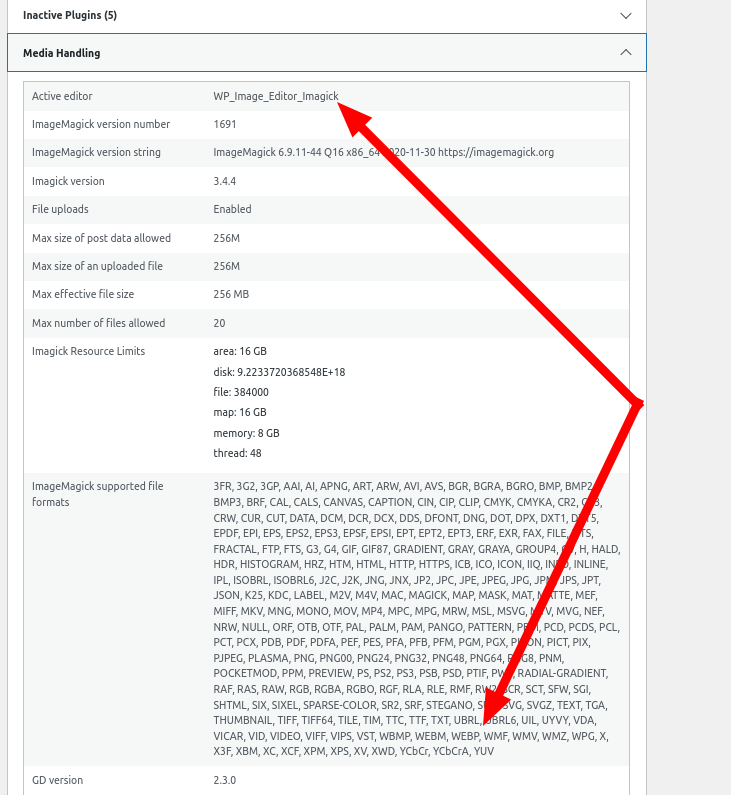Forum Replies Created
- AuthorPosts
Marko Vasiljevic
KeymasterHello Karen,
Thank you for reaching out and I am happy to help!
Can you please share an example, like a screenshot or paste here what you are seeing so I ca understand the issue?
I’ve checked the website, and I can see that the Lazyload is enabled in the W3 Total Cache settings.
Please share the details so I can understand better what you are referring to so I can assist you with this.
Thanks!Marko Vasiljevic
KeymasterHello Agustin.
Done. I’ve reset the license again.
As a note, when you remove the license key from the license key field and save all settings, the license will not be applied to any URL.
Just make sure to remove the license from the existing installation before adding it to another.
Thanks!August 27, 2024 at 5:42 am in reply to: W3 Total Cache Pro: WebP Not Generated and Cloudflare API Permissions #139963Marko Vasiljevic
KeymasterHello,
Thank you for reaching out and I am happy to help!
Without looking and checking the actual website, it’s hard to troubleshoot this.
When you say that the images are loading as original images, are you referring to the extension of the content type of the image, meaning how it’s being served?
As for your API question, the Global API permissions cannot be changed as far as I know. However, you can set required permissions (your choice) create a custom API token, and use this instead of Global API as this is also supported in the W3 Total Cache.
I hope this helps!Marko Vasiljevic
KeymasterHello Agustin,
Thank you for reaching out and I am happy to help!
I’ve reset the active URL
Remove the W3 Total Cache license key in from Performance>General settings, Licensing sub-box, license field and save all settings. Re-enter the license, verify the license with the “verify license button” and save all settings.W3 Total Cache Pro should be active after these steps!
Thanks!- This reply was modified 1 year, 3 months ago by
Marko Vasiljevic.
Marko Vasiljevic
KeymasterHello Heather,
Thank you for reaching out and I am happy to help!
Have you purged the cache in the W3 Total Cache once the update was finished and see if the issue still persists?
Can you please disable the settings one by one in Performance>general settings, save the settings and purge the cache after each setting is disabled and see which one might be causing the issue?Thanks!
Marko Vasiljevic
KeymasterHello Douglas,
Thank you for reaching out and I am happy to help!
Can you please share if tried purging the CDN in the W3 Total Cache settings, and can you please share the example of the URL you visited to check the image?
I can see that you are also using Cloudflare and please let me know which guide you used to configure the FSD CDN with Bunny.
Thanks!August 15, 2024 at 1:33 pm in reply to: Hamburger tab (or menu button) on homepage gets stuck #138206Marko Vasiljevic
KeymasterHello,
Thank you for reaching out and I am happy to help!
Can you please share if any other options besides the Page Cache are enabled in the General settings in W3 Total Cache and can you please disable the settings one by one in Performance>general settings, save the settings and purge the cache after each setting is disabled and see which one might be causing the issue?Thanks!
Marko Vasiljevic
KeymasterHello Andy,
Thank you for reaching out and I am happy to help!
I’ve checked your website, and while the static assets are being served from the CDN, however, fonts are not served from the CDN.
Please check the screenshot below and let me know where you see that the fonts are being served from the CDN
Thanks!

Marko Vasiljevic
KeymasterHello Larry,
Thank you for your feedback.
Ah yes, this seems to be occurring problem with the wp 6.0 and above.
I’ll share this with the team and we’ll have to double-check this and make sure to avoid this.
Thank you for taking the time to report this.Marko Vasiljevic
KeymasterHello Ryan,
Thank you for sharing this screenshot.
So this notification means that the Memcached is detected but not running and this can occur when the PHP is upgraded sometimes.
Check the service at the CLI/SSH: memcached-tool 127.0.0.1:11211 display and memcached-tool 127.0.0.1:11211 stats.
telnet 127.0.0.1 11211
should communicate with memcache and respond to status commands etc
Look if the service is running: ps afux | grep memc
restart the service if needed (as root/sudo): service memcached restart.Let me know if this helps!
Thanks!
Marko Vasiljevic
KeymasterHello,
Thank you for reaching out and I am happy to help!
Can you please disable the settings one by one in W3 Total Cache Performance>general settings, save the settings and purge the cache after each setting is disabled and see which one might be causing the issue?Thanks!
Marko Vasiljevic
KeymasterHello Larry,
Thank you for reaching out and I am happy to help!
The mentioned crone job w3_fragmentcache_cleanup exists, however, as it’s not enabled in the W3 Total Cache, the interval is set to 0
This is a false positive error message and can be safely ignored
Thanks!Marko Vasiljevic
KeymasterHello,
Thank you for reaching out and I am happy to help!
It seems that you did not save the W3 Total Cache settings after you verified the license key.
Remove the license key from Performance>General settings, Licensing sub-box, license field and save all settings. Re-enter the license, verify the license with the “verify license button” and save all settings.W3 Total Cache Pro should be active after these steps!
Thanks!
Marko Vasiljevic
KeymasterHello Mario,
Thank you for reaching out and I am happy to help!
We have not received any emails from you via the W3 Total Cache support channel.
Can you please reach out to us directly via this contact form and provide information about your license and subscription?
Thanks!Marko Vasiljevic
KeymasterHello Ryan,
Thank you for reaching out and I am happy to help!
W3 Total Cache does support PHP 8.3. The error you are mentioning is not comming from our plugin, so can you please share the full error or the screenshot where you are seeing this?
Thanks!Marko Vasiljevic
KeymasterHello,
Thank you for reaching out and I am happy to help!
You can always install https://wordpress.org/plugins/wp-rollback/ plugin and use it to revert the previous versions of any plugin.
As I am not sure what kind of issue you are experiencing and how this is related to the W3 Total Cache,
Please install the mentioned plugin, update the W3 Total Cache to the latest version, and share the screenshots before and after.
Please make sure to purge all cache once the plugin is updated.
Thanks!July 15, 2024 at 11:18 am in reply to: Total Upkeep prevents W3 Total Cache CDN from working #135196Marko Vasiljevic
KeymasterHello Joe,
Thank you for your feedback.
The dev team is checking this issue and I’ll get back to you as soon as I have more information for you.
Thanks!Marko Vasiljevic
KeymasterHello,
Yes, I can see the screenshot now.
Is there any chance you can share your .htaccess also and make sure that the webp rewrite rules are at the top of the .htaccess?
Thanks!Marko Vasiljevic
KeymasterHello Charles,
Thank you for reaching out and I am happy to assist you with this.
Can you please drop us a note directly via the W3 Total Cache support channel in Perfomance>Support>Billing or this contact form and provide the information about the subscription (This is a public forum so please don’t post any sensitive information), so we can share the information you need?
Thanks!Marko Vasiljevic
KeymasterHello,
I cannot see the image since you added the path on your Mac.
Please share the screenshot and upload the image in the link below and share the link:
https://imgur.com/upload
Thanks!Marko Vasiljevic
KeymasterHello Lucas,
Thank you for reaching out and I am happy to help!
I’ve replied to the W3 Total Cache support question in the wp.org topic you opened for this issue. Please continue the correspondence there so we can avoid duplicating the questions.
Thanks!Marko Vasiljevic
KeymasterHello,
Thank you for your feedback.
Can you please share the screenshot of the Site Health > Info > Media Handling so I can check this and please also check if your static assets are handled by the Ngix if you have a Nginx + Apache environment.
Thanks!July 8, 2024 at 11:44 am in reply to: Page Cache is preventing moving Media items into the Trash #134961Marko Vasiljevic
KeymasterHello,
Sorry for the late reply.
I was not able to replicate the issue you are referring to.
I’ve noticed that you have enabled both: “Don’t cache pages for logged-in users” and “Don’t cache pages for following user roles”
If you enabled “Don’t cache pages for logged-in users” there is no need to additionally disable caching for other user roles.
Can you pleas disable “Don’t cache pages for following user roles”, save all settings and purge the cache, and let me know if the issue persists?
Thanks!Marko Vasiljevic
KeymasterHello,
Thank you for reaching out and I am happy to help!
I’ve checked your website and as I can see the images are indeed converted by the W3 Total Cache, however, not served as webp. For example:
https://throughmylens.online/wp-content/uploads/2024/05/Tiger-sniffing-in-the-air.webpCan you please share if the Browser Cache TTL is set in Cloudflare or if it respects the existing headers?
Can you please check and share what is your active editor for media handling and if it supports webp?
To check if your WordPress environment supports WebP, navigate to Site Health > Info > Media Handling and double-check that WebP is listed in the supported file formats for the library shown in the Active editor. If you find these are missing the WebP extension, consult your system administrator to set up the correct packages.
Thanks!Marko Vasiljevic
KeymasterHello Alberto,
Thank you for reaching out and I am happy to help!
Can you please expand this more and let me know what exactly happens when you visit the website while logged in?
What happens if the W3 Total Cache is enabled and you visit the website while logged in?
Thanks!Marko Vasiljevic
KeymasterHello Shane,
Thank you for reaching out and I am happy to help!
Can you please share the website URL? Have you tried re-authorizing the W3 Total Cache for AWS CDN please let me know if you are using Push or Pull CDN type for AWS?
To confirm, once you purge CDN completely with the Purge CDN button the issue is gone?Marko Vasiljevic
KeymasterHello Jackson,
Thank you for reaching out and I am happy to help!
The W3 Total Cache Pro license is annually billed. So there is no option for monthly payment. I am sorry if this was misleading for you and please let me know where you have seen the 8.25$ / month option so we can remove this and make sure that this is more precise.
To confirm once more, the W3 Total Cache Pro license is annually billed and it’s $99/year.Thanks!
June 26, 2024 at 11:56 am in reply to: Page Cache is preventing moving Media items into the Trash #133843Marko Vasiljevic
KeymasterHello,
Thank you for reaching out and I am happy to help!
Can you please share the screenshot of the W3 Total Cache Performance>Page Cache section, and please let me know if the page caching is disabled for the logged-in users because Page Caching should not affect the backend.Thanks!
Marko Vasiljevic
KeymasterHello Adam,
Thank you for reaching out and I am happy to help!
Just to confirm, do you need 5 licenses in total, meaning 3 more W3 Total Cache Pro licenses besides the two you already own?
Can you please share the license? information via the plugin in Performance>Support>Billing as this is a public forum
Thanks!Marko Vasiljevic
KeymasterHello
Thank you for your feedback.
I am not familiar with this plugin, however, this being said, you can preload any image in the mentioned
Preload Requests in Performance>General settings>User Experience section.
With this option, you can also preload other assets, and especially any fonts that may cause render-blocking issues.
I hope this helps!
Thanks!Marko Vasiljevic
KeymasterHello,
Thank you for reaching out and I am happy to help!
First of all, thank you for your support and for the amazing review you posted on wp.org
To answer your question, in W3 Total Cache, you can enable Preload Requests in Performance>General settings>User Experience section. Please note that this is a Pro feature. Once enabled, you can go to Peeformance>User Experience, and add the URL of the image you wish to preload in the Preload Images: field.
Save all settings and purge the cache and that is it! Can you also please share which plugin you are using currently for this?
Thanks!Marko Vasiljevic
KeymasterHello Joe,
Thank you for reaching out and I am happy to help!
Can you please confirm that you were able to set up the CDN in the W3 Total Cache once the Total Upkeep was disabled, once the CDN was up and running you are able to re-activate Total Upkeep, and everything is now working g as expected?
Thanks!Marko Vasiljevic
KeymasterHello Frank,
Thank you for reaching out and I am happy to help!
As this is a public forum, please reach out to us directly via the W3 Total Cache support channel via the plugin in Performance>Support>Billing, and provide the information there so we can share the license key and provide assistance with this!
Thanks!Marko Vasiljevic
KeymasterHello Terry,
Thank you for reaching out and I am happy to help!
The problem is that the license key is still associated with the previous W3 Total Cache installation.
I’ve reset the active URL. I’ve also removed the transaction information as this is a public forum.
Enter the license key in Performance>General settings, Licensing sub-box, license field, verify the license with the “verify license button” and save all settings.W3 Total Cache Pro should be active after these steps!
Let me know if this helps!
Thanks!
Marko Vasiljevic
KeymasterHello,
Thank you for reaching out and I am happy to help!
Something is blocking the Ajax requests. The way this works is that W3 Total Cache is calling Ajax requests over and over and something from the server or some other plugin may be blocking them.
What you can do is to try disabling security plugins and see if that helps. As you can see in the dev tools, network tab when the setup guide is running there is a 404 Ajax requests, and that is the confirmation that something is blocking those requests to the requests limit was hit on the server. This is why you are getting the “Could not update the configuration” error.
The problem can also be a self-signed certificate, fancy permalinks are disabled, or the the php-curl was missingThanks!
Marko Vasiljevic
KeymasterHello
Thank you for reaching out and I am happy to answer
We replied to your email on Mar 12 2024 and the issue was fixed and we never got a reply from you via the W3 Total Cache support channel.
Please check your email, and reply to the email chain.
Thanks!May 3, 2024 at 10:55 am in reply to: Did I decline to let W3 use my data or decline the terms of agreement? #130861Marko Vasiljevic
KeymasterHello
Thank you for reaching out and I am happy to help!
This is for the “Anonymously track usage to improve product quality” option that you can enable/disable in Performance>General Settings>Miscellaneous section of the plugin.
To answer your question, W3 Total Cache will still run normally on your website, the only thing is that you are not sharing the usage of the plugin, like the options used etc.
I hope this helps!Thanks!
Marko Vasiljevic
KeymasterHello,
Thank you for reaching out and I am happy to help!
First, we should confirm which option may be causing the issue. Can you please disable the settings one by one in W3 Total Cache, Performance>general settings, save the settings and purge the cache after each setting is disabled, and see which one might be causing the issue?Thanks!
Marko Vasiljevic
KeymasterHello Danil,
Thank you for reaching out and I am happy to help!
The W3 Total Cache does add the .webp extension to the images once converted. We are not replacing the existing images, we are converting them via the W3TC API and serving them as webp, without changing the extension to .webp.
Are you using any other plugin like some image optimization plugin to convert the images to webp?
Thanks!Marko Vasiljevic
KeymasterHello Peter,
Thank you for reaching out and I am happy to help!
Since this public forum, I recommend you don’t share any sensitive information. Please reach out directly via this contact form, and share the information about your W3 Total Cache Pro subscription so we can check this for you.
Thanks!
- This reply was modified 1 year, 3 months ago by
- AuthorPosts