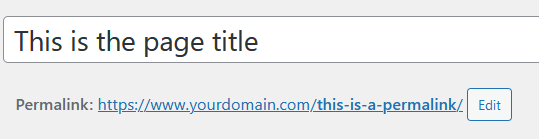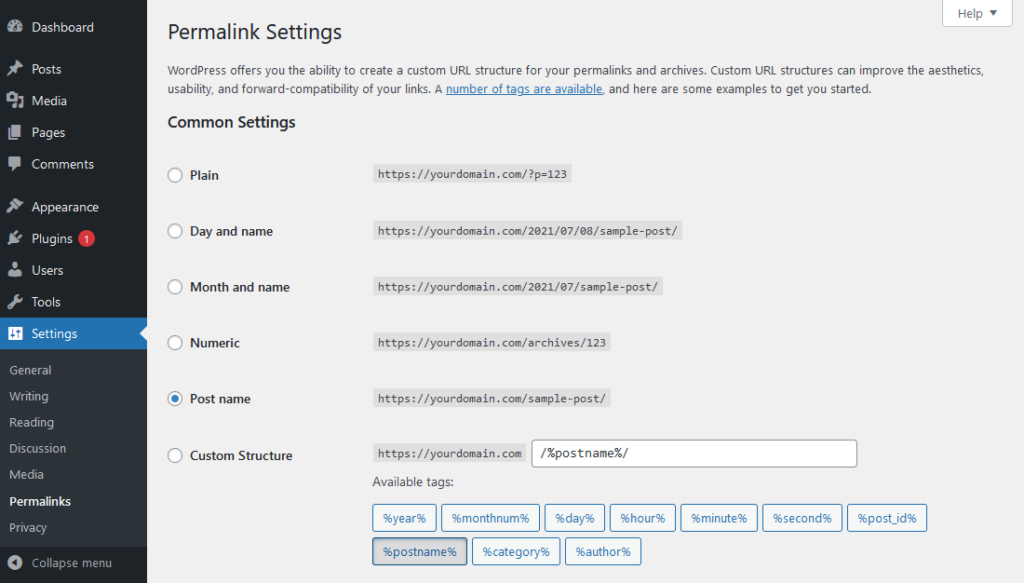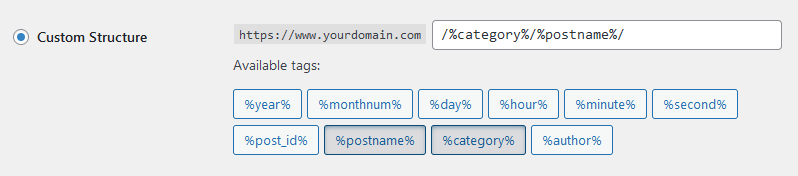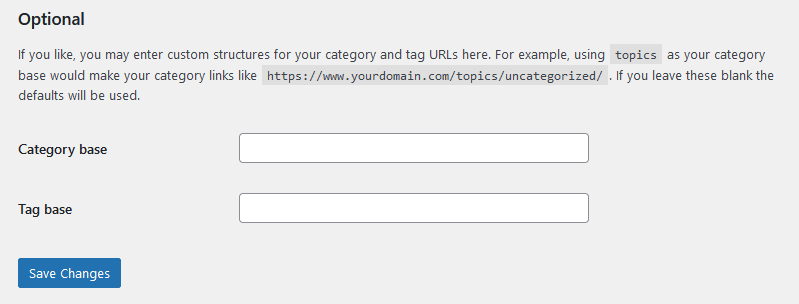When working on your WordPress website it’s important to keep in mind what URLs will appear in the browser window. Each page, post, product or other custom post type has a unique URL called a WordPress Permalink.
With pages you can set the entire permalink from the page itself. By default the page title will become the permalink, but you can change it if you’d like. We changed ours in this example below, it was originally this-is-the-page-title.
Posts can have a more complex permalink structure, or show a simple URL like pages. You will find the WordPress permalink settings in the dashboard.
How to Use the WordPress Permalink Settings
Start by navigating to Settings > Permalinks. By default, the Post name option is active.
Plain used to be the default WordPress permalink setting. It uses the unique post ID number in the URL but this is not helpful for users or search engines to know what the post is about.
Plain URL’s use query strings, rather than an actual permalink. Because of this, plain permalinks are not cached with most out-of-the-box caching plugins and server-level page cache services. This may make the site load slower, but it can also be a useful troubleshooting tool if you’re experiencing problems with your cache or permalink redirection.
The next two options include dates, which can make the URL quite long. It also makes it very obvious how often you post on your website. If you have a standard business site we do not recommend this permalink structure. You want your content to appear current regardless of how long ago it was first posted.
If you have a news site or something similar, showing the date is a good idea. Users generally want the most current news and be aware when they are reading an older article.
Numeric includes the unique post ID number like Plain does, but it adds the category name before the post ID.
Post Name uses the post slug and nothing else. It is the easiest for both users and search engine robots to read, which is why it’s the default option.
The last setting is Custom Structure. It allows you to to create your own permalinks using the available tags, shown below.
- %year% – The four digit year of the post, for example 2021
- %monthnum% – The two digit month of the post, for example January is 01
- %day% – The two digit day of the post, for example 02 for the 2nd day of the month
- %hour% – The hour the post was first published, which can go to 24 depending on the WordPress time settings
- %minute% – The minute the post was first published, for example 30 if it was exactly at the half hour mark
- %second% – The second of the post was first published, for example 42 if the post was published at 7:42pm
- %postname% – The post slug set in from the Edit Post dashboard page. It cannot contain special characters like punctuation
- %post_id% – The unique ID number of the post, just like the Plain and Numeric options
- %category% –The category slug set in the Edit Category dashboard page
- %author% – The display name of the user who created the post
A common permalink structure is to include both the category and post name. You will use Custom Structure like shown here:
WordPress Permalinks FAQs
Will changing the WordPress permalink settings affect SEO?
If your website has been up for 6 months or longer, you’ll need to be careful when changing the permalink structure. It can be detrimental to your SEO rankings as Google and other search engines will view it as new content. If you are changing permalinks on an established website, we recommend hiring a professional web developer. They can properly set up the needed redirects to help keep your SEO rankings where they are.
Why does my WordPress category page show a 404 error?
If you see a 404 error on your category page, it’s likely due to the Category Base in the permalink settings.
In your WordPress dashboard, navigate to Settings > Permalinks and scroll to the bottom. Look at the Category Base field – if you see a “.” in that field remove it. Using a period for the Category Base setting can create issues when combined with the /%category%/%postname%/ Permalink structure.
Save your new settings configuration to see if that fixes the 404 problem. You may need to clear your website cache to see the changes.
SIGNUP FOR
BOLDGRID CENTRAL
200+ Design Templates + 1 Kick-ass SuperTheme
6 WordPress Plugins + 2 Essential Services
Everything you need to build and manage WordPress websites in one Central place.