Your WordPress backups created by the Total Upkeep plugin contain all of the information needed to completely reconstruct your website. The WordPress database contains every post and page, the email addresses of all of your users, and if you run an E-Commerce Website, sensitive information about your customers. If this information were to fall into the wrong hands, it could be disastrous for your business and even leave you vulnerable to lawsuits.
Database Encryption provides an additional layer of security to your database backups by ensuring that they can only be restored using the provided Encryption Token. This prevents the backups from being restored by someone who may have obtained the backup files without authorization.
- Login to your WordPress Dashboard, and go to Total Upkeep -> Settings > Backup Security

- Enable Database Encryption by clicking the radio button next to “Enabled”
- Click on the “Show” button to display your Encryption Token.
Then, click on “Copy” to copy the token to your computer’s clipboard.
- Now, paste the token to a safe place, such as a password safe, or keyring.
Please Note- If you lose, change, or delete this key, you will not be able to restore any backups that were encrypted using this key.
- Click on “Save Changes” to apply the settings.
Congrats! You now know how to ensure your database backups are kept safe with encryption. Next, you may want to learn how to automatically upload your WordPress backups to Google Drive to store them separately from your web server for an additional layer of protection.
PREMIUM FEATURE
Total Upkeep Premium
3 Remote Storage Options
Additional Tools + Single File Restorations
BUY NOW FOR $2.50/MO
Billed annually
View Premium Features >>
These instructions require the Premium Upgrade.
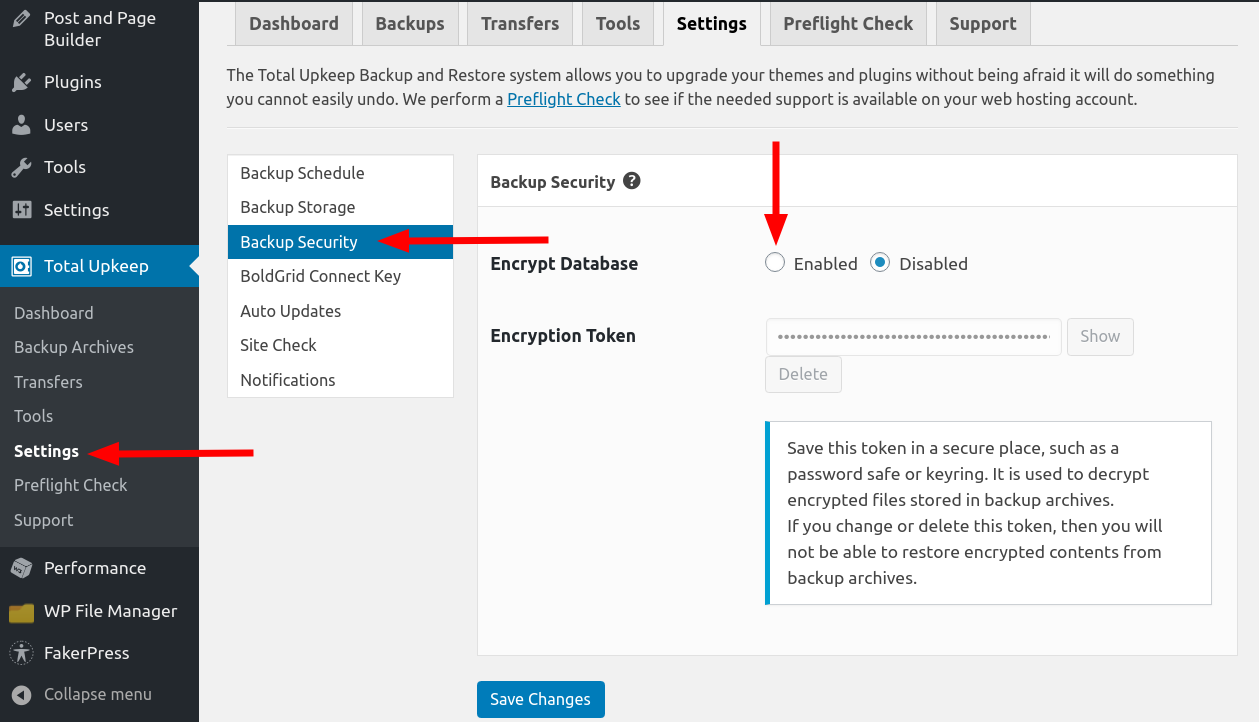
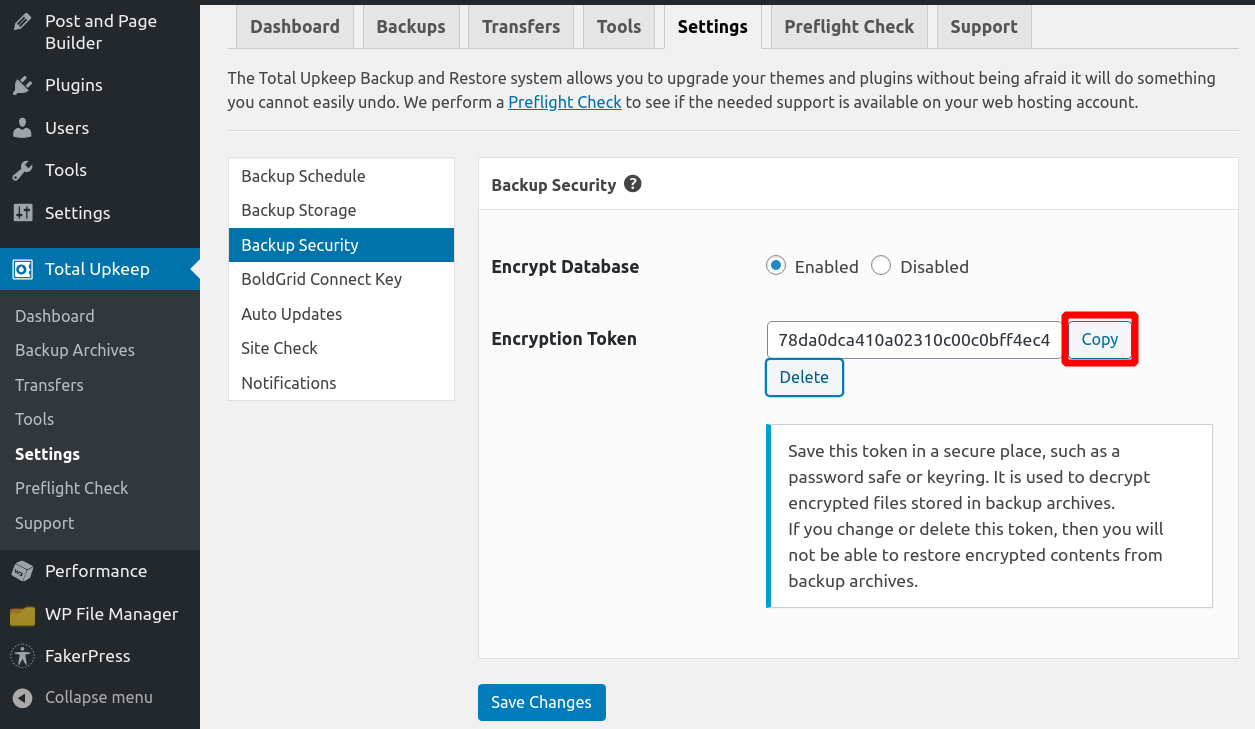
susan says:
this page is missing
https://www.boldgrid.com/support/total-upkeep/auto-backup-to-google-drive/?utm_source=google-drive&utm_medium=Button&utm_campaign=BoldGrid-Backup-FTPS&bg_source=google-drive
Jesse says:
Hi Susan-
Thanks a lot for the heads-up! I’ve fixed this URL now.