Your comments
Hi Marco-
I did a little testing on this to see if I could determine why your function isn't working. It looks like there's currently a bug in the weForms plugin that forces wptexturize to run.
I have created a bug report for weForms and we'll work on solving that for the future.
In the meantime, you can successfully disable wptexturize with a little work-around, by adding some new tags to the types of tags that aren't transformed. Here's an example code snippet:
function disable_wptexturize_tags( $tags ) {
$tags[] = 'div';
$tags[] = 'p';
return $tags;
}
add_filter( 'no_texturize_tags', 'disable_wptexturize_tags' );Hello Marco-
Thanks for the bug report! This is actually behavior that's native to WordPress itself, not anything in the CSS or the BoldGrid Post and Page Builder.
WordPress has this "Feature" to improve typography. You can see the list of transformations that it makes in this article.
There are two ways you can get around this. First, you can wrap your code snippets in a Preformatted or Code tag, like so:
<pre>--selector</pre> <code>--selector</code>
You can also prevent WordPress from making transformations entirely by adding a filter to disable the text formatting filter altogether.
If the image is looking blurry, I suspect it's being cropped and/or scaled. When you're replacing the placeholder, make sure you use the full-size image:
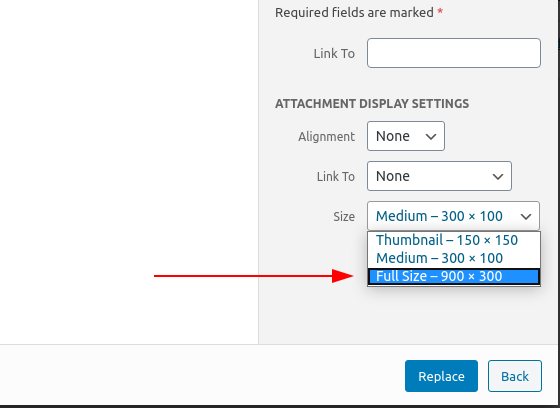
And when you're asked to review the Aspect Ratio, make sure to disable the "Force Aspect Ratio" and drag the cropping outline to the full-size image. Or, even easier, click "Skip Cropping"
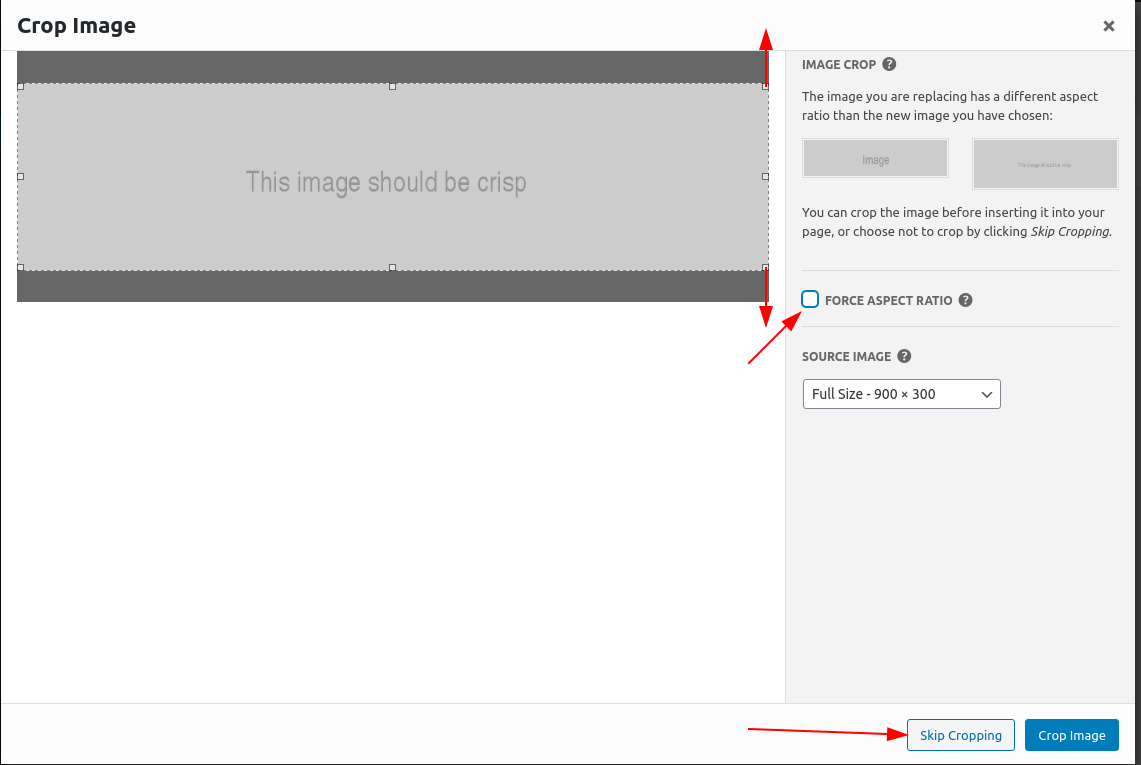
Hello,
The placeholder images in the section sliders are 800×200, and the placeholders in the content sliders are 350×260. That being said, you can use any size you’d like. You should strive to make them the same size on each slide, however, to maintain a consistent layout on your page
Hello,
Using the Wedge Theme (or other BoldGrid Version 1 Themes), there is a way to accomplish this, but it does take a little bit of advanced work. Here's how to do it:
- Install and activate the Code Snippets Plugin.
- Add a new snippet using the Snippets -> Add New menu item.
- Paste the following code into the new Snippet:
function disable_shop_sidebar( $configs ){ $configs['template']['sidebar'][] = 'is_shop'; return $configs; } add_filter('boldgrid_theme_framework_config', 'disable_shop_sidebar'); - Click the option for Only run on site front-end.
- Click Save Changes and Activate.
You should end up with a code snippet that looks exactly like this:
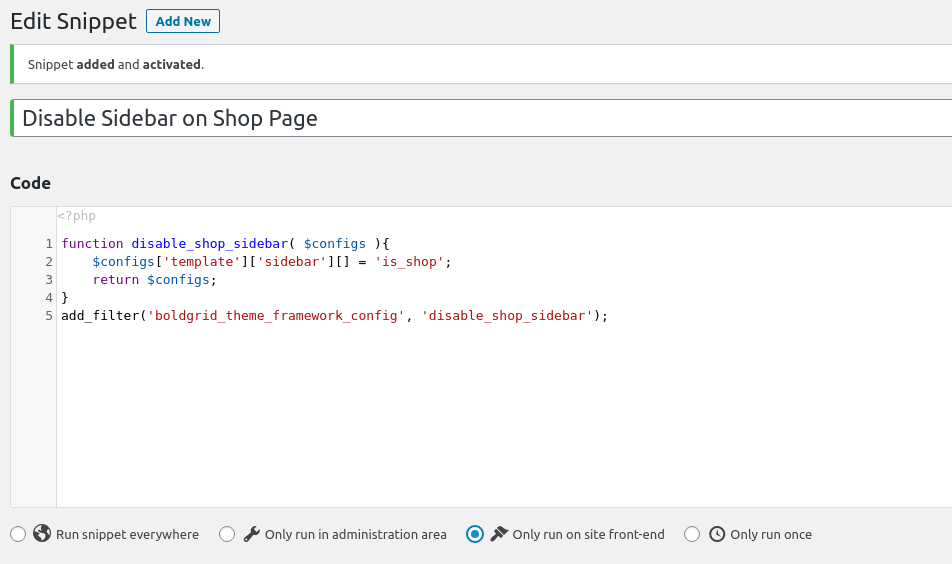
Once you've followed these steps carefully, your shop page will no longer have a sidebar. Please note that if there is any typo in the code snippet, it could cause a fatal error on your website, and you'll need to enable Code Snippets Safe Mode to recover your site.
I hope this helps! If you have any trouble, please let us know, we're happy to help.
Hello,
There is one way to shrink the sidebar down to fit the content you have inside of it. You can use Custom CSS by navigating to Customize -> Advanced -> Custom JS&CSS and pasting the following code into the Custom Theme CSS field:
@media only screen and (min-width: 992px) {
.sidebar-nav {width: unset;}
}I hope this helps you! Please let us know if you have any more questions.
Hello,
Instructions can be found on the W3 Total Cache Wiki. The most important step is to include the nginx.conf file generated by W3 Total Cache, with a directive like this in your configuration (modify the file path to match your site's document root):
include /var/www/vhosts/yoursite.com/nginx.conf;
Hello,
Instructions can be found on the W3 Total Cache Wiki. The most important step is to include the nginx.conf file generated by W3 Total Cache, with a directive like this in your configuration (modify the file path to match your site's document root):
include /var/www/vhosts/yoursite.com/nginx.conf;
Hello,
I'm very sorry to hear about the issues deploying your staging site. If you're using BoldGrid's Staging plugin, we no longer recommend using this plugin, and recommend using BoldGrid Cloud WordPress to create staging sites separate and safe from having any effect on your live site.
If you're using BoldGrid Total Upkeep, I recommend restoring your most recent backup to recover your site. Your web host may also keep backups so that your can restore your site.
Customer support service by UserEcho


Hello Mizteak-
The most common cause of the problem you described, where pages only download a *.php file, is usually caused by the PHP Service on your server being down, or misconfigured. I recommend reaching out to your hosting provider so that they can help restart the service for you.