Your comments
Hello,
Thank you for the excellent question, I'm sorry your website isn't updating as expected. The most common reason for this to occur is caching.
For example, if your hosting environment is using a Reverse-Proxy cache like NGINX, you may want to install the NGINX Helper Plugin so that your changes clear the NGINX cache automatically.
If you have a Page-Caching plugin such as W3 Total Cache, you may need to manually purge the cache.
Additionally, you may want to clear your browser cache as well.
You can use your BoldGrid Connect Key on unlimited sites within the same business. For example, you may use it on a Development, Staging, and Production site. Keep in mind that your Key can be used to purchase BoldGrid Connect Search images, so you should not share your key with sites that you are delivering to a client or another business.
Hello-
Thanks for reaching out, I'm sorry you're not seeing your website as expected.
Can you provide a little more detail about your issue? Are you clicking "Publish" in the Customize menu, or on a post or page?
I can think of a couple of reasons you might not see your content published immediately, for example, if you are using a Page Caching plugin or if your server uses a reverse-proxy cache, or possibly if you're using a CDN like CloudFlare.
Glad we could help!
If you have a moment, I'd be very grateful if you would be able to help us spread the word by leaving us a review on WordPress.org:
Review BoldGrid Backups
Hello gregmatty-
This website is using the Hifidel Theme.
Hello Jamal-
Great questions, I know there are a lot of different things to consider when you're getting started.
BoldGrid's products are a suite of Plugins for WordPress, meaning that they add our easy-to-use site design and maintenance tools to WordPress.
WordPress itself is Free Software, which means that it is available at no cost, as well as that you have the freedom to use it for any purpose.
To answer your question, you don't have to pay for WordPress itself, but you do need a hosting account on which to run your WordPress / BoldGrid website. We recommend checking out these hosting providers, since they all allow you to install BoldGrid when you sign up for your package.
If you want to try out WordPress and BoldGrid without any risk, you can try our free Cloud WordPress system. You can build a site, get used to the software, and when you're ready you can choose a hosting provider and move your site from the cloud to your own website.
Hello Michael-
I'm sorry to say that at this time, we're only able to accept the Major Credit Cards- Visa, MasterCard, American Express and Discover. I will bring this up with our Team to see if this is an integration we can include in our checkout process.
Glad to hear I was able to help Sam!
If you have a moment, I would be extremely grateful if you could help by rating our Post and Page Builder plugin on the WordPress Repository to help us spread the word! https://wordpress.org/support/plugin/post-and-page-builder/reviews/
Hello, thank you for the excellent question. It sounds like what you're looking for is how to find the CSS Selector for your image.
In the example you provided, the CSS Selector is "body.palette-primary.custom-background" which means it will affect an HTML element like this:
<body> <div class="pallette-primary"> <div class="custom-background"> This is the element with the auto-scaled background </div> </div> </body>
Now, the question is how to find the right selector for the image you need to target. The easiest way to do this in the Post and Page Builder is to add a Custom Class or Custom ID to your image, as shown in this screenshot:
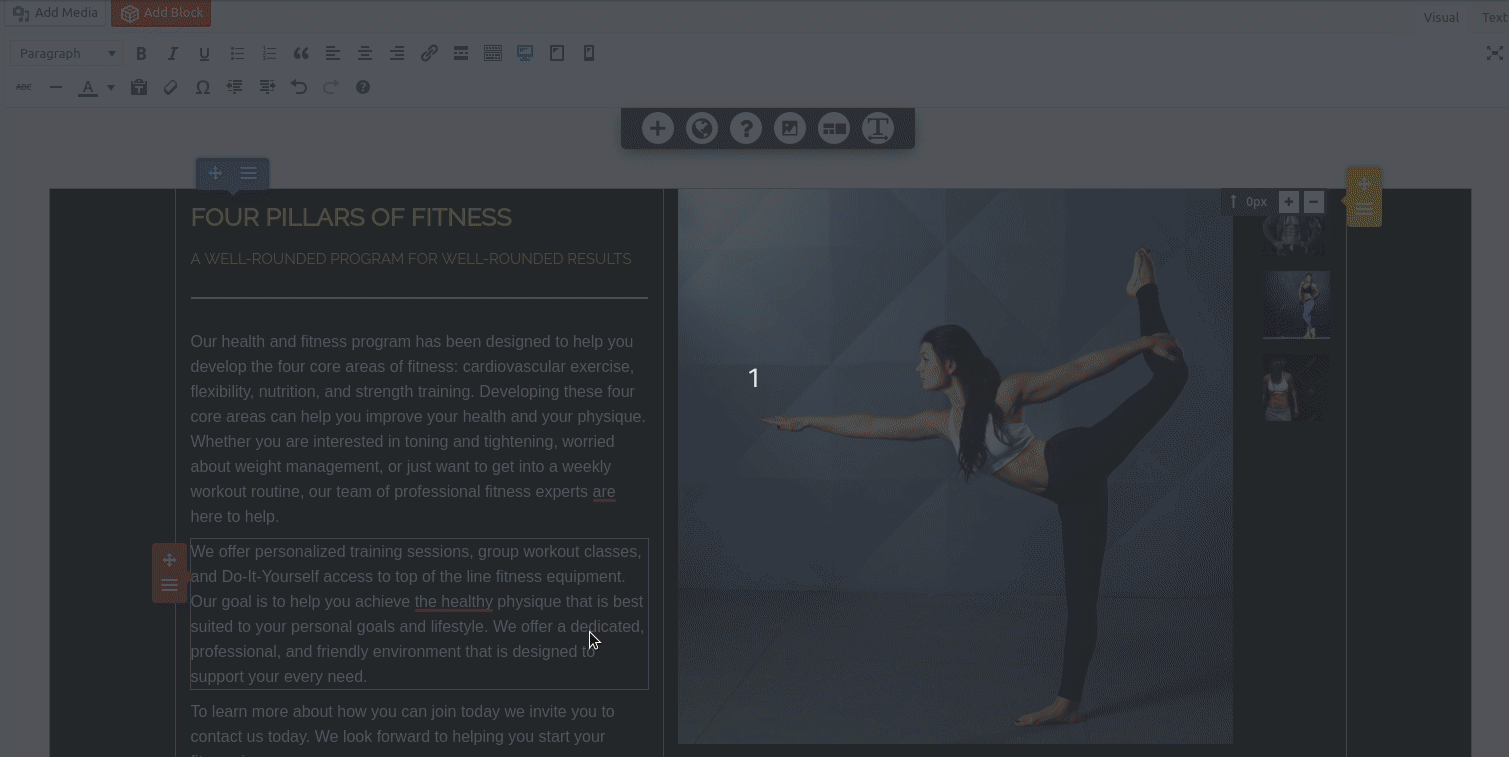
Once you have a Custom Class (in this example I used "mobile-scale") you can then use your Custom CSS to perform the modification:
@media only screen and (max-width : 768px) {
.mobile-scale {
object-fit: scale-down;
width: 300px;
height: 300px;
}
}
Change these 300px values to suit your need.
You can also use your browser's developer tools to see what Class and ID your image is already using, by right-clicking the image and choosing "Inspect" in Chrome or "Inspect Element" in Firefox.
Customer support service by UserEcho


Hello,
Thank you for the question, a lot of folks are looking to set up an online store.
All of our themes are compatible with WooCommerce, the most common e-commerce solution for WordPress.
As far as selecting the theme that's most appropriate for your shop, it sounds like you might want something with a little bit of a personal, retro feel, like the "Design" variant of Florentine or possibly the "Photography" variant of Resolve.
I also highly recommend exploring the different themes in BoldGrid Cloud WordPress, so that you can get a feel for the one you might like as well.