Your comments
The active site becomes the staging site. So your former site should have been retained in the staging area, where you can launch it again.
Are they any updates available? For example, are you using the current versions of WordPress and BoldGrid? If the site hasn't been updated in over a year it's possible there are updates that need to be installed.
With the information provided I was not able to replicate the issue. Was the menu working before? If possible, can you rewind back to any steps that were taken before it stopped working? That might help us discover when the error took place.
For example, have you installed any new plugins recently?
When you try to add menus, what specifically is happening instead? Is there a way we could replicate the issue you're having?
Our support team can certainly take a look at the issue and troubleshoot it. But since this is a public forum, you will just need to submit a support request through BoldGrid Central.
BoldGrid Central > Manage My Account > Support Request.
If the guided process failed, I'd recommend submitting a support request through your BoldGrid Central account.
BoldGrid Central > Manage My Account > Support Request.
While the crop option is available so that the uploader need not pre-configure an image, it is always considered a best practice to do just that: adjust and optimize images before uploading them to the Media Library. The most popular image editor is, of course, Photoshop. But there are free options like GIMP or various websites that allow you to upload and compress or resize images so they may be optimized for the web.
It's possible the issue might be stemming from the WordPress installation itself. Have you tried resetting permalinks? Basically, you can try settings the permalinks to the "Plain" style and seeing if this still generates the 404 error. If not, try your original permalink structure again and see if the error returns.
Customer support service by UserEcho

Thanks for your question! There is no way to adjust the size of the menu itself from the Customizer, but you can decrease the font size under the Font section, which can get you the desired effect of fitting more navigation elements on one line. You could also consider nesting certain navigational links in dropdown menus. As a last resort, it is possible to use an individual, self-coded CSS solution (under the Advanced section of the Customizer).