Your comments
Hi Sandy, thank you for your question!
Unfortunately we can only process credit card transactions through BoldGrid Central and are unable to accept PayPal payments at this time. We apologize for any inconvenience this causes you and please let us know if there is anything else that we can do to help!
Hi Jean Paul, thank you for your question!
I am sorry to hear that there are some problems getting your PageSpeed insights to work correctly on your domain and our team is happy to help in any way we can!
I looked at your website and it appears that you are running WP Super Cache and Autoptimize and sometimes having multiple caching plugins activated at once can cause problems like the one you described. If you want to use W3 Total Cache on your website you might want to try deactivating those other caching plugins before turning on W3 to see if that fixes the problems you are seeing.
I hope that works for you and please let us know if there is anything else that we can do to help!
Thank you for contacting us!
I am sorry to hear that the Post and Page Builder isn't working for you after forcing HTTPS on your website, but fortunately our team has a solution for you!
The error you are seeing is likely happening because of the Site and WordPress address URLs configured in your website's General Settings. If you forced HTTPS elsewhere, but did not change the protocol used in those URLs, then script that loads the Post and Page Builder interface is probably getting blocked due to mixed content errors.
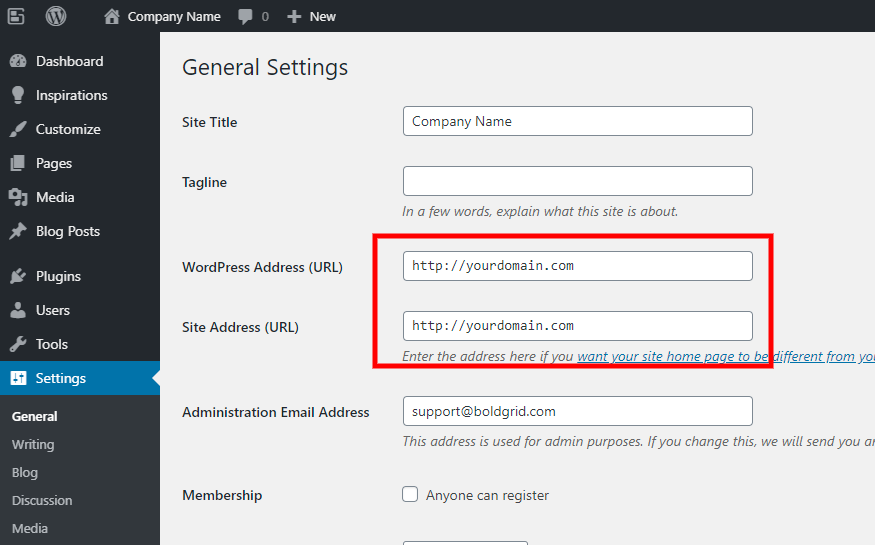
Our team create a quick plugin for this issue that forces the editor's script to load from HTTPS and should restore the Block features. I hope that plugin works for you and please let us know if there is anything else that we can do to assist you.
Hi Mel, thank you for contacting us!
I am sorry to hear that the unused widget areas on your WooCommerce page are throwing your alignments off and we will do our best to help you get it working.
The product catalog page created by WooCommerce are treated like Blog pages and should use the same theme configuration settings that would work for them. One thing you can try is following the instructions in this guide from our support center to remove the sidebar from blog pages to see if that hides the blank widget areas.
The Read More button under all of your products is added by WooCommerce itself and there are no theme controls that allow you to change that text. However I was able to find a support post in another forum that provided a function you could use to make that change:
add_filter( 'woocommerce_product_add_to_cart_text', function( $text ) {
if ( 'Read more' == $text ) {
$text = __( 'Order Now', 'woocommerce' );
}
return $text;
} );I recommend using the Code Snippets plugin to add that functionality to your website. I hope these steps help you achieve the design you need and please let us know if there is anything else that we can do to assist you.
Hi Latessha, thank you for your question!
One reason you might be getting that message that there was a duplicate widget is if you were using Call to Action as the title of the widget you were trying to add. That particular title is reserved for the widget installed during the Inspirations process and unfortunately you will be will unable to create a new one with that name even if the original was removed. Instead of Call to Action you can try abbreviating the Title to CTA to see if that works for you.
I hope that helps you get your Call to Action working again and please let us know if there is anything else that we can do to help!
Thank you for your question! BoldGrid plugins and themes are designed to work together to give you the ability to create and manage a great looking WordPress website with minimal time and effort, but most of the core WordPress functionality that users love has remained unchanged. Installing a BoldGrid theme or plugin will not alter any existing permalinks or directory paths (like items in your Media Library) so you can start customizing without worrying about disrupting your established website.
I hope that you give our plugins and themes a try and please let us know if you have any additional questions!
Hi Samir, thank you for your question!
Swifty and our other Inspirations themes use the first iteration of our theme framework, which unfortunately means that they do not allow for conditionally switching the configuration of sidebars on your pages and posts. However, our newest theme Crio was created with an updated version of that framework and allows you to change both the individual and global setting for sidebars. Crio is also available for free in the public WordPress repository and I hope you get the chance to try it out on your website!
Please let us know if you have any additional questions, we are always happy to help!
Hi Roberto, thank you for your question!
The BoldGrid Easy SEO plugin adds an additional form that appears after your page content when working in the Visual editor for a page or post.
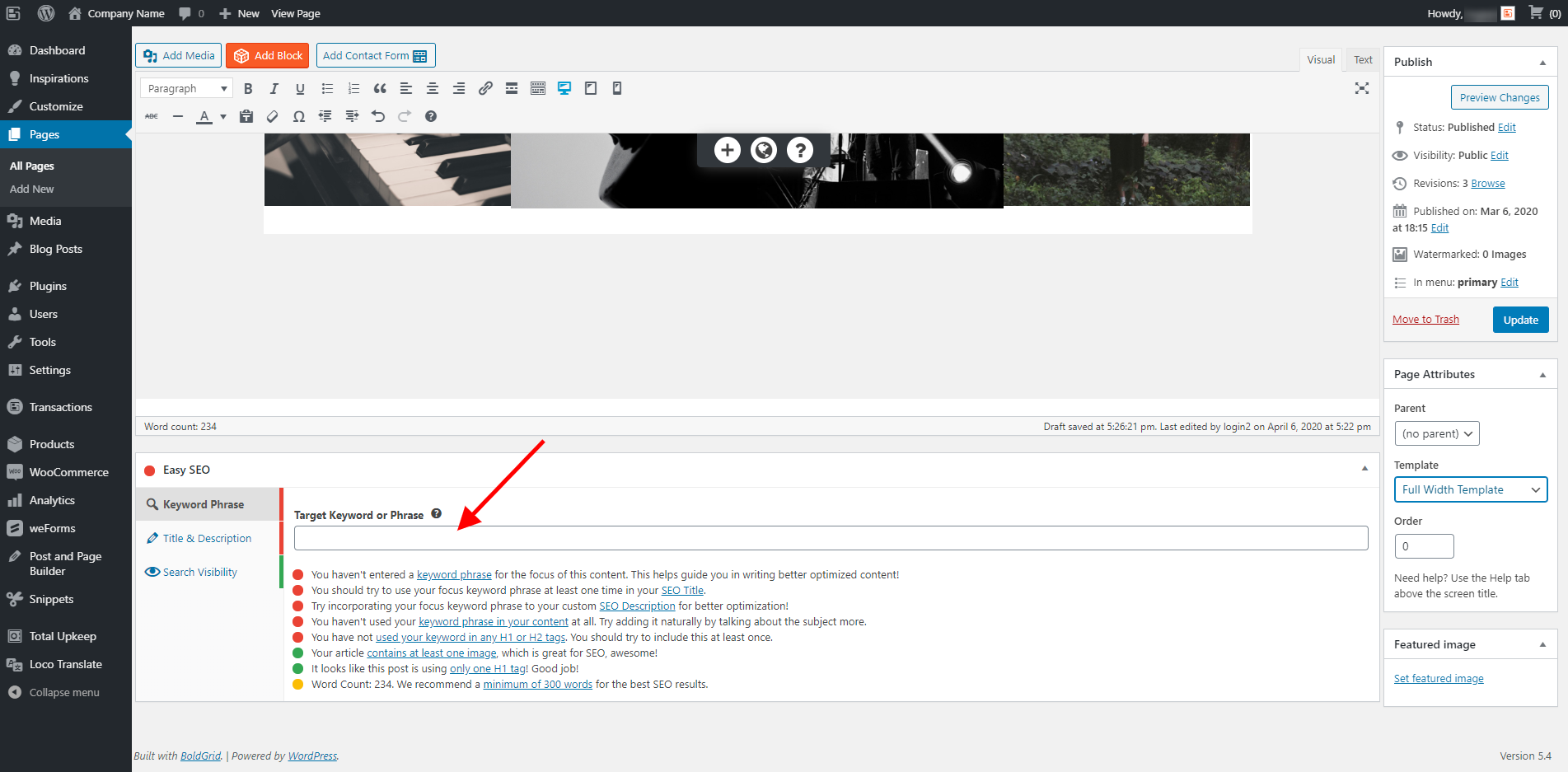
The first tab in that form allows you to assign Keywords or a Keyword phrase to that Page or Post to tell search engine what your content relates to. This guide from our support center (https://www.boldgrid.com/support/boldgrid-easy-seo-plugin-product-guide/what-is-a-keyword/) goes over some of the SEO basics related to keywords and provides some suggestions on how to optimize the keywords for your content.
I hope this helps you get your keywords configured and please let us know if there is anything else that we can do to help.
Thank you for contacting us.
I am sorry to hear that there are some problems activating W3 Total Cache on your website and our team is happy to help you get this working.
One possible explanation for this problem is that the master.php file is missing from your installation which is used to save all of your W3TC settings. There are a few reasons why that file could be missing and the best way to ensure that you have all of the necessary files to delete W3TC completely and reinstall it through your website's dashboard.
Follow these steps to completely remove W3TC and reinstall it:
- Purge Cache
- Deactivate and Delete Plugin in the dashboard
- Check .htaccess file and remove W3TC configurations (make a backup of the file before deleting)
W3TC will create many directives in .htaccess file to control the caching behavior. Each section will start and end with comments like "#BEGIN W3TC Page Cache core" and "#END W3TC Page Cache core". Ensure that no residual entries are left over in your .htaccess file after deleting the plugin. - Delete the following files and folders from your /wp-content directory:
cache folder
w3tc-config folder
object-cache.php (if it exists)
advanced-cache.php (if it exists)
upgrade folder
w3-total-cache folder (if it exists) - Delete cached files from your CDN if you are using one
Besides deleting all the relevant files, if you use CDN then ensure to purge the cached content from your CDN. This is necessary when you enabled minify option in W3TC settings. You should delete the minified and combined scripts and CSS files from your CDN server to avoid the site breaking on the browser. - Go to your WordPress dashboard and reinstall W3 Total Cache
If reinstalling the plugin does not work please send us the PHP version of your server, your active theme, and any other plugins you have installed so we can attempt to replicate the problem on our end and find a solution.
I hope that reinstalling the plugin fixes the issues you are seeing and please let us know if there is anything else that we can do to assist you.
Customer support service by UserEcho
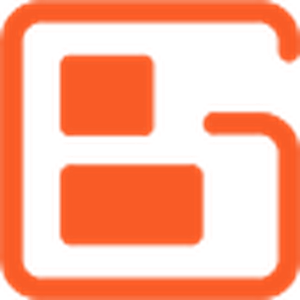

Thank you for contacting us.
Sorry to hear that there are some problems getting your background image to display correctly, we are happy to help in any way we can.
The missing background image could be related to your recent switch to HTTPS on your website. If the previous image was configured without HTTPS then it is likely that the switch broke the display since the original link was no longer valid. Fortunately it appears that reassigning the image in your Customizer fixed the problem and the background is shown on the homepage.
If you are currently unable to see the image on your end then it is possible that your browser has a cached version of the page that was created before the change to HTTPS. You can confirm that this is the case by clearing your browser cache or viewing the page in a Private/Incognito browsing window.
I hope that this is just a caching issue but please let us know if there is anything else that we can do to help.