Your comments
Thank you for contacting us Tim, our team is happy to help you get your icons working correctly!
I believe the problem you are seeing with the icons is related to the classes assigned to that element. All of our themes use the Font Awesome 4.7 library and if you are looking at the documentation for version 5 then that might explain why you are experiencing some trouble. In version 4.7 all icons start with the class fa instead of fas, so the markup for the camera icon should look like this:
<i class="fa fa-camera"></i>
I also located a cheatsheet from Font Awesome that provides you with a list of all the icons available in that version that I hope you will find useful as a reference:
https://fontawesome.com/v4.7.0/cheatsheet/
I hope that changing the markup gets you icons working as expected and please let us know if there is anything else that we can do to help!
Hi Jerome, thank you for contacting us.
One thing that might work is to wrap the content inside of the <div> with the <a> instead of including the containing element. I hope that works for you and please let us know how it goes!
Thank you for your question! Unfortunately we do not offer an unlimited sites license for W3 Total Cache, however we do have a 10 site license pack currently offered at 50% off:
https://www.w3-edge.com/checkout-standalone-10/
Please let us know if you have any additional questions, we are always happy to help!
Hi Derek, thank you for your question!
That screenshot definitely looks like its from our plugin, but I am uncertain if W3 Total Cache will be compatible with their system. W3TC is built for WordPress based websites and I would ask them if their system is designed to be compatible with WordPress plugins.
Hopefully their team can help you get caching working on your website and please let us know if there is anything else that we can do to help!
Hi Tito, thank you for your question! Premium support is included with the subscription and if you need to submit a Premium Support request you can do so by following the instructions in this guide:
Please let us know if you have any additional questions, we are always happy to help!
Thank you for contacting us Mohammad. As requested we have removed all of your account information from our system. Please let us know if there is anything else that we can do to assist you.
Thank you for contacting us!
The easiest way to migrate your website content from the more complicated URL to the primary location is to use Total Upkeep. This guide from our support center demonstrates how to use Total Upkeep to move your website data from one location to another:
https://www.boldgrid.com/support/total-upkeep/migrate-wordpress/
I also recommend reaching to your hosting provider to see if they offer any tools through their management panel that might further simply the migration process.
Please let us know if you have any additional questions, we are always happy to help!
Thank you for your question!
The Gutenberg editor has the ability to save custom blocks that makes it easy to reuse that block in other areas of your website. Click on the block you want to reuse in your editor and select the More Options button, the three vertical dots.
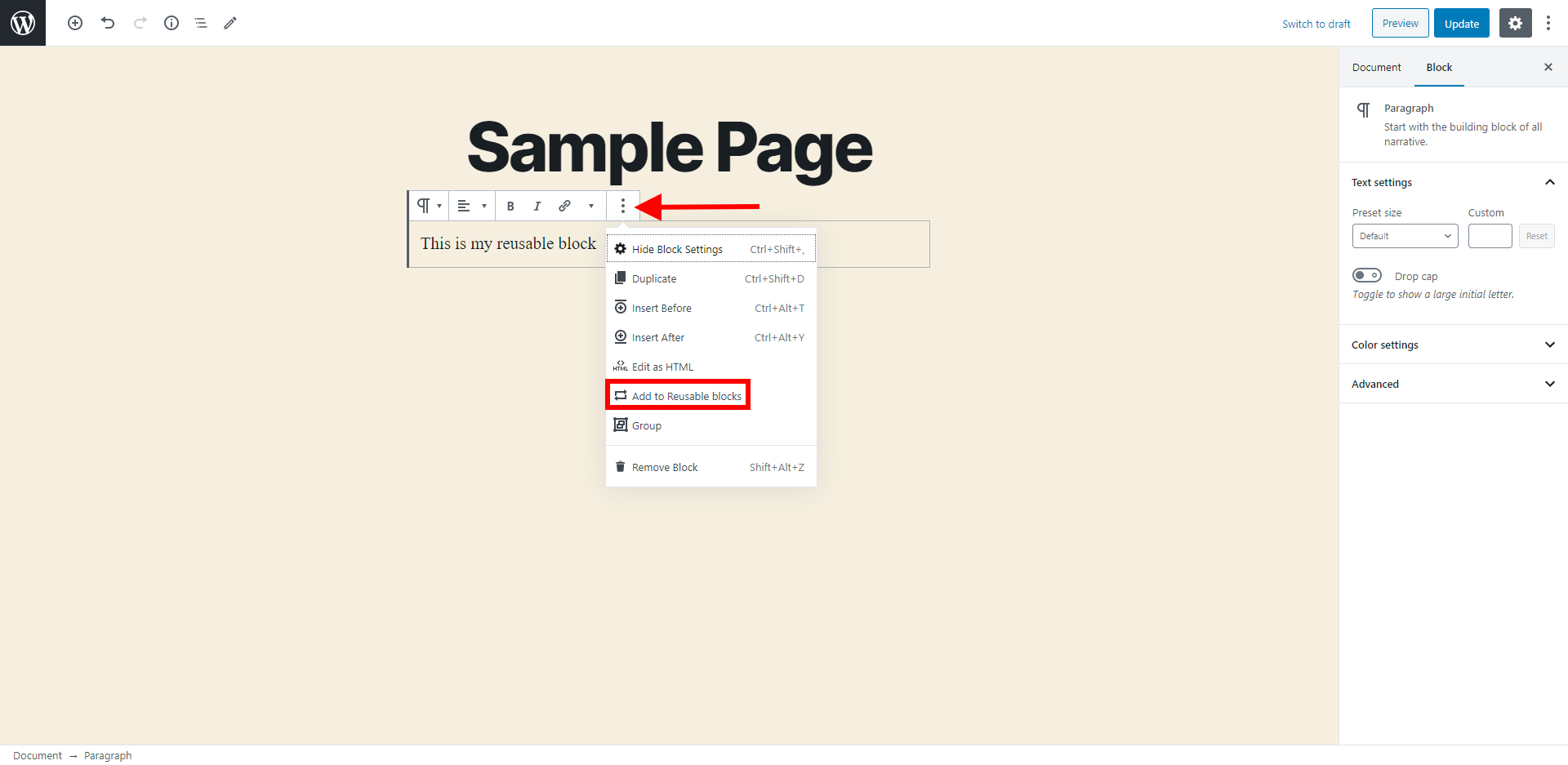
A dropdown will appear and in there you will see the Add to Reusable blocks option. Click that to save your block and make it reusable. You can then add your saved block to a page by using the Add Block button and finding your block in the Resuable Blocks group.
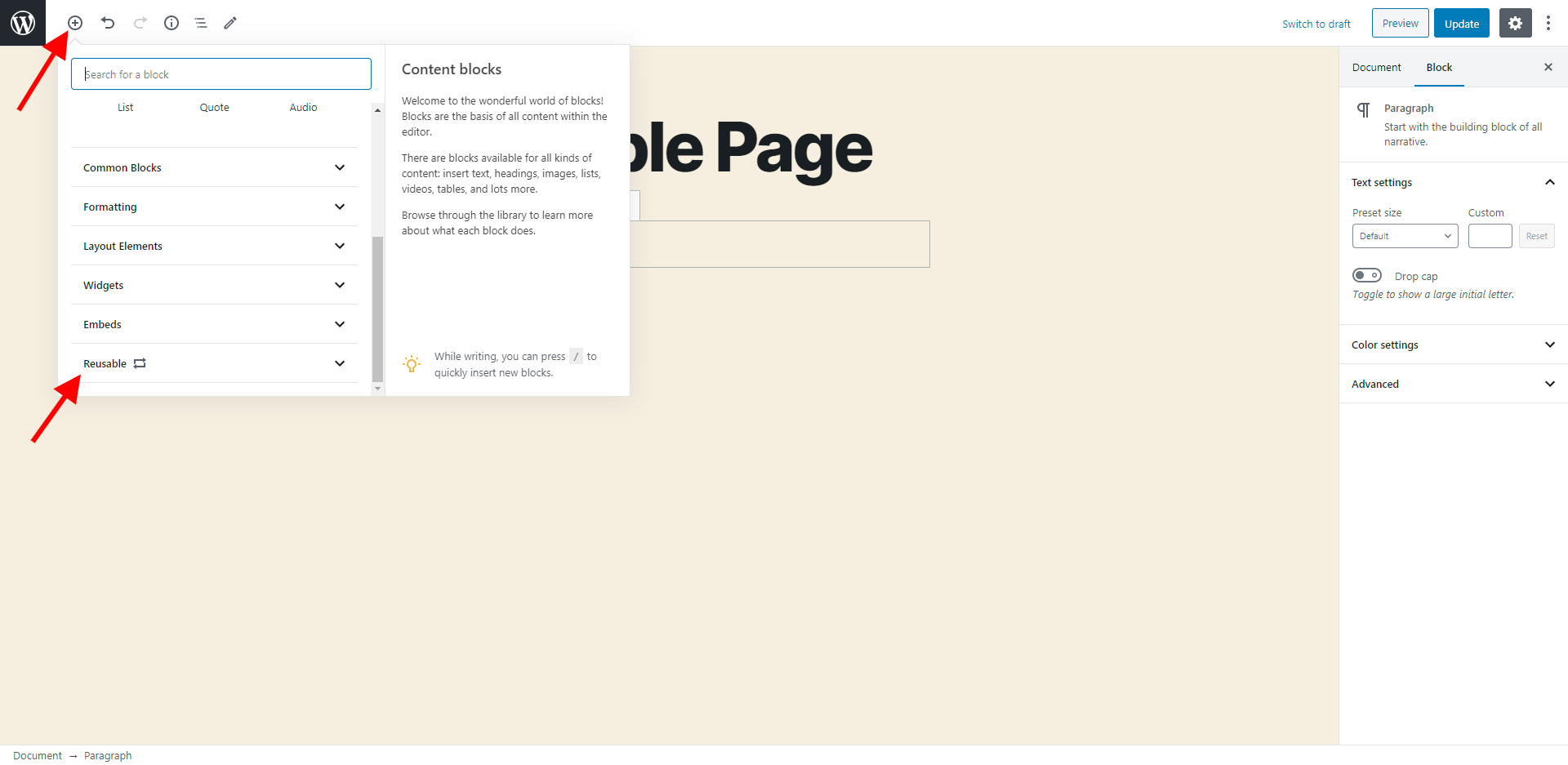
I hope that helps make it easy for your to reuse your calendar block and please let us know if there is anything else that we can do to assist you!
Thank you for your question!
The Inspirations plugin has a feature that reorders the WordPress dashboard menu. If you want to return your Dashboard to the default configuration.all you need to do is open the Inspirations configurations by navigating to Settings > BoldGrid Inspirations. Once you have those settings opened you should see the option to turn off admin reordering. We also have a guide in our support center that demonstrates how to find those controls that you might find helpful as a reference.
Please let us know if you have any additional questions, we are always happy to help!
Customer support service by UserEcho
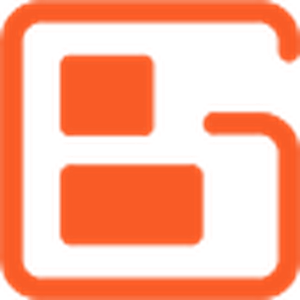

Thank you for sending us your feature idea! I created a feature request on your behalf in the Post and Page Builder GitHub repository for the developers to review. You can subscribe to the thread directly if you'd like to get updates on the progress as soon as they occur. I hope that our team can get your feature added in a future release and please let us know if you have any other ideas!