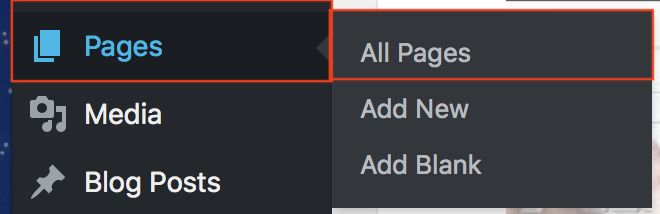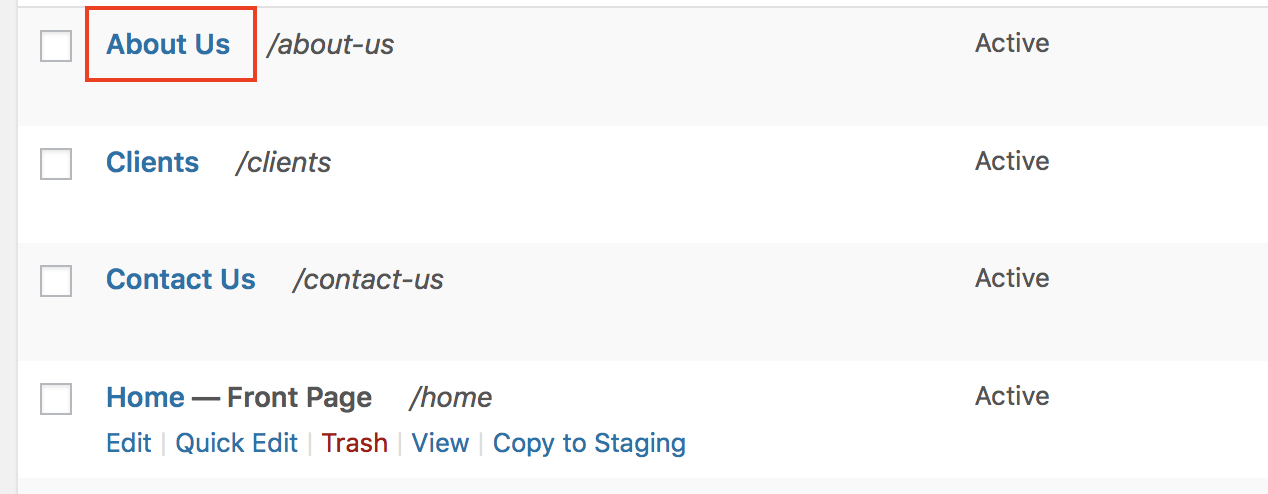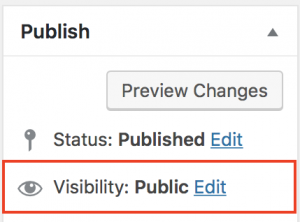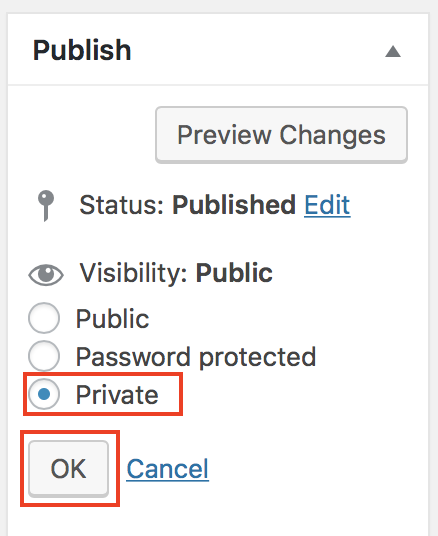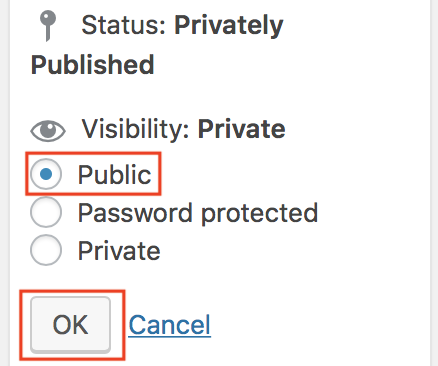Hi Gerry,
Thanks for posting your question regarding changing a Page’s visibility to privately published to publicly published. You may accomplish this by using the Publish Settings column.
- Log into your BoldGrid website.
- Hover over Pages, then select All Pages, from the left-side menu.
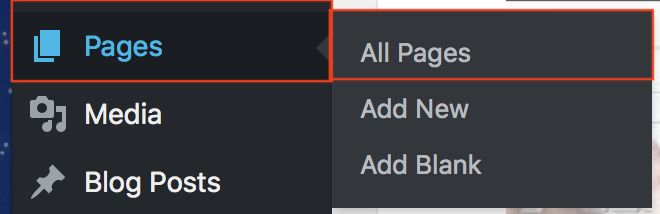
- On the next screen, with all your Pages listed, select the Page you would like to change the viability for.
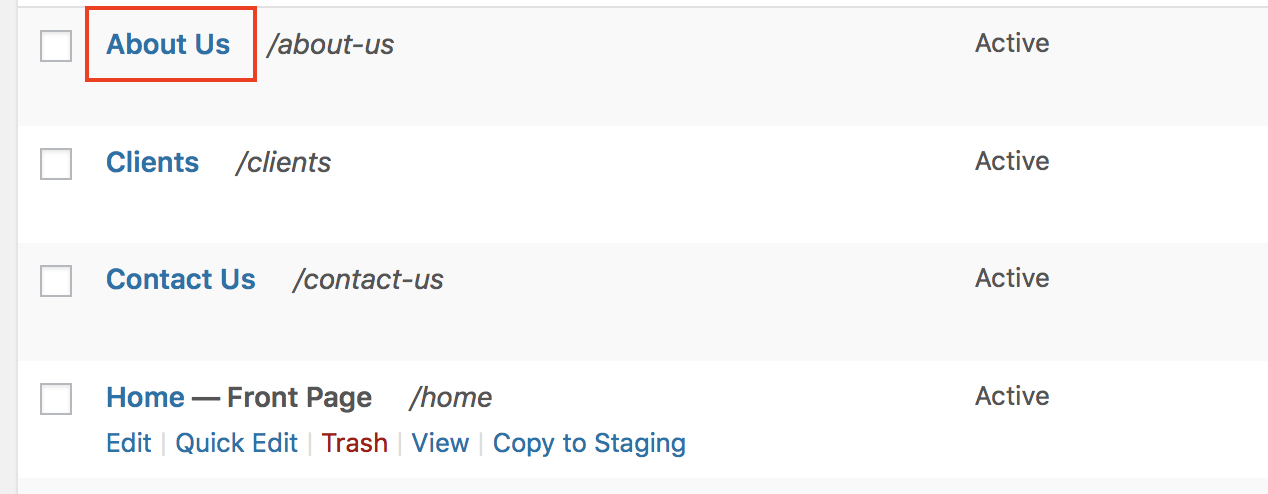
- Once the editor opens up, to the right, you will see the Publish settings column. Next to the Visibility option, click the Edit link.
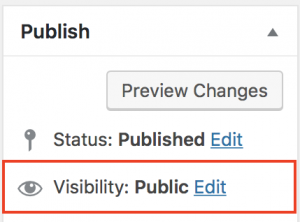
- Select Private, then click on the OK button.
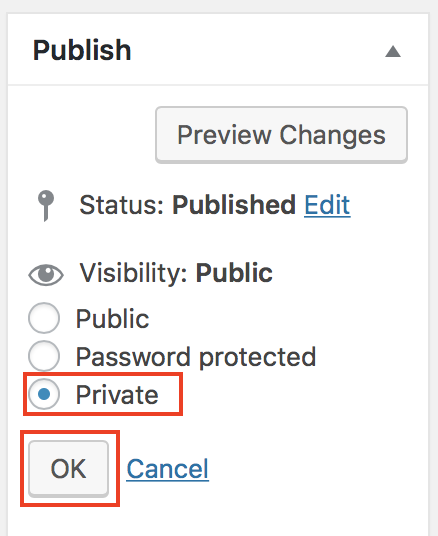
Then the page will be published privately. Once you are ready to publish the page publicly, the process is the same.
- Open the Page in the Page Editor (as described above).
- From the Publish settings column, select the Edit link next to Visibility option. Then select Public and click on the OK button.
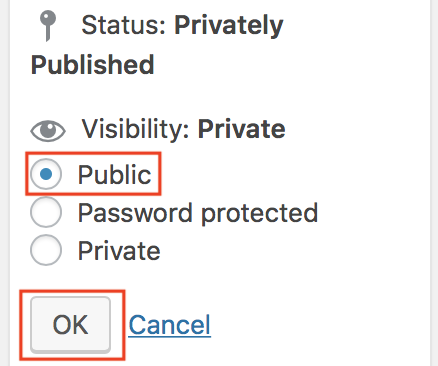
I hope this helps!
Sincerely,
Carlos D