Do you need to revisit a past support request or check on the status of an ongoing ticket? This guide will walk you through the steps to access your BoldGrid Premium support history.
Only accounts with active premium keys are provided access to ticket history through the BoldGrid Support Portal.
1. Log in to the Support Portal:
-
Visit https://www.boldgrid.com/feedback/ and log in using the same email address associated with your BoldGrid Central account.
-
If you’ve forgotten your password or if this is the first time you are accessing the support portal, click the “Forgot your password?” link below the login button to reset it.
2. Navigate to Your Support Profile:
-
Once logged in, locate your username and profile picture in the top left corner of the screen. Click on either one to access your user profile.

3. Locate Your Ticket History:
- Look for the User Menu section on your profile page.
- While Topics, Updates, and Voted Topics are currently unavailable for use, you’ll find relevant information in the following sections:
-
Comments: This timeline displays all messages you’ve sent to BoldGrid support in the past.
-
Private Messages: Here, you’ll find a complete list of your premium support tickets, including their status, history, and any updates from the BoldGrid team.
-
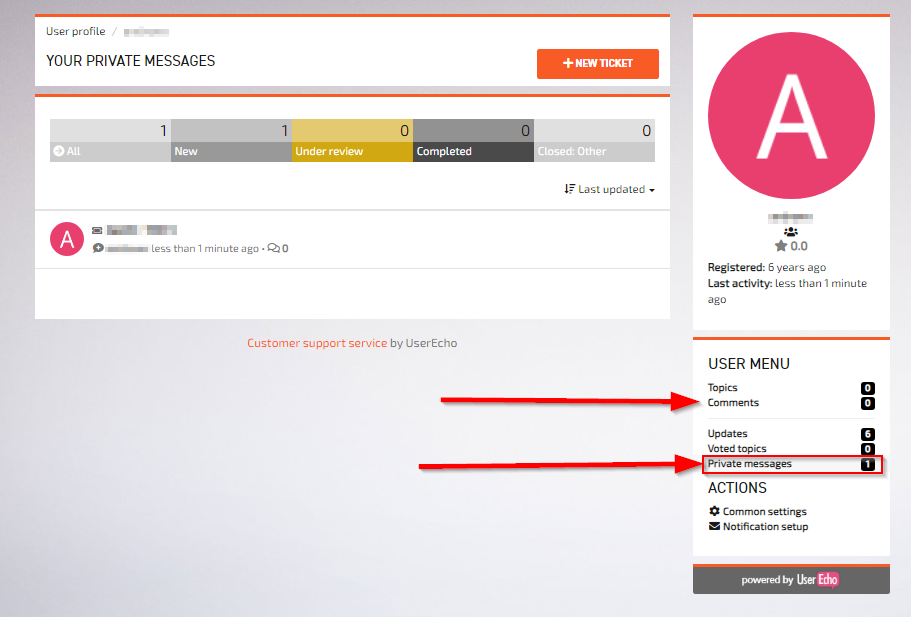
Accessing Specific Tickets:
-
Within the Private Messages section, click on the individual ticket title to review its details, responses, and progress.
SIGNUP FOR
BOLDGRID CENTRAL
200+ Design Templates + 1 Kick-ass SuperTheme
6 WordPress Plugins + 2 Essential Services
Everything you need to build and manage WordPress websites in one Central place.