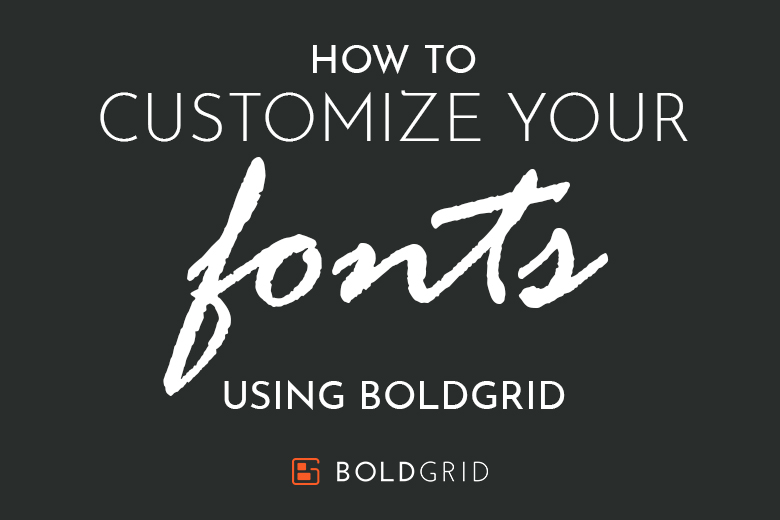
How to Customize Your Fonts Using BoldGrid (WordPress Font Customizer)
WordPress Tutorials
One of the easiest ways to make your website look professional as well as attractive is with the use of the WordPress font customizer. Changing all of the fonts to be consistent and stylized can be time consuming, and this customizer can help streamline that process. In addition, it can also help make sure that all of the fonts on the webpage are updated or changed when you customize your site.
Let’s delve into why this is important and how you can customize your website fonts using BoldGrid.Typography – It’s Important!
The importance of typography on your website cannot be overstated. If you really hit on the right combination of fonts, you can actually help build brand recognition for your company. Just thinking of some of the biggest brands in the world, such as Coca-Cola, instantly conjures up images of the fonts used in their logos.
At a minimum, fonts need to be readable and consistent. If not, you run the risk of alienating your readers and sending them away because they cannot make out the words on your page or because they are confused by the unorganized layout of the fonts on the web page.
There are a lot of different elements to consider when looking at the fonts on your page. This can include:
- Font family
- Font color
- Font size
- Font capitalization
- Font decorations
- Font position
Keep It Simple – But Not Too Simple!
There’s a lot more to this than just simply choosing “12 point Times New Roman” on Microsoft Office. When you are designing a web page, you should really only use about 3 to 4 different fonts. If you try to use less, it will run the risk of looking plain and boring. If you go with too many fonts, there isn’t any consistency in the design and your site will look like a jumbled mess of different fonts.
How To Use The WordPress Font Customizer
In order to use the WordPress font customizer, you need to first log in to your admin dashboard and then select “Customize.” From there, you have several different options.
Generally, you have a few different types of text blocks that you will want to modify: the site title, menus and headings, and main text.In order to change the title of your site (as well as the logo), simply select “Site Title & Logo” from the customizer option. For menu and heading fonts, click on “Fonts” and you will then see “Menus,” “Headings,” and “Subheadings.” To customize the main text of your website, you will click on “Main Text” under your customizer menu.
With all of these options, you will be asked to select a Font Family and Font Size. You can see samples of each font family in the drop down menu and you can select the one that looks best for you. The font size option allows you to slide left or right to reduce or enlarge the text until it reaches the desired effect.
In addition, you can also choose Font Decorations and Font Capitalization for your title and logo. This allows you to choose Overline, Underline, or Strikethrough as well as how you want letters capitalized. (In other words, do you want all caps, or just the first letter of each word?) You can also customize the position in terms of how it is centered on the site and located within the margins. With the main text section, you can select Line Height. This will change the spacing between lines of text.
Choosing to modify your website’s typography with the WordPress font customizer is a smart move. It will allow you to get the consistent and professional look for your website which will draw more viewers to your pages.