Forum Replies Created
-
AuthorPosts
-
Brandon C
KeymasterThank you Mohamed. I think I see your issue now. Your sticky header is scaling to adjust to the size of your site logo. You need to resize the logo itself and re-upload it. The sticky header will adjust to the smaller size.
October 11, 2021 at 3:00 pm in reply to: How Can I Add breadcrumbs to My Calloway WordPress Theme? #43645Brandon C
KeymasterYou’re so welcome. Yes you can include this snippet in your functions.php or a theme template file if you would like.
October 11, 2021 at 2:54 pm in reply to: My “Read More” Button Disappears when adding an excerpt to a blog post. #43641Brandon C
KeymasterHi Aleks,
Thanks for your question and thank you for using Crio Pro WordPress Theme!
From what you’ve described it sounds like you need input the Read More Tag in your actual post content.
To do so, edit your post, and set your cursor at the spot you’d like your excerpt to end, and click the Insert Read More Tag button (it looks like this: ). Then only the text before the read more tag will show in your excerpt.
To be sure the “Read More” tag has been inserted where you meant it to be switch over to the Text editor tab, and look for the tag that looks like this:
<!--more-->You can cut that tag out and paste it in the correct spot.
I hope this helps! Let us know if you need further assistance.
-
This reply was modified 2 years, 6 months ago by
Brandon C.
Brandon C
KeymasterHi Mohamed,
Thank you for your question and thanks for using BoldGrid Post and Page builder for WordPress!
I think you may just need to adjust your header elements margin or padding to make it smaller. You have your site set to maintenance mode at the moment so I can’t tell you exactly what to do. If you could remove maintenance mode and send us the URL where you would like us to review we can let you know what needs to be done.If you’re using Crio Pro WordPress Theme you can follow this guide, to help you learn how to better work with headers.
I hope this helps!
October 11, 2021 at 12:48 pm in reply to: How Can I Add breadcrumbs to My Calloway WordPress Theme? #43630Brandon C
KeymasterHi Karen,
Thank you for you question and thanks for using Calloway Theme for WordPress!
Normally Yoast Breadcrumbs work out of the box but if you need to add the functionality to your theme you can by using a plugin like Code Snippets to add custom php and run it on your site.We found that this snippet works well for adding breadcrumbs:
add_action( 'boldgrid_header_bottom', function() { if ( function_exists('yoast_breadcrumb') ) { yoast_breadcrumb( '<div class="container"><p id="breadcrumbs">','</p></div>' ); } });If you’re looking for a theme that you can customize breadcrumbs without using any code, I recommend checking out our newest theme Crio. Crio fully integrates with the BoldGrid Post and Page Builder plugin giving you a wide array of customization options.
I hope this helps! Please let us know if you need further assistance.
October 11, 2021 at 11:41 am in reply to: How can I Change the Hyperlink Color in my Boldgrid Theme #43623Brandon C
KeymasterHi James!
Thanks for reaching out and thank you for using BoldGrid Post and Page Builder. I took a look at your theme and I noticed you’re using EyePress, which is a “third party theme.” The WordPress theme that ingrates best with our page builder is Crio Pro WordPress Theme, which we support and maintain, and that would probably be the simplest option for you.
With the Crio Pro all of the default colors, including links, are controlled with the Customize -> Colors menu. This helps make sure that your text and backgrounds are always consistent with each other and matching your business’ color scheme.
If you want to get more control over the link styles, especially if you’re looking to modify the hover style, you’ll want to use Custom CSS in the Customize -> Advanced -> Custom CSS & JS menu.
You can change use Appearance -> Customize->Additional CSS to accomplish the same task in your EyePress Theme.
For example, if you wanted the color of your hyperlink to be blue you would add this bit of CSS
a { color: blue !important; }I hope this helps!
October 11, 2021 at 10:00 am in reply to: How Do I Change The Color of a Button in My Crio theme #43609Brandon C
KeymasterHi Charles,
Thank you for your question and thank you for using Crio Pro WordPress Theme. The easiest way to change the color of your buttons is by using the Customizer Palette controls. Just navigate to Appearance<<Customizer<<Colors to find the color control settings.
If you need more control you can also change your buttons styles and colors with CSS using the Custom CSS/JS editor in the Advanced section of the Customizer as well.
I hope this helps! Let us know if you need any further assistance.
Brandon C
KeymasterHi Jason,
Thank you for the update. I think we’ve identified a solution for your issue. This bit of CSS should help with the alignment problem:
a.bgc_logo.custom-logo-link { flex-direction: column; }
We believe it’s being caused by a nested flexbox element.
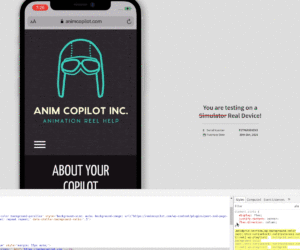 `
`
Add your CSS using Appearance<<Customize<<CSS/JS Editor
We’ve alerted the developers and are working on a fix, but that CSS should fix it in the meantime:-
This reply was modified 2 years, 6 months ago by
Jesse Owens. Reason: add lightbox to gif
October 8, 2021 at 9:11 am in reply to: I Need Help Installing WP PDF Embedder Premium on my Website #43528Brandon C
KeymasterHi Anastasia,
Thank you for your question and thank you for using Crio Pro WordPress Theme! If you have already purchased the premium version of WP PDF Embedder you should follow these instructions to install it on your site.
Hope this helps! Please let us know if you need any further assistance.October 8, 2021 at 8:51 am in reply to: My Website Does Not Display Properly On Mobile Devices #43522Brandon C
KeymasterHi Lauren,
Thank you for your question and thanks for using BoldGrid Post and Page Builder! I’ve reviewed the URL you’re having issues with and it looks like your background cover image has too much padding on mobile and it’s squeezing everything inside your text element towards the center of the page.
A quick fix for this is to switch from the Visual page editor to the Text editor by clicking the text editor tab in the top right corner of the page builder.
Once you have the Text editor open find this bit of code. It should be located towards the top of the page:
<div class="tmpl-about-5 boldgrid-section dynamic-gridblock background-fixed" style="background-image: url('http://blueriverhomes.net/wp-content/uploads/2021/10/AdobeStock_436379408.jpeg');background-size: cover;background-position: 50% 38%;margin: 6px;width: 90%;padding: 9em;" data-image-url="http://blueriverhomes.net/wp-content/uploads/2021/10/AdobeStock_436379408.jpeg">
And replace it with this:
<div class="tmpl-about-5 boldgrid-section dynamic-gridblock background-fixed" style="background-image: url('http://blueriverhomes.net/wp-content/uploads/2021/10/AdobeStock_436379408.jpeg');background-size: cover;background-position: 50% 38%;margin: 6px;width: 90%;padding: 1em;" data-image-url="http://blueriverhomes.net/wp-content/uploads/2021/10/AdobeStock_436379408.jpeg">
When you do this you’re specifically replacing the padding –padding: 9em;of the element withpadding: 1em;which decreases the amount of padding you have around your background element.
I always suggest building with a mobile first approach and then scaling the design up for larger screen sizes. This will ensure that you keep the original vision that you imagined for your site intact.
I hope this helps! Let us know if you need any further assistance.October 6, 2021 at 9:56 am in reply to: homepage full size background image has a border around it #43449Brandon C
KeymasterHi Rebecca,
You’re most certainly welcome. We’re so happy to hear you were able to get this resolved!
Brandon C
KeymasterHi Gerry,
Sure we can look into this for you. All you need to do is follow this link for Premium Support. You’ll receive private 1-on-1 support free of charge because you use InMotion Hosting, one of our Premium WordPress Hosting partners.October 4, 2021 at 4:07 pm in reply to: How Do I Change the Font Color of a Specific Form in WP Forms? #43387Brandon C
KeymasterI’m pretty sure with WP-Forms you would just need to use the forms specific ID with the with the ID selector
#for example if your form ID is “wpforms-23136” then you would use#wpforms-form-23136to select it in the CSS customizer.
WPForms is a third-party plugin and sometimes it can be tricky to troubleshoot issues, they have a dedicated support forum here that you may benefit from if you need further assistance.October 4, 2021 at 3:17 pm in reply to: I Have Uninstalled BoldGrid But I Still See The Icon In My Dashboard #43382Brandon C
KeymasterHi Juhani,
Sorry to hear you’re having issues fully uninstalling your BoldGrid Post and Page Builder Plugin. Often times, when you deactivate and/or delete a plugin like “Post and Page Builder” you’ll also need to clear any cached elements associated with the website as well.
You’ll want to purge all server side cache, page cache, and browser cache. After doing so try refreshing to see if that resolves the issue.
If that doesn’t work for you check cPanel>>File Manger for any BoldGrid related files and delete those as well just to be sure you don’t have any unnecessary files running in the background.
I hope this helps! Please reach back out to us if you need further assistance.-
This reply was modified 2 years, 6 months ago by
Brandon C.
October 4, 2021 at 2:02 pm in reply to: How Do I Change the Font Color of a Specific Form in WP Forms? #43376Brandon C
KeymasterHi Brien,
Each WP Form has a specific form ID. You can use that form ID to manipulate the CSS of each form individually.
We have a great guide from our Support Center that demonstrates how to use Custom CSS to change the color of your field labels and make them more readable.
Hope this helps!October 4, 2021 at 11:35 am in reply to: What is the Auto-Generated Email Subject Line for a Failed Backup in Total Upkeep #43372Brandon C
KeymasterHi Paul,Thanks for reaching out, and thanks for using the using Total Upkeep for your website backups.In the case of a failed backup the email subject line will read “Failed Site Check” or “Backup Failed“. Specifically,A Site Check Failed for [website url]orBackup failed for [website url].You should be able to use that subject line tag to filter all errors pertaining to backups.I hope this helps! Let us know if you need any further assistance.-
This reply was modified 2 years, 6 months ago by
Brandon C.
October 4, 2021 at 10:36 am in reply to: Images Displaying Correctly In BoldGrid Post and Page Builder But Not On The Live Page #43365Brandon C
KeymasterHi Sara,Thanks for reaching out, and thanks for using the Post and Page Builder for WordPress.I’m sorry to hear you’re having trouble working with images in your Crio Theme and getting the live page to respond correctly to changes made in the page editor.I reviewed your website and I’m assuming that the stock photos that you replaced were located on the sites homepage. If that’s the case it seems the images are scaling properly now. The three images located under your page hero as well as the images under “Current Residents”, are the only ones I see that you might be having trouble with.Lots of times when you make edits to your website the changes will take effect on the back-end, but still be cached into the site or web browsers database causing the elements not display correctly. In this case you need to clear all caches associated with the site.I Hope this helps! If you are having trouble getting images to respond on a different page please reach back out to us with that pages URL so that we can review it and help you troubleshoot.Brandon C
KeymasterHi Mackingsley,Thanks for reaching out, and thanks for using the Post and Page Builder for WordPress.I’m sorry you’re having trouble working with your sliders. I browsed around your site a bit and the only sliders I noticed were on your homepage. The “What We Offer” slider as well as sliders for your reviews and testimonials, so I’m assuming one of these is the one you are having trouble with.I inspected the website in a few different mobile web browsers and the sliders do appear to show for me. In many cases it is normal for the mobile layout to display much differently than on a tablet or desktop because of the differences in screen sizes.I always suggest building with a mobile first approach and then scaling the design up for larger screen sizes. This will ensure that you keep the original vision that you imagined for your site intact.Also, sometimes elements will get cached into your website after making edits and you’ll have to clear all cache associated with the website in order to rebuild the database to have elements display correctly. So make sure you’ve cleared any associated caches as well.If you could direct us to the specific slider you’re having issues with we can help you troubleshoot a bit more. We look forward to hearing from you!October 1, 2021 at 3:26 pm in reply to: I’ve assigned a menu to my Mobile Hamburger Toggle but it does not display when clicked #43290Brandon C
KeymasterIf you inspect the page source code snippet I posted above you can see where the
display: none !important;is hiding your mobile #main-menu element. I think the issue is that the elements setting is still cached into the webpage and needs to be purged.Double-check cache in performance > purge all caches and also your IMH Nginx Cache in cPanel.
If not that doesn’t resolve the issue, you might consider moving this request over to premium support so we can take a closer look.
October 1, 2021 at 1:50 pm in reply to: I’ve assigned a menu to my Mobile Hamburger Toggle but it does not display when clicked #43281Brandon C
KeymasterHi Rebecca,
Thanks for getting back to us so quickly. Ok I inspected your page source code and I noticed that your menu toggle is still set to hidden even though the changes have been made in the customizer.
<style id='bgtfw_menu_visibility_main-bgcontrol-inline-css' type='text/css'> @media only screen and ( max-width: 767px ){#main-menu{ display: none !important; }}@media only screen and (max-width: 991px) and (min-width: 768px){#main-menu{ display: none !important; }}<br /> </style>That means the element is either being cached by WP Super Cache, or (in rarer cases) Crio needs to be forced to recompile the CSS. To do that, all you need to do is check one of the device boxes, publish, uncheck it, and publish again.
I hope this helps!
-
This reply was modified 2 years, 7 months ago by
Brandon C.
October 1, 2021 at 1:12 pm in reply to: I’ve assigned a menu to my Mobile Hamburger Toggle but it does not display when clicked #43278Brandon C
KeymasterHi Rebecca,
Great job assigning your mobile menu! It looks like your Crio Pro WordPress Theme just requires one last step in order for the menu to display correctly once the hamburger toggle is clicked.
From your WordPress Dashboard navigate to Customize > Design > Menus > Main Menu and switch your Mobile Device Visibility to on.
This should allow the mobile menu to display when toggled. Please let us know if you need further assistance!
September 30, 2021 at 4:09 pm in reply to: I Removed W3 Total Cache Plug-in but it Still Produces an Error Message #43257Brandon C
KeymasterHi Natalie,
Your issue is actually a very common one. Although W3 Total Cache has been removed from your WordPress Dashboard you still have files associated with the plugin located on your server. The error message states that the files that need to be removed are:
/home/dh_ekqd6c/natalieguide.com/wp-content/advanced-cache.php
/home/dh_ekqd6c/natalieguide.com/wp-content/db.php
/home/dh_ekqd6c/natalieguide.com/wp-content/object-cache.phpTo remove them you should FTP into your server, or use the cPanel File Manager to locate the files and remove them there. Once you remove the files, clear your cache again so the database rebuilds itself. This should resolve your error message.
I hope this helps! Please let us know if you need any further assistance.
-
This reply was modified 2 years, 7 months ago by
Brandon C.
September 30, 2021 at 10:47 am in reply to: Error 524 timeout (cloudflare) while installing backup #43250Brandon C
KeymasterHi Andreas! I’m happy I was able to help you determine a solution. Please reach back out if you need any additional assistance.Brandon C
KeymasterHi Nancy,Sorry to hear you’re having trouble adjusting your footer elements. If you are using the Crio or Crio Pro WordPress Theme you can easily adjust the alignment of your footer by navigating to Customize > Design > Footer > Layout and adjusting the alignment of each footer element.If you are using a text widget in your footer area, the widget itself controls the styling. In this case you won’t get the alignment controls like you would for other header/footer elements. You might try using a widget like Black Studio TinyMCE Widget that has built-in alignment controls.Crio Pro offers a powerful suite of blog design control features (over 500 in all). Even the free version includes over 400 of these premium level features, so I understand how finding the one you need can be a bit overwhelming at first.Thank you for you question! Please don’t hesitate to reach out to us again if you need any additional assistance.-
This reply was modified 2 years, 7 months ago by
Brandon C.
September 29, 2021 at 4:21 pm in reply to: Error 524 timeout (cloudflare) while installing backup #43218Brandon C
KeymasterHi Andrew
The 524 Error is produced by Cloudflare and it can be quite troublesome. A 524 error indicates that Cloudflare made a successful TCP connection to the origin web server, but the origin did not reply with an HTTP response before the connection timed out. There a few different ways to correct this error. Here’s a guide directly from Cloudflare support on how to diagnose and troubleshoot the 524 error.
Are you restoring a backup, creating a backup, or transferring a backup? Total Upkeep is meant to make self-contained backups for disaster recovery or even migration, (by default) the plugin backs up the entire site.
The type of backup that you are speaking of is normally referred to as an incremental or partial backup. Incremental backups are being road-mapped for release in a future version of Total Upkeep, but they are unavailable at the moment.
From what you described it sounds like your backup file could be too large to transfer in the maximum time for the Cloudflare connection. A common cause of this is simply having a lot of media uploads. You may consider excluding your wp-content/uploads directory from your regular backups, and back up your uploads folder manually less frequently (maybe twice a month).
Judging from the size of your website and how quickly it is growing you may want to look into enterprise backup solutions from your hosting provider.
It’s also possible that we can help you identify some methods to keeps your backup size down from the information in your logs. In the lasted version of Total Upkeep, large files are logged for troubleshooting. Enable file-list analysis will allow you to see what parts of the backup are taking up the most space
Once you identify larger files simply navigate to Total Upkeep > Tools > Logs and look for the file starting with archive- that corresponds to your most recent backup. Copy and paste that here, and we’ll be able to see if the plugin has detected any large files you might be able to exclude from your backups or even delete if you don’t need them.
September 28, 2021 at 10:28 am in reply to: My Photos, Buttons, and Text are getting cut off in Mobile View #43163Brandon C
KeymasterHappy to hear it! Feel free to reach out if you need any other assistance.
September 27, 2021 at 6:08 pm in reply to: My website is not secure and I am receiving an error message of “nothing found” on the homepage. #43152Brandon C
KeymasterHi Terry,
To fix the “insecure” warning and triangle, you’ll need to set up an SSL certificate with your hosting provider.
Since you’re using one of our Platinum WordPress Hosting partners, InMotion Hosting, you can set up their Free AutoSSL to fix this problem. Here are InMotion’s Instructions on how to set up a free SSL certificate.
In regards to the error message you are receiving I believe it’s being caused by a permalink issue. When I click on your homepage I see
/home/home/homeattached to the url which indicates a permalink error.I’d suggest navigating to Settings > Reading and double-check that the setting for Your homepage displays is set to Home.
After double -checking your homepage URL navigate to Settings > Permalinks and make sure that you have the correct permalink structure selected. For example, choose Post Name instead of a Custom Structure.
If that’s already correct, use these instructions to refresh the permalinks.
September 27, 2021 at 5:04 pm in reply to: My Photos, Buttons, and Text are getting cut off in Mobile View #43149Brandon C
KeymasterHi Lori-Lee
I took a look at your site on a mobile device, but I didn’t notice any images or buttons that looked cut off on my device. Normally you should expect BoldGrid Themes to be mobile-responsive by design, but occasionally some adjustments are needed.
For images, they may benefit from being resized or having the padding and margin properly adjusted.
With buttons and text you may need to adjust the relative size of the element itself or add/remove spacing.
Can you point to an example of an image and button you’re having trouble with? If so we can help you decide what needs to be done.
-
This reply was modified 2 years, 6 months ago by
-
AuthorPosts