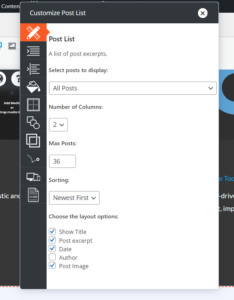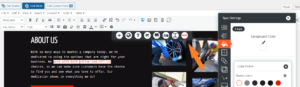Forum Replies Created
-
AuthorPosts
-
November 16, 2023 at 4:39 pm in reply to: Can’t add custom colors to Crio WordPress theme color palette #116862
Brandon C
KeymasterHi Keke,
Thanks for reaching out with your Crio Pro WordPress theme questions!
I just set this up so I could test it and I got the same result with the color pickers auto filling my inputs. To work around this I copied the entire hex code and pasted it into the input field and that seemed to work for me.
I’ll definitely notify our developers about this so we can hopefully have it addressed in an upcoming Crio update.
I hope this helps Keke! Let us know if you have any other questions for us!
November 16, 2023 at 11:14 am in reply to: Uninstall BoldGrid Crio theme, custom header markup still exist after unintall #116796Brandon C
KeymasterHi Jules,
Thanks for reaching out with your Crio Pro WordPress theme questions.
These tags here look like there are all from the premium Crio plugin that adds additional functionality to the Crio theme. Check the Plugins section of your WordPress dashboard and uninstall the Crio Premium plugin as well if you haven’t already done so.
If that doesn’t work you can manually remove custom fields that were created by the theme. Before proceeding with something like this, please ensure you have a complete backup of your website as is. You can remove these custom fields with a plugin like Advanced Custom Fields or Custom Field Suite. These plugins offer options to manage and delete custom fields.
Alternatively, you can also manually remove these fields by using a PHP code snippet. Please note that this method should only be used if you are comfortable with coding. Here is a sample code that you can modify and add to your theme’s functions.php file:
function remove_crio_custom_fields() { global $wpdb; $post_meta_keys = $wpdb->get_results("SELECT * FROM $wpdb->postmeta WHERE meta_key LIKE 'crio-premium-%'"); foreach ($post_meta_keys as $meta_key) { delete_post_meta_by_key($meta_key->meta_key); } } add_action('init', 'remove_crio_custom_fields');Again, modifying your theme’s files should only be done if you have experience with PHP and WordPress development.
If you’re still having trouble or need further assistance, feel free to reach out. We’re here to help!
November 15, 2023 at 4:03 am in reply to: Total Upkeep backups still failing after increasing memory limit #116459Brandon C
KeymasterHi Danielle,
I’m happy to hear you were able to get you backups back up and running! It’s always fantastic when a solution works out.
Remember, if you’re ever on the road again and run into any issues or have any questions about your backups or restorations, don’t hesitate to reach out. We’re here to help make sure things run smoothly no matter where you are.
Safe travels!
November 14, 2023 at 1:59 pm in reply to: Need to restore database from my Total Upkeep backup #116321Brandon C
KeymasterHi Toine,
Thank you for reaching out, although I’m sorry to hear you were the victim of an online attack. If I’m clear you have already created a Total Upkeep backup that you are having issues restoring your Total Upkeep backup using FTP?
Are you able to log into the website at all? If so, you can try restoring your backup using the Magic Link method. Also if you do have access to the admin area, it would be a great help if we could view the sites restoration logs. These can be found in the Total Upkeep dashboard. Go to Total Upkeep > Tools > Logs. Find the log file for the backup file in question and click on it. The filename should look similar to
restore-1601663963.log.Please let us know if you have trouble accessing your logs or if you’re unable to access the WordPress dashboard altogether.
Thanks Toine, we look forward to assisting you further with this!
November 13, 2023 at 1:30 pm in reply to: Plesk extension not working with Post and Page Builder #116102Brandon C
KeymasterHi Richard,
Sorry for the delay on this. We were able to match up your Connect Keys and everything looks valid. You may have just been experiencing a temporary connection issue. It’s been a few days now so maybe try checking to see if the issue is still occurring. Based on the screenshot the Connect key looks valid, and we just want to double check it wasn’t a temporary connection issue.
Thank you!
Brandon C
KeymasterHi Andrea,
Lodestar isn’t one of BoldGrid’s themes, and it hasn’t had an update since March 5, 2018, which means that it’s surely not up to date with modern WordPress.
If you’re starting out with BoldGrid, I recommend starting with BoldGrid Inspirations which will let you pick out a design and theme with all of the customization options you need.
I hope this helps!
November 13, 2023 at 10:42 am in reply to: My Total upkeep backups are timing out and I’m unable to save settings #116057Brandon C
KeymasterHi Richard,
Thanks for reaching out, Sorry to hear you’re having trouble with Total Upkeep backups but let’s see if we can help!
The first thing we want to do is see if we can pinpoint the source of the issue. Have backups ever completed successfully on your website, or is this your first attempt at creating one? If you were able to create successful backups at any point do you remember making any changes to your website that could have effected the backup process? It could be something like adding or updating a theme or plugin, updating WordPress core, PHP version, etc.
It seems you have a corrupt Cron attempting to run on your system as well. Normally the uninstall process removes crons automatically, but if something like, maybe the plugin directory is deleted by mistake you can:
Either use your web host’s cron job manager to remove the cron (like cPanel or a similar tool)
or on command line with thecrontab -ecommand.It would be a great help if you could provide your latest backup log so that we can inspect it for errors. Navigate to Total Upkeep > Tools > Logs and look for your most recent log. It will have a name like
archive-XXXXXXXX.log. You can copy your log into a platform like Codeshare.io and paste it here, we’ll be able to get some more information about what went wrong.Thanks Alex, we look forward to assisting you further with your issue!
November 13, 2023 at 10:20 am in reply to: Total Upkeep backups still failing after increasing memory limit #116049Brandon C
KeymasterHi Danielle,
Sorry to hear you’re having trouble with Total Upkeep backups but let’s see if we can help!
Being that your backups have been failing for a week do you remember making any changes to your website that could have effected the backup process? It could be something like adding or updating a theme or plugin, updating WordPress core, PHP version etc.
One thing I noticed is you are running your backups using PHP zip as your chosen compressor type.
[2023-11-10 18:08:37 UTC] Starting archiving of files. Chosen compressor: php_zipYou might benefit from switching your backup compressor type, navigate to Total Upkeep > Settings > Backup Process. If System Zip is available, choose that option. System Zip is significantly faster than the PclZip or ZipArchive libraries, and may use fewer resources. Attempt to create another backup using the Default compression level.
If the backup still fails, try reducing the Compression Level. A setting of 0 will not compress the backup at all, using the lowest amount of CPU and memory. This does mean that the Disk Input/Output is increased due to the larger file size, however.
You can also run a sanity check to see if the server is indeed killing the backup process. This usually this happens when the backup takes too long complete. The sanity check will run a smaller sized backup that only includes .txt files with the purpose of determining if a smaller sized backup will process.
In order to run the Sanity Check you’ll need to create a “custom backup” and in the includes section For “Files & Folders” enter *.txt. Also exclude all database tables from your backup.
After your backup completes, visit your logs section to verify that it did. This sanity check will let us know if this issue is with your backup itself or if there’s something going on outside of that like with your server or hosting resource limits.I hope this helps Danielle! We look forward to answering any further questions you might have.
November 10, 2023 at 12:28 pm in reply to: Users are only able to view my Cloud WordPress demo sites once then it breaks #115348Brandon C
KeymasterThanks Megan,
It’s likely some sort of caching issue. Ask your client to clear their browser cache and try reloading the page. It might be even better to try accessing the site in an incognito browser or a completely different browser type. For example, if they’re using FireFox, try opening the site in a browser like Chrome.
Let’s us know if you still need help after trying this.
November 10, 2023 at 12:03 pm in reply to: How do I install the BoldGrid Post and Page Builder plugin on my WordPress site? #115342Brandon C
KeymasterHi Allyn,
My apologies, I thought you were referring to the Premium features of Post and Page Builder. It looks like Post and Page Builder should already be installed on the site according to the info in your site details.
The following plugins were installed at the time of your initial Cloud WordPress install. Post and Page Builder Installed Theme and PluginsIf you were uploading the Post and Page builder plugin to your Cloud WordPress site you would do so from the “Plugins” section of the WordPress dashboard by selecting the Add New option. You do not need to extract the zip file before uploading the plugin to your Cloud WordPress demo site.
As far as your
THE LOCATION YOU REQUESTED IS EXPERIENCING ISSUES.Is this your first time attempting to log in to your Cloud WordPress demo site? If so, you can try removing the current demo site completely and installing a new instance to see if it loads properly.I hope this helps! We’re right here to answer any other questions you have!
November 10, 2023 at 11:26 am in reply to: Users are only able to view my Cloud WordPress demo sites once then it breaks #115333Brandon C
KeymasterHi Megan!
Thanks for reaching out and thanks for using BoldGrid Cloud WordPress! I checked the site you linked in the forum in a few different browsers and it looks like the issue must be resolved. I’m guessing this was a temporary issue or you managed to find a way to solve it on your end.
Either way, if you have any other questions or still need help with something related to this please let us know and we’ll look into it right away!
Thank you!
-
This reply was modified 6 months ago by
Brandon C.
Brandon C
KeymasterHi Jessica,
Thank you for reaching out, sorry to hear you’re having trouble with your Total Upkeep backup but let’s see if we can help you out!
Is this your first time attempting a backup with Total Upkeep? If not has anything changed on your WordPress site such as the update or addition of a new plugin or theme. Or an update to your WordPress core or PHP perhaps?
One thing we suggest in these cases is running a sanity check backup to see if the site is allowing you to create backups at all on your server.
The video below explains how to setup the sanity check:
One more thing, occasionally, a conflict with another plugin can cause issues with backups. You can try deactivating other plugins to see if the problem persists.
I hope this helps Jessica, we look forward to assisting you further!
November 10, 2023 at 9:59 am in reply to: How do I install the BoldGrid Post and Page Builder plugin on my WordPress site? #115322Brandon C
KeymasterHi Allyn,
Thank you for reaching out with your BoldGrid Central and BoldGrid Post and Page Builder questions!
In order to install the Post and Page Builder premium plugin on your WordPress installation you must first have the standard Post and Page Builder plugin installed and activated on your website. You can download from the WordPress Repository link that you posted and both plugin should be listed inside of the “Plugins” section of your BoldGrid Central account.
You should also be sure to input your Premium Connect Key to unlock your premium features. This can be found in the Connect Keys section of your BoldGrid Central Dashboard.
I hope this helps Allyn, please let us know if you have any other questions for us!
November 9, 2023 at 12:05 pm in reply to: Unable to Add Pagination to Post List Block in BoldGrid Post and Page Builder #115135Brandon C
KeymasterHi Alexis,
Thanks a lot for reaching out with your questions!
The Post List block was originally meant to allow you to display a list of any category of post on your Page and Posts templates. Offering an alternative to the simple Archive page, and giving users more flexibility.
We do have a feature request in to add pagination to the Post List block and that should added in an update to BoldGrid Post and Page Builder at some point in the future. For now, if you’re displaying your posts on an archive page you are able to incorporate pagination that way. You may be able to customize the archive page itself to achieve your desired result.
As far as layout that can be altered but can you tell us exactly what you would like to do? You can access most of the Post List controls by clicking on the Post list element inside of the page editor then select the “Pencil Icon” to bring up the Post List editor.
I hope this helps Alexis. We look forward to assisting you in adjusting your layout and answering any other questions you might have!
Thanks!
November 9, 2023 at 8:32 am in reply to: Receiving BoldGrid Haven theme warning related to compatibility with Woocommerce latest version #115087Brandon C
KeymasterHi RA,
Switching to the Crio theme from a legacy BoldGrid theme does not change the features of your Post and Page Builder. It does extend the Post and Page Builder giving you more options over layout and design but initially your block designs will retain the same elements as the previous Hifidel theme.
If you would like to start completely over with a new design you can install the BoldGrid Inspirations plugin which has 100’s of options for theme design. However, if you go this route it can dramatically extend your design and development time. I’d suggest starting with the original layouts and improving them using Crio’s added features.
You’re original concern was the themes templates files being out of date. That issue seems to be resolved. Can you explain the exact changes you’d like to make on your website? We can walk you through just about any design process using Crio.
Thanks Ra, we look forward to hearing back from you!
November 8, 2023 at 3:14 pm in reply to: Receiving BoldGrid Haven theme warning related to compatibility with Woocommerce latest version #114870Brandon C
KeymasterHi RA,
Are you saying that the
Your theme contains outdated copies of some WooCommerce template files., message is still displaying in your Crio theme? That should not be the case but we’ll be more than happy to look into it for you.Keep in mind that Crio also integrates with your Post and Page Builder Plugin as well so it will retain the page elements from your previous BoldGrid theme as well. If you can link us to the site we will inspect it directly and give you our best suggestions on how to make your desired improvements.
Thanks RA. We’re looking forward to hearing from you.
November 8, 2023 at 3:08 pm in reply to: Plesk extension not working with Post and Page Builder #114868Brandon C
KeymasterHi Richard,
Your post were in moderation but we did receive them I apologize for the delay. We don’t allow media to be posted in the forum but can use a platform like ImgBB to provide a link to your screenshot and share it with us that way.
It might also help to switch on WP_DEBUG so that we can see if it reveals any errors. Please post any error messages you find into the forum and we’ll have a look.
Thanks Richard.
November 7, 2023 at 11:41 am in reply to: Plesk extension not working with Post and Page Builder #114607Brandon C
KeymasterHi Richard,
Do you remember the last time the BoldGrid/Plesk extension functioned correctly and if so can you tell us if anything changed in that time? Have you added or updated anything in your Plesk dashboard? This could be a number of things, such as php version or WordPress core etc…
Also, what exactly are you attempting to do and does an error message accompany your failed process? We’d like to collect as much information as possible so that we can begin troubleshooting.
Thanks Richard. We look forward to assisting you further with this.
Brandon C
KeymasterHi Spencer,
I’m sorry to hear about the difficulties your team member is experiencing contacting BoldGrid Support.
There could have been a misunderstanding or a miscommunication leading to this information. Our support is always active and regularly responds to inquiries. Support inquiries are typically answered within 24 hours or less, and our team is constantly working to assist users and improve our products based on user feedback.
Please let us know what issues your currently experiencing with our products and we’ll address theme right here in the thread. Or if you have a link to a previous unanswered contact you can provide that as well. We’re always here to help!
-
This reply was modified 6 months, 1 week ago by
Brandon C.
November 7, 2023 at 10:52 am in reply to: How do I remove the stock photo on the home page of my Crio theme? #114595Brandon C
KeymasterHi Ellen,
Thanks for reaching out and thank you for using Crio <a href=”https://www.boldgrid.com/crio-wordpress-theme-for-business/”>Pro WordPress theme</a>!
I inspected the site you have linked in the thread and it looks like you may have switched back to the Hifidel theme. Your Crio homepage image is likely part of a section or block in your BoldGrid <a href=”https://www.boldgrid.com/support/page-builder/”>Post and Page Builder</a> editor.
If the image is part of a section/block on the page, you’ll need to edit the page, click on the section/block that contains the image, and change it from there.
If you’re trying to change the featured image for a specific page or post, then you can do so from the page/post editor. In the right-hand side panel under the “Document” tab, you’ll find the “Featured Image” section. Click on “Set featured image” or “Replace image” to upload a new one.
I hope this helps, and feel free to reach out if you need more assistance!
November 7, 2023 at 10:38 am in reply to: Guttenberg is very slow and laggy is there a solution for this? #114590Brandon C
KeymasterHi Walter, thanks for reaching out, we’re happy to help!
The performance issues you’re experiencing might be related to caching or other factors, such as your hosting environment, the size of your content, or other plugins installed on your website.
A caching plugin such as our W3 Total Cache plugin can help improve the performance of your WordPress site. W3 Total Cache improves user experience of your site by increasing website performance and reducing load times via features like content delivery network (CDN) integration and the latest best practices for optimizing JavaScript, CSS, and HTML.
Here are some steps you can take to troubleshoot and potentially resolve some of your performance issues:
- Clear Browser and Site Caches: If you’re using a caching plugin, make sure to clear your site’s cache. Sometimes, outdated cached versions can cause the website to slow down. Also, clear your browser cache.
- Optimize Your Database: There are many plugins available, like WP-Optimize, that can clean your WordPress database by removing post revisions and drafts, spam comments, transient options, etc.
- Deactivate and Reactivate Plugins: Sometimes, a recently installed or updated plugin can cause the website to slow down. Try deactivating your plugins one by one to see if the issue resolves.
- Optimize Images: Large image files can cause your site to load slowly. Try using an image optimization plugin like Smush to compress your image files without losing quality.
- Update PHP Version: Check with your hosting provider to make sure you’re using the most recent version of PHP. Updating PHP can significantly speed up your site.
- Use a Content Delivery Network (CDN): A CDN can help to speed up your site for users around the world by storing cached versions of your site on servers located globally.
If you’re still experiencing issues after trying these steps, you might want to consider reaching out to your hosting provider to see if they can provide further insights.
I hope this helps! Please let us know if we can answer anything else for you.
Brandon C
KeymasterHi Richard,
I’m sorry to hear you’re experiencing issues with your Total Upkeep plugin installation. The current version has been released for some time now and we haven’t received any other reports of similar issues, but we take this kind of feedback very seriously.
Firstly, I would suggest clearing your cache and cookies, or trying a different browser to see if the problem persists. If it does, it would be beneficial to disable all other plugins and try again, as there might be a conflict with another plugin on your site.
If the site continues to go offline when accessing Total Upkeep, it would be helpful if you could switch on WP_DEBUG and provide us with any error messages you’re seeing. This will help us to determine what might be causing the issue.
Meanwhile, I’ll pass your report onto our development team so they can look into it. If we find that there is an issue with the plugin we will work to resolve it as quickly as possible.
Thank you for your patience and for bringing this to our attention. We’re here to help you in any way we can.
Please let us know how you get on with the above suggestions.
November 7, 2023 at 10:05 am in reply to: Plesk extension not working with Post and Page Builder #114578Brandon C
KeymasterHi Richard,
Thanks for reaching out and thank you for using BoldGrid Post and Page Builder for WordPress! We’re continuously updating our BoldGrid plugins and themes, so you can ensure you’re running the most recent versions of those.
If you’re experiencing issues, it might be related to compatibility with the version of Plesk you’re using, or there might be a conflict with another plugin. I’d recommend checking whether the issue persists when you deactivate other plugins, and consider upgrading to the latest version of Plesk if you haven’t already done so.
Also, for issues related to the Plesk extension, we recommend reaching out to Plesk support or discussing the issue in the Plesk community forums. They can provide more specific and detailed assistance since they have more expertise on the platform.
I hope this helps! Please let us know if there’s anything else that we can answer for you.
November 2, 2023 at 9:46 am in reply to: I’d like to add a BoldGrid Connect key to a new website #113451Brandon C
KeymasterHi Nate, thanks for reaching out!
I believe you’re referring to your BoldGrid Connect key. In order to add a Connect Key you must first download and install your premium plugins from the “Plugins” section of your BoldGrid Central Account.
If you’re using Crio Pro WordPress theme you’ll need to download and install the Crio Premium plugin along with the standard Crio theme. Any premium BoldGrid plugin will prompt you to input your premium connect key directly after installation. After you input the connect key your new connected domain will display in the “Connected Wesbites” section of the “Connect Keys” page in your BoldGrid Central account.
I hope this helps! If you still have issues can you let us know exactly which product you’re trying to install?
Thank you!
November 1, 2023 at 9:10 am in reply to: Advanced Editor Tools Icon (Tiny mce) not present in Post and Page Builder #113198Brandon C
KeymasterThanks Fabio,
My apologies I missed a step. After highlighting your text the very first thing you want to do is click the “Span” icon, which is directly beside the “Text” icon to section off the text you want to change.
I hope this clears that up for you Fabio. We’re right here if you have any other questions!
Brandon C
KeymasterHi Allyn!
Thanks for reaching out, yes there are several advantages to using DreamHost as your hosting provider in conjunction with BoldGrid tools. DreamHost, is one of our Premium WordPress Hosting Partners. Through this partnership they are able to provide an integrated BoldGrid experience for their users. This means that BoldGrid tools and plugins like Crio Pro WordPress theme and BoldGrid Post and Page Builder for WordPress come pre-installed and fully integrated with DreamHost’s hosting environment. This makes it easier for you to start building your website right away without having to install and set up everything yourself.
While BoldGrid provides the tools to create and manage your website, you’ll still need a hosting provider like DreamHost to make your website accessible to others on the internet. By using DreamHost, you have your hosting solution and website building tools (BoldGrid) in one place. This simplifies the process and makes managing your site easier.
Transferring Blog Post from a Non WordPress site
Yes, you can transfer blog posts from a non-WordPress website to a new WordPress installation. Here’s a step-by-step guide on how you can do it:
- Export content from your non-WordPress website: Depending on the platform of your current website, you might have an export option available. You’ll want to export your content into a XML, CSV, or similar file format.
- Import content into WordPress: WordPress has an inbuilt importer for various platforms like Blogger, Tumblr, LiveJournal, etc. You can find this under Tools > Import in your WordPress dashboard. If your platform isn’t listed, you can use a plugin like WP All Import or RSS Importer.
For WP All Import, after installation and activation, go to “All Import” > “New Import”. Upload your XML/CSV file, set the elements to the appropriate WordPress fields (like post title, post content, etc.), and run the import.
For RSS Importer, you’ll need your content in RSS format. After installation and activation, you can find the importer under Tools > Import > RSS. Upload your RSS file and run the import.
- Check your imported content: After the import, check your posts to ensure that all content has been imported correctly. Look out for any formatting issues or missing images.
- Redirect old URLs (if necessary): If your old and new website have different URL structures, you’ll want to set up redirects from your old URLs to the new ones to maintain your SEO ranking and to make sure any old links don’t break.
Please note that this process can vary greatly depending on the platform your non-WordPress website is using, so the steps might differ slightly. If you’re unsure, it might be best to hire a professional to assist you with this.
I hope this helps Allyn! If you have further questions for us, feel free to ask.
Brandon C
KeymasterH Abhinay,
While BoldGrid provides WordPress website building tools and resources, we do not currently offer hosting or custom website design services. Our primary goal is to empower you to create a website yourself with our easy-to-use tools.
BoldGrid’s suite of tools, including the Crio Pro WordPress theme and our Post and Page Builder for WordPress, are designed to make the process of designing a website as straightforward as possible, even for beginners. We also provide a host of support resources, including tutorials and a support team that can assist you with any questions you may have as you build your website.
While we don’t create or host websites for our customers, we do partner with a range of hosting companies who can host your website once it’s built. Here’s is a list of our recommended hosting providers, these are premium partners where you can take advantage of our BoldGrid services.
Thanks Abhinay, please let us know if you have any other questions, we’re here to help!
October 30, 2023 at 11:58 am in reply to: Working with BoldGrid Post and Page Builder and a third party theme #112607Brandon C
KeymasterHi Kristi,
Thanks for reaching out, BoldGrid BoldGrid Post and Page Builder is primarily built to be compatible with the BoldGrid line of themes our latest being Crio Pro WordPress theme. With that being said you do have a lot of flexibility to modify your WordPress themes, including the Glaciers theme that you’ve chosen but you’ll likely need to incorporate your own CSS customizations, which may not display properly in the post and page builder editor.
You can certainly start over at any point. You can reset your WordPress site to its original settings by using a plugin like WP Reset. Please note that this will delete your content and settings so make sure to backup everything you want to keep before proceeding.
If you’re plan is to start over and you still wish to use your Glacier theme, you should contact their support directly and ask theme what page builders they recommend. If you need help starting over with Crio we are right here to answer any further questions you may have.
Thanks Kristi, I hope this helps!
October 30, 2023 at 11:22 am in reply to: Advanced Editor Tools Icon (Tiny mce) not present in Post and Page Builder #112946Brandon C
KeymasterHi Fabio,
Thanks for reaching out with your BoldGrid Post and Page Builder questions!
The Tiny MCE- (Advanced Editor) Tools were specifically meant to enhance the Gutenburg Block editor for WordPress so that would explain why some of the icons don’t transfer over to Post and page Builder. You can easily change the background of your text with Post and Page Builder by highlighting the text you’d like to change, click the “T” text icon, Customize Design and select the “Background Color” option to change your text background. We have a guide on Working with Fonts in Post and Page Builder that should help you understand our editor controls a bit better.
I hope this helps! Please let us know if there’s anything else that we can answer for you.
October 26, 2023 at 10:23 am in reply to: I need to change the admin email address of my WordPress website #111573Brandon C
KeymasterHi Gilbert!
Thanks for reaching out with your WordPress questions, BoldGrid themes is happy to help!
The last step in confirming your new admin email address for your WordPress website is verifying the link the website sends to your email account. The new admin email address will not display until it’s verified. If you don’t see the link in your primary inbox be sure to check your spam section as it’s common for these types of emails to land there.
I hope this helps! Please let us know if there’s anything else that we can answer for you.
October 24, 2023 at 5:18 pm in reply to: Cannot slide to adjust column sizes in our BoldGrid Crio theme custom header. #111115Brandon C
KeymasterHi James,
Thanks for reaching out. It appears that you might be having some issues with your BoldGrid editor and column adjustments within your Crio Pro WordPress theme. We’re here to help!
I inspected the header of your homepage and if you’re using a custom header on that page it looks it might be limited by the “section width” of the section containing your header elements. That would explain why you’re not able to drag the columns to adjust them.
Try expanding the section to full width by hovering your items and select the black section toggle that appears. Click the hamburger icon, then click the section width control to expand the section. After that, try adjusting the width of your columns again.
If that doesn’t work let us know and we’ll continue to troubleshoot, also if your custom header is on a different page you can link us to that page and we’ll inspect and see if we can come up with a solution.
Let us know if you have any questions James, Thank you!
October 24, 2023 at 1:27 pm in reply to: BoldGrid Connect Key Shows Sites That Have Been Deleted #111066Brandon C
KeymasterHello –
Thank you for reaching out regarding the historical list of sites showing in your BoldGrid Central dashboard. I’d like to clarify that this is a running historical list, and it’s not uncommon for old sites to appear in your dashboard. This list is there for reference purposes, and it does not impact your current Premium Connect Key or the performance of your active site.
The presence of older sites in your dashboard is merely a record of your historical website projects that you may have worked on or experimented with in the past. These sites do not have any effect on the functionality or billing of your Premium Connect Key, so you can rest assured that your current site is not affected by the presence of these historical entries.
If you have any further questions or concerns about your BoldGrid account or Connect Key, please don’t hesitate to reach out. We’re here to help and provide any assistance you may need.
I hope this helps! Please let us know if there’s anything else that we can answer for you.
October 23, 2023 at 4:40 pm in reply to: How can I Exclude Users in my Total Upkeep website restoration? #110883Brandon C
KeymasterHi John,
If you restore the full backup without excluding the user tables it will overwrite those tables at your destination site. You would need to take first create a backup that excludes those specific tables.
I hope this helps!
October 23, 2023 at 4:30 pm in reply to: How can I Exclude Users in my Total Upkeep website restoration? #110878Brandon C
KeymasterHi Johny,
Thanks for reaching out with your Total Upkeep questions. It is possible to exclude the users table in your backup. When taking the backup, under the database section select custom backup and find the option to exclude certain tables users and user meta and uncheck them. From there you can run your backup and restore to the destination site.
Just to be on the safe side I would take a backup of the destination site as well just to be sure you have an extra copy in the case something does go wrong in the site restoration.
October 23, 2023 at 4:18 pm in reply to: Error when I am attempting to purchase Total Upkeep Premium #110875Brandon C
KeymasterHi Ralph!
Thanks for reaching out, we apologize for the inconvenience we were experiencing a temporary issue with our purchase api but that should now be resolved. Let us know if you’re still unable to purchase Total Upkeep!
Thank you for your interest in our plugin! We’re looking forward to fulfilling all your site backup and migrations needs.
October 23, 2023 at 4:16 pm in reply to: Error when attempting to purchase Total Upkeep Premium plugin #110865Brandon C
KeymasterHi Patrick,
Thanks for reaching out, we apologize for the inconvenience we were experiencing a temporary issue with our purchase api but that should now be resolved. Let us know if you’re still unable to purchase Total Upkeep!
Thank you for your interest in our plugin! We’re looking forward to fulfilling all your site backup and migrations needs.
Brandon C
KeymasterHi Iana,
I see you have a contact in with Premium Support as well. We’ll keep move this contact there just to keep everything in one place. We hope to help you get this resolved as soon as possible.
Thank you!
October 20, 2023 at 4:35 pm in reply to: Having trouble uploading BoldGrid Backup zip to my file system #110313Brandon C
KeymasterHi Alexa!
Thanks for your screenshot, yes it worked fine! It looks like this is the correct location where your
boldgrid_backupfolder should be. Check your destination site and make sure Total Upkeep is installed and activated and then go back into your file system and try creating yourboldgrid_backupfolder manually and upload your backup zip file to that folder.After uploading the zip file check the Backups section of your Total Upkeep dashboard to see if it appears.
I hope this works out for you Alexa. We’re right here to answer any further questions you might have!
October 20, 2023 at 3:54 pm in reply to: I am Unable to upload my Total Upkeep backup to Google Drive #110301Brandon C
KeymasterHi Leane,
I’m sorry to hear you’re still having trouble with this. There could be a deeper issue at play and we would like to take a direct look if that’s okay with you. I encourage you to reach out to our BoldGrid Premium support directly from your BoldGrid Central account dashboard.
If you need help accessing your BoldGrid Central account you can review this guide for assistance. From there you can give us permission to access your site directly and inspect the issue.
Thanks Leane, we’re looking forward to helping you resolve this!
October 20, 2023 at 11:08 am in reply to: How do I change the color of the WooCommerce Price text in my Crio WordPress Theme #110275Brandon C
KeymasterHi Michelle,
Thanks for reaching out with your Crio Pro WordPress theme questions! I inspected your site and it looks like the CSS selectors for your WooCommerce price text
.woocommerce div.product p.priceis hard-coded to reflect one of your color palette settings.We can remove the CSS variable
('--color-1')with JavaScript, I created a function that should do that for you. When I removed the CSS variable it defaulted to this gold color#b3af54so I replaced it with that color in the script but you can change it to any color you’d like. Here’s the function:
function removeCSSVariableAndChangeColor() { const selector = ".woocommerce div.product p.price"; const elements = document.querySelectorAll(selector); elements.forEach(element => { // Remove the CSS variable element.style.removeProperty('--color-1'); // Change the color to #b3af54; element.style.color = '#b3af54'; }); } // Call the function to apply the changes removeCSSVariableAndChangeColor();
To implement this JavaScript function visit your WordPress Customizer CSS/JS Editor section and paste the script into JS Code section.I hope this helps Michelle! Please let us know if there’s any thing else that we can answer for you.
-
This reply was modified 6 months ago by
-
AuthorPosts