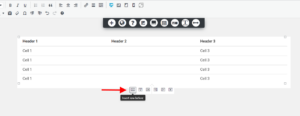Forum Replies Created
-
AuthorPosts
-
Joseph W
KeymasterHi Barry, sorry to hear about the issues with Simple File List and the newest version of the Post and Page Builder.
I just ran some tests of my own and I was able to replicate the problem you described, the Upload feature works as expected when using version 1.20.2 but is mysteriously missing if 1.21.1 is installed.
I created a bug report with our developers to investigate this bug further and find a solution.
In the meantime you should be able to get Simple File List working again by reverting the Post and Page Builder back to version 1.20.2. The easiest way to do that is to use the WP Rollback plugin from the public WordPress repository. Once that plugin is installed you should see a Rollback option displayed below the Post and Page Builder in the All Plugins list and clicking that option will allow you to change the installed version back to 1.20.2.
Hopefully we will be able to get this bug fixed in an upcoming version and please let us know if you have any other questions for us!
August 24, 2022 at 4:04 pm in reply to: How to Insert 1 Post into 1 Page Using Post and Page Builder #56313Joseph W
KeymasterHi Dietrich,
Our WordPress page builder allows you to add many of the default WordPress widgets, including the Single Post one, to your page content and we are happy to help you get this working!
While editing a page you should see a black toolbar above the visual preview of your page content that contains a button with a + sign icon, clicking that button will open the list of components that you can add to your page.
After clicking that button, scroll down to the Widgets section of the Component list to locate the Single Post widget. Click and drag that item into your page content to add the widget. Once that widget is added to your page click on the widget to open up the controls for it and choose your post from the dropdown list. We have a guide in our support center that demonstrates how to add page elements with the Post and Page Builder that should be a useful reference for you too.
Please let us know if there is anything else that we can do to help!
Joseph W
KeymasterHi Kexter, sorry to hear that there are some problems making that payment for Total Upkeep.
We currently only accept credit cards as a payment option at this time and we apologize for any inconvenience this causes you.
Our team just tested the Checkout form and things seem to working normally, maybe this was just a temporary error. If your payment attempt fails again then the problem could be related to browser caching and clearing your browsing cache or loading up the Checkout page in a Private/Incognito window might get things working.
Please let us know if there is anything else that we can do to help!
Joseph W
KeymasterHi Elias,
Normally backups are restored through the WordPress admin, but fortunately Total Upkeep has a Command Line Interface that you can use via SSH to run backup restorations if the WordPress admin is inaccessible.
We have some documentation in the Total Upkeep repository that outlines the available commands that you can use to restore a backup over SSH that should be a useful reference for.
I hope that helps you get your website restored and please let us know if there is anything else that we can do to assist you!
Joseph W
KeymasterHi Earl, sorry to hear that those problems are not resolved on your website.
These two issues are very strange and I am not sure where these problems are coming from. I checked your account information and it looks like you have a Premium account with us, could you submit a Premium Support ticket through your BoldGrid Central account so that team work with you to get these problems resolved?
Hopefully they will be about to sort this out for you soon and please let us know if you ever have any other questions for us!
August 22, 2022 at 4:20 pm in reply to: I can’t add a block in the latest version of Post and Page Builder #56238Joseph W
KeymasterJoseph W
KeymasterHi Jase,
What kinds of issues are you experiencing with optimizing your mobile menu? Are there problems displaying menu items, issues with linking behavior, or something else entirely?
Please let us know how we can help!
Joseph W
KeymasterThank you for contacting us Bob and I am very sorry to hear about Scott, our hearts go out to his family and loved ones.
We were able to update the email address for his BoldGrid Central account to use yours, but that dashboard will only allow you to view the license keys associated with the account or download plugins. To gain access to the actual website you will need to contact the DreamHost, the hosting provider for your website.
DreamHost is one of our partnered web hosts and they provide Premium BoldGrid licenses to all of their customers as part of their hosting packages, which seems to be how Scott was able to get our products installed on the website.
I hope the DreamHost will be able to help you gain access to the website and please let us know if there is anything else that we can do to help.
Joseph W
KeymasterHi Earl,
Sorry to hear about the problems getting the Customizer tools to work properly, our team will do everything we can to help!
My first suspicion is that there is some kind of plugin conflict that is preventing those tools from loading correctly. You can test for a plugin conflict by temporarily deactivating all non-BoldGrid plugins on your website and then checking if the Customizer controls work. If they start functioning while the other plugins are deactivated then the next step is reactivate your other plugins one by one to see where the problem is coming from.
You might be able to resolve the issue you described with editing the Home page by using the options in that interface to switch back to our editor, the Post and Page Builder. I’m unsure if your Home page is loading with the WordPress or Classic editor, but you should be able to use some of the methods outlined in our article on Choosing a Preferred Editor to swap that page back to the Post and Page Builder.
Please let us know if you ever have any other questions for us Earl, we are always happy to help!
Joseph W
KeymasterHi Jase,
I took a look at the mobile view for your website and I see exactly what you are talking about. The overlap that occurs on mobile displays has to do with some of the default settings for the Pavillion theme you are using, but fortunately we can work around these configurations by adding a little Custom CSS to your website.
There is a negative position assigned to the main website content that is responsible for the overlap you see on mobile and the following CSS uses a Media Query to adjust the positioning only for mobile display sizes, you should not see any changes on other screens.
@media (max-width: 767px) { .site-content .main { top: 0; } }The Pavillion theme is one of Classic WordPress themes which unfortunately means that it does not have all of the features available in our latest theme framework. If you ever want to see some of the additional features provided in the new framework then you might want to check out our newest theme Crio.
I hope that solution works for you Jase and please let us know if you ever have any other questions for us!
March 9, 2022 at 2:45 pm in reply to: There is a horizontal black box across the bottom of my page above the footer #48347Joseph W
KeymasterHi Mikael!
One thing to keep in mind is that updates made to the Meta information for your pages will likely not be reflected on search result pages until those search engines have re-indexed your website’s data.
Our Easy SEO plugin adds some meta configuration options below the content area to the editing interface for Pages and Posts, similar to how Yoast works, and all you need to do is activate the plugin on your website to get those options to appear.
Please let us know if you have any other questions for us Mikael!
Joseph W
KeymasterThank you for contacting us Sam and I am sorry to hear about the problems removing that widget on your home page.
The Wedge theme used on your website is one of our classic WordPress themes, and the Call to Action widget area is tied directly to the Home page template in that theme. It looks like you might have switched your Home page to use the default template, instead of the Home one, which does not display the Call to Action widget.
If you are looking for a theme with even more customization options then you might want to try out Crio, our newest WordPress theme, which has a more powerful version of our theme framework than the one used in Wedge.
Please let us know if there is anything else that we can help with!
Joseph W
KeymasterThank you for contacting us Jim! I am sorry to hear that there are some problems hiding the Special Thanks link in your footer and our team will do everything we can to help!
The first thing that I would check is to run any available updates to the theme installed on your website. The option to hide the Special Thanks link is tied directly to the theme and if you are running an out of date version then there could be some kind of conflict that is preventing that feature from working as expected.
Another possible explanation could be the status of the Connect key configured on your website. Hiding the Special Thanks link is only enabled for websites that use a Premium Connect key, and if you have a free key set up then that might be why there are issues hiding the link in your footer.
Hopefully running the theme updates fixes this bug on your website and please let us know if there is anything else that we can do to help!
Joseph W
KeymasterThank you for contacting us!
Combining the features of our WordPress theme Crio with our WordPress Page Builder should allow you to create the design you are looking for and we are more than happy to show you how to accomplish this!
The container option found in the Customizer is a global settings and the first thing you will need to do is set that option to Full Width.
Once that is taken care of you can use the Section width option provided by the Post and Page Builder to toggle each of your blocks to show at either the Contained or Full Width sizes.
Please let us know if you have any other questions for us!
March 9, 2022 at 1:23 pm in reply to: Category links in Callaway theme widget in sidebar not working #48339Joseph W
KeymasterHi Donald! I am sorry to hear that removing the .htaccess didn’t work, but I think I might know what is going on.
Navigate in your WordPress admin to Settings > Permalinks, check the Category Base field under the Optional section, remove any text you see in that field, and then Save Changes. If my suspicion is correct then you should see a period character in that field when first loading the Permalinks settings.
When that particular configuration is used it tricks WordPress into thinking that your dynamic category archives are actually static pages, which then returns a 404 error when attempting to navigate to that page.
Hopefully this solution works for you and please let us know how it goes!
Joseph W
KeymasterHi Patrick!
The Premium account you have with us was set up with the same primary email address associated with your DreamHost hosting account. Hopefully logging into BoldGrid Central with that email allows you to post a Premium Support ticket, but please let us know if you run into any further difficulties getting in touch with our Premium Support team!
March 9, 2022 at 1:02 pm in reply to: Include gallery thumbnail caption within clickable area #48334Joseph W
KeymasterHi Bdice!
The links on the gallery images are wrapped around the actual image object itself and the caption markup is included in a different page element. Overlaying the caption on the image covers up part of the link area, which is why only the top half is clickable after making your customizations to the caption positioning.
You should be able to make the entire area clickable by removing the ‘collision detection’ for captions by adding an additional custom CSS rule. Try adding
pointer-events: none;to your CSS that repositions the captions over the gallery images. That solution worked for me in my own testing and I hope you have the same success with it!Please let us know if you ever have any other questions for us in the future!
Joseph W
KeymasterHi SE,
First things first, do not be alarmed by that message, the account it is referring to is for our BoldGrid Central system which is where you can view your Connect keys or purchase additional premium services. It is also the place where you can manage testing WordPress installations with our Cloud WordPress platform, but those are entirely separate from your primary website so there’s no need to worry about destroying your previous work. One other note, your BoldGrid Central account credentials are not directly associated with the ones used for logging into your actual website.
The Connect key is used to unlock additional premium features in our plugins and themes, including the removal of the Special Thank attribution link in the footer. You can locate all known Connect keys associated with your account under the Connect Keys section of the BoldGrid Central dashboard. Once you have your key you can connect it to your website by navigating to Settings > BoldGrid Connect and adding it there which should then unlock the ability to hide the attribution.
Please let us know if you have any other questions for us SE!
Joseph W
KeymasterThank you for contacting us Gene!
I took a look at the Restitution page on your website and I see exactly what you mean with the page widths.
Our WordPress Page Builder uses the Bootstrap framework to manage content widths across various screen sizes and one of the elements used to handle that is the container. On the Restitution page it seems that all of the text content was entered in outside of that containing element which is allowing to text to stretch across the entire page.
Moving that content into the container element using the orange drag handles in the Visual editor should get it displaying at the expected width on the page.
Please let us know if you have any other questions for us!
January 11, 2022 at 3:10 pm in reply to: Footer Link Colors Are Not Displaying Correctly in My Crio WordPress Theme #46854Joseph W
KeymasterThanks for tracking down that down for us Bob! It sounds like there might be something going on with the contrast detection feature that we need to take a look at. Out of curiosity, do the footer link colors work as expected with any darkish background color or is it just when the background is black?
Joseph W
KeymasterHi Liz, sorry to hear that there are some recent problems creating backups on your website and we will do our best to help you get things working again!
Generally when Total Upkeep backups fails without detecting any errors it means that the backup process was terminated directly by the web server, usually because of resource consumption.
One feature that we added to our WordPress backup plugin is the ability to change the compressor used for generating backup files which allows it to work in a variety of hosting environments.
We specifically added the System Zip compressor for our DreamHost users and in most cases changing the Backup Compressor settings to use System Zip allowed them to get backups working correctly.
Please let us know if the problem persists after switching to System Zip or if you have any other questions for us, we are always happy to help!
Joseph W
KeymasterHi Jim,
Sorry to hear about the problems updating the menu on your website, I know how frustrating it can be when something does not work as expected.
I think I know where the issue is coming from and hopefully this solution works! The menu editing controls are also related to the active theme used on your website, in this case GridOne which is one of our Classic WordPress themes. The version of GridOne that is currently installed appears to be out of date and updating the theme should get your menu controls working again.
If you ever decide you want a more robust theme with additional customization options then you might want to check out our newest WordPress theme Crio. It offers all of the features of GridOne and includes additional options like customizing your header and footer layouts.
Hopefully updating the theme fixes the problem you are seeing with your menu management and please let us know if there is anything else that we can do to help!
Joseph W
KeymasterSorry to hear about the issue with your Portfolio page Lotte, hopefully we will be able to help you get things working correctly again!
I checked your website and it looks like you currently have Jetpack running on your website, which might be the source of the problem. In the Jetpack settings there is an option to add the Portfolio custom post type to your WordPress installation and it sounds like the recent updates might have enabled that feature.
You should have the option to deactivate Jetpack Portfolios by navigating in your WordPress admin to Jetpack > Settings > Writing.
I was also able to locate a thread in the Jetpack support forums on WordPress.org that provides additional solutions that might help you get the proper content loading at /portfolio if simply deactivating the feature does not fix the problem.
Please let us know if you ever have any other questions for us in the future!
Joseph W
KeymasterThank you for providing that link Lauren!
It looks like you are already using the Custom Header Layout option, so aligning your text should only require one small adjustment.
Click on the Branding widget in your Custom Header Layout controls to expand the available options, you should see a Display column and an Alignment column. Selecting the circle icon in the middle of the ‘joystick’ control in the Alignment column for your Branding widget will center the content vertically and horizontally.
Publish your changes once you’ve made your alignment adjustments to apply them to your website and you should be all set!
Please let us know if you have any other questions for us Lauren!
Joseph W
KeymasterHi Travis!
Unfortunately our page builder does not have Timeline blocks directly integrated into it at this time, but that is a great feature idea and I have created a feature request with our developers on your behalf to consider adding this feature in a future version.
Thank you for helping us improve our products Travis and please let us know if you ever have any other questions for us!
December 13, 2021 at 4:59 pm in reply to: How do I change the width of the header section in my WordPress theme? #46064Joseph W
KeymasterYou’re welcome Donald, I’m happy to hear that the problem was just those pesky slashes! Please let us know if you ever have any other questions for us!
Joseph W
KeymasterHi Tonya,
Directly editing the HTML for your website headers is typically achieved by modifying the header template files contained in your theme’s installation directory within your web server file system.
Our Crio Pro WordPress theme however has a Custom Page Header Templates feature that gives you the option of working with the markup of your header directly with the same Visual and Text editors used to modify Page and Post content.
Please let us know if there is anything else that we can do to help Tonya!
Joseph W
KeymasterHi Tonya, we are happy to help you get your navigation working as expected!
Anchor links can be placed in the navigation for our Crio WordPress theme by utilizing the Custom Link option to reference your anchor tags on the page.
Jesse, our Community Manager, put together a great guide that demonstrates how to create anchor tags in WordPress and link to them that should help you create the navigation you are looking for.
Please let us know if you have any other questions for us Tonya!
December 13, 2021 at 4:07 pm in reply to: How do I change the width of the header section in my WordPress theme? #46052Joseph W
KeymasterHi Donald,
Are there any special characters preceding the custom JS code that you added in that area, specifically two slashes ( // )? If so then removing those characters should allow the code to start working as expected since the double slashes tell WordPress to skip the code instead of executing it.
Could you send us the entire contents of the Custom JS area if the double slashes are not the problem? There could be something else responsible I would like to see if there is anything else in there that might help me figure out the issue with running the code correctly.
Hopefully that fixes the problem and gets your Header displaying at the proper width.
December 13, 2021 at 3:53 pm in reply to: How to edit the format of the single blog post page in my BoldGrid theme? #46050Joseph W
KeymasterSorry about the mixup Donald, I was responding to your other topic thread and it seems I accidentally posted that response here.
The sidebar for blog pages in Callaway can be disabled by applying some PHP filters to the theme framework responsible for displaying that content. We have an article that outlines how to disable the blog sidebar along with the code snippets you will need to make the adjustments. The article references the GridOne theme directly but the steps will work for Callaway as well.
The reply form is automatically added to any Post that has comments enabled and disabling comments for the post will remove that form. You can turn off comments for an individual post by navigating to Posts > All Posts in the WordPress admin and then clicking the Quick Edit option under the desired Post in that list. Look for the Allow Comments checkbox and make sure that it is not enabled.
There is also a global option under Settings > Discussion in your WordPress admin that allows you choose if comments are enabled for new Posts created on your website, however changing this setting will not deactivate comments on existing Posts.
Please let us know if you have any other questions Donald!
December 13, 2021 at 3:36 pm in reply to: Cannot upload images- Post processing of the image failed #46048Joseph W
KeymasterSorry to hear you are getting that error message when attempting to upload your images William, our team will do everything we can to help!
WordPress websites automatically create smaller versions of every image uploaded to them that can be displayed responsively on smaller devices like tablets and phones, and it seems that this might be the process that is failing on your website.
The information that I was able locate about this problem from other WordPress users suggests that it could be related to the PHP version running on your web server. Try switching to a different version if your hosting platform provides that option, otherwise you might need to contact your host to have them change the version for you.
Other users said that they were able to fix the problem by simply clearing their browser cache or attempting the upload with a different browser.
You could also try using the Disable “BIG Image” Threshold plugin from the WordPress repository to bypass the large image check, maybe that will help too.
Hopefully one of those solutions works for you William!
Joseph W
KeymasterThank you for contacting us Lauren!
There are a wide variety of header customization options available in the Crio WordPress theme and we are more than happy to help you achieve your design!
Could you provide us with a link to your website so we can take a look at the current configuration of the Site Title and Logo? That should be all we need to help you make the appropriate alignment adjustments.
December 13, 2021 at 2:38 pm in reply to: How to edit the format of the single blog post page in my BoldGrid theme? #46040Joseph W
KeymasterHi Donald,
Unfortunately Callaway does not have the same level of customization as Crio in the theme Customizer, but you should be able to make the changes you need with the help of a little custom JavaScript.
The following JS snippet changes the elements responsible for controlling the width of the header and footer to use a fixed width, like your page content, instead of the full width design.
jQuery('.site-header .bgtfw, .site-footer .bgtfw').removeClass('container-fluid').addClass('container');Enter that code into the Custom JS area located under the Advanced section of the Customizer to apply the fix to your website.
Please let us know if you have any other questions for us Donald, we are always happy to help!
December 13, 2021 at 2:38 pm in reply to: How do I change the width of the header section in my WordPress theme? #46039Joseph W
KeymasterHi Donald,
Unfortunately Callaway does not have the same level of customization as Crio in the theme Customizer, but you should be able to make the changes you need with the help of a little custom JavaScript.
The following JS snippet changes the elements responsible for controlling the width of the header and footer to use a fixed width, like your page content, instead of the full width design.
jQuery('.site-header .bgtfw, .site-footer .bgtfw').removeClass('container-fluid').addClass('container');Enter that code into the Custom JS area located under the Advanced section of the Customizer to apply the fix to your website.
Please let us know if you have any other questions for us Donald, we are always happy to help!
Joseph W
KeymasterHi Miljan,
A number of our users have submitted reports to us recently regarding this exact problem with the editor in the new Post and Page Builder update and our developers are currently working on a fix for it.
Adding a number of extra buttons to the editor, such as from contact form or shortcode plugins, is causing the button display to collapse on itself just like in the screenshot you provided. The fix for this issue is currently in the testing phase and we hope to get it released very soon.
In the meantime, you can restore the normal editing experience by rolling your Post and Page Builder installation back to a previous version by using the WP Rollback plugin from the WordPress community.
Thank you for your patience while we work on getting this fix released and please let us know if you have any additional questions for us!
November 29, 2021 at 2:03 pm in reply to: BoldGrid Post and Page Builder Editor is Not displaying correctly #45568Joseph W
KeymasterHi Steven!
We have received a number of reports from other users about this issue with the Post and Page Builder 1.15.0 release, but so far we have been unable to replicate the problem on our end.
Our current theory is that there is some kind of plugin conflict responsible for the issue and we would appreciate it if you could send us a list of all the plugins installed on your website so we can conduct some additional testing.
Thank you for the help Steven, hopefully we get this one figured out soon!
September 29, 2021 at 4:32 pm in reply to: homepage full size background image has a border around it #43220Joseph W
KeymasterHi Rebecca, sorry to hear that your image isn’t expanding to the expected size!
It sounds like you’ve tried most of the normal troubleshooting steps and something else is definitely going on. Unfortunately your website is hidden behind an Under Construction page and I am unable to take a look at the page source code to see if I can find where the problem is coming from, but I do have an idea that might get things working again.
Full Width sections created with the Post and Page Builder inherit some default margin and padding rules from the Crio theme that allow them to expand the full width of the page. My current theory is that setting the margin and padding values to zero in the Advanced Controls is somehow overriding the expected defaults.
Open the Advanced Controls for that section on your home page and set the Right and Left Padding values to 20px, leave the Top and Bottom ones at zero. Then go to the Margins section and set a value of -20px (this needs to be a negative value to offset the Padding) with the Left and Right sliders, leaving the Top and Bottom at zero again.
Hopefully this solution fixes the problem you are seeing with the image, but if not then we will likely need you to temporarily disable the Under Construction mode so our team can look more closely at the page and figure this one out. Please let us know if you have any other questions for us Rebecca!
Joseph W
KeymasterHi Sarah!
The joystick alignment controls found the Header and Footer layouts currently only work on Branding and Menu elements, they are not enabled for Widgets and we apologize for any confusion this has caused you!
The advantage of using a WordPress theme, like Crio, to design your website is that there is a massive library of 3rd party plugins available that make it easy to add almost any functionality you can think of to your website. Many of those plugins include their own custom widgets along with controls to style or manage them, and in the interest of compatibility we opted to exclude the alignment option for Widgets in the layout controls.
One solution to get your widget content aligned as needed is to install a Visual Editor widget plugin and my personal favorite is the Black Studio TinyMCE Widget. Once that plugin installed you will see a Visual Editor widget added to the list of available options for your widget areas. The Visual Editor widget has text alignment controls just like the WordPress visual editor and will let you left, center, or right align your widget text content.
Please let us know if you have any other questions for us Sarah!
Joseph W
KeymasterThank you for contacting us!
One of the best features of our Crio WordPress theme is the ability to create a highly customized header for your website.
The preset header layouts are a great way to quickly put together a header design, but if you need a little more control then the Custom Header Layout option might be just the tool you are looking for!
When building your Custom Layout be sure to select the Left option in the Header Position settings to keep the same left side header design you currently have. You will then see a slider at the bottom of those controls that allows you to adjust the width of the side header so it doesn’t take up as much space on your page.
Please let us know if you have any other questions for us!
Joseph W
KeymasterHi Robert, sorry to hear that you are getting that error on your website and we will do everything we can to help you get things working again!
Our team found a bug in the 2.9.3 version of Crio with the included Kirki library and released the 2.9.4 update to address this problem, and once the theme is updated your website should start functioning normally again.
Since your dashboard is not currently accessible you will need to temporarily switch the active theme using WP-CLI over SSH.
Once the theme is switched from Crio to another one you will be able to access your dashboard and then run the update for Crio. After that you can switch the active theme back to Crio and the error should no longer happen.
Alternatively, you can contact your hosting provider to have their team get the appropriate updates applied since their team has all of the access required to make those changes on your behalf.
I hope that this helps you get things working properly again Robert and please let us know if there is anything else that we can do to help!
-
AuthorPosts